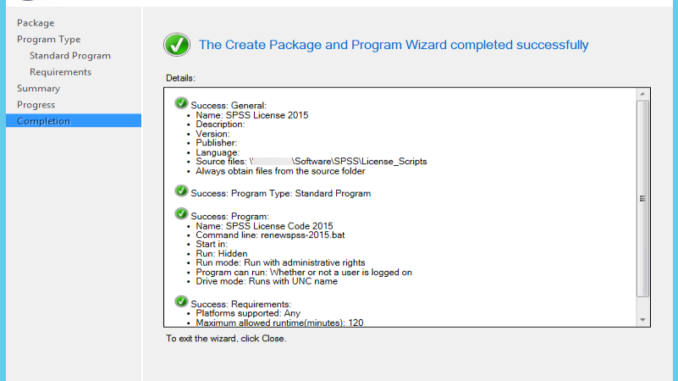
If a program does not have a MSI file, you can create a package to distribute it.
- Open up System Center Configuration Manager and browse to Software Library -> Overview -> Application Management -> Packages
- Click on Create Package on the top left corner.
- Enter a name and check on The package contains source files. Enter the Source folder. Click on Next to continue.
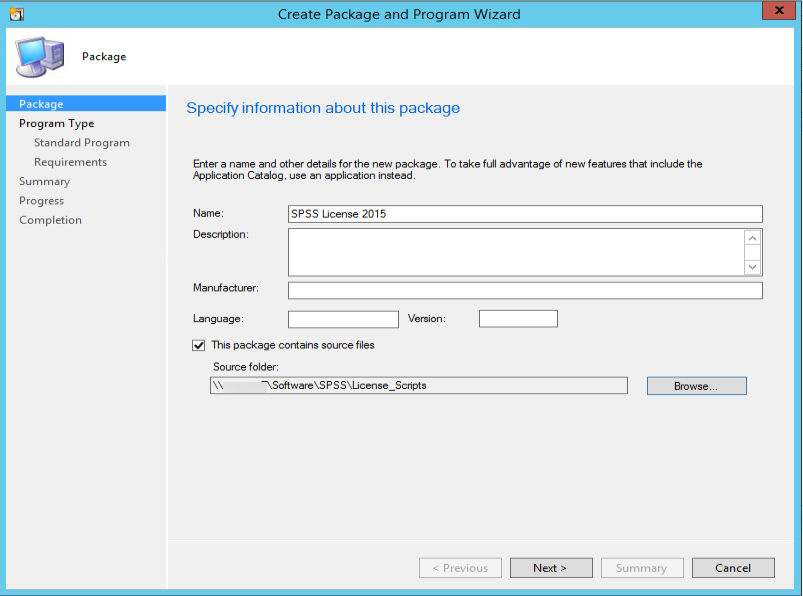
- Select the program type and click on Next to continue
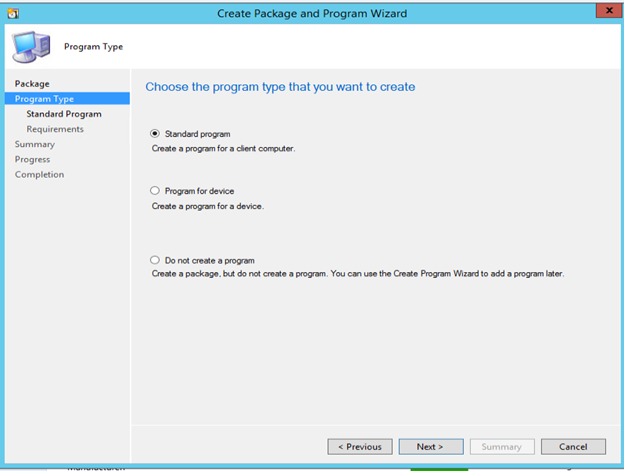
- Enter a name and the command line command. In this example, we use a batch file. Change the other settings according to your need. We set Run to Hidden and Program can run to Whether or not a user is logged on.
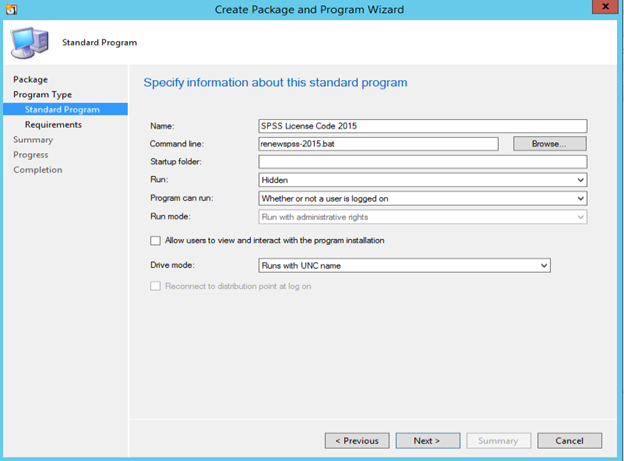
- If you want to restrict the platforms, click on This program can run only on specified platforms and make your selection. Otherwise, click on Next to continue.
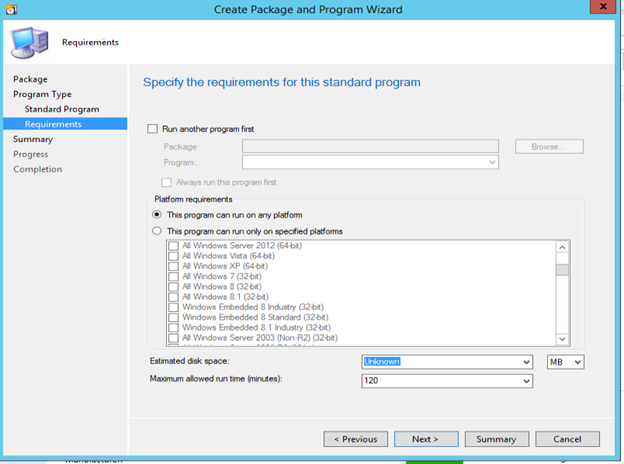
- Click on Next to continue.
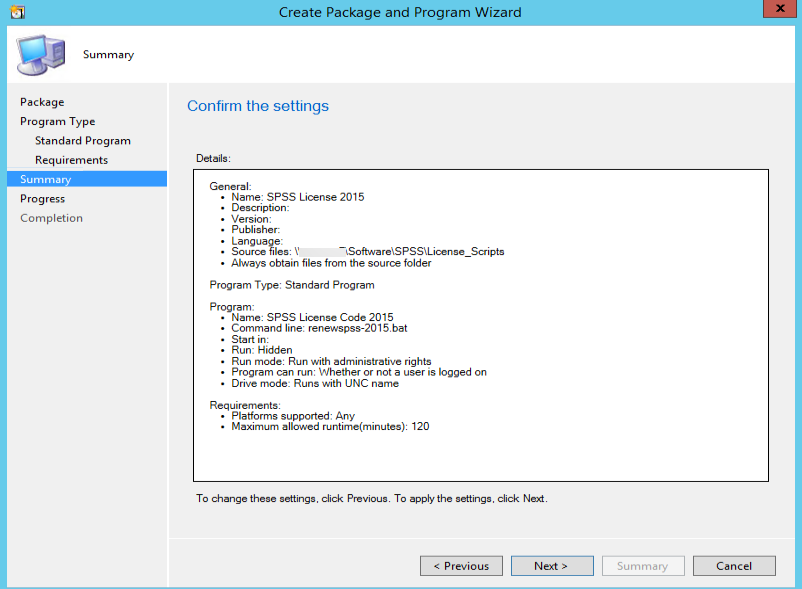
- Click on Close to finish it.
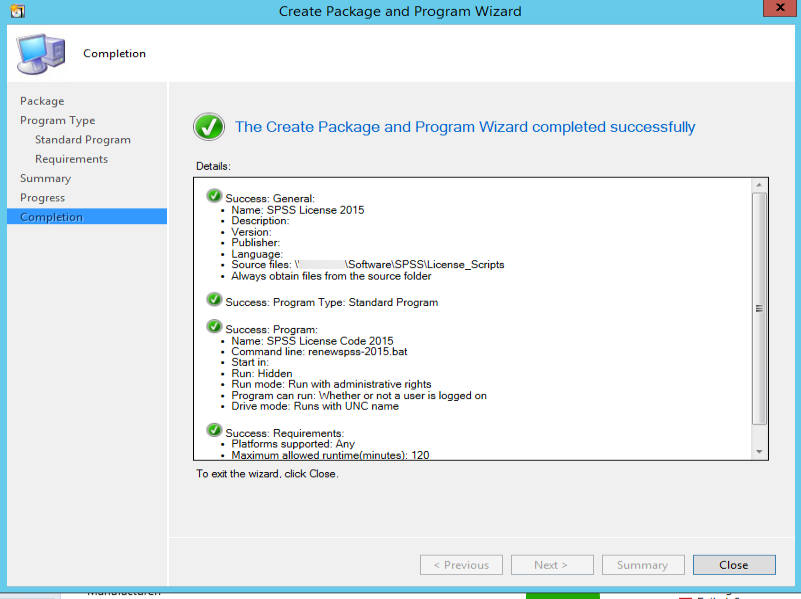
This post may contain affiliated links. When you click on the link and purchase a product, we receive a small commision to keep us running. Thanks.

Leave a Reply