I always thought POI Explorer is the only way to add custom POIs to Mio C230. I just found out a feature of C230. Adding custom POIs is so easy.
- Find the POI set from the sites like POIfriend.com .
- Download the POI set in Google Earth format (kml).
- Create a folder called POI in the storage card.
- Copy the kml file to the POI directory.
That’s it. No lengthy conversion is needed.
[Update: 11/29/2007]
I just tried the other Google Earth format (kmz), and it works too. The kmz is a zip file of kml. The file size is much smaller, 3 KB vs 37 KB for a 10 POIs file. You can use Google Earth to manage your POIs.
[Update: 11/30/2007]
My reader reported that after adding custom POIs, the machine becomes sluggish. I also noticed that myself. So far, I only added 1564 Target POIs and when I type something in the POI search screen, there is a slight delay.
I decided to give POI Explorer a try. The internal custom POI file is called iGo.db in the MioMap folder (or MioMap2 if you use my hack). You can use POI Explorer to import from and export to this file. When I am done importing the Target POIs, I then exported the POIs to the original iGo.db. The exporting took a long time, about 20 minutes on my Acer Ferrari 3400. The original iGo.db file is 70KB. It’s now 392 KB after I added the additional 1564 POIs.
After so much trouble, you would think the performance would be better, right? Unfortunately, I didn’t notice any improvement over the previous method. Actually, the startup takes a longer time to load. I think I am going to stick to the straight kml or kmz download for now and load only the POIs I really need.
[Update: 12/21/2007]
A reader has asked for a quick run down for POI Explorer. Note that I found that POI Explorer is very buggy and it crashes a lot. I don’t recommend that you go this route. Anyway, here are the steps:
- Download and install POI Explorer.
- Turn on your Mio C230 and connect it to the computer using a USB cable.
- Mio C230 shows up as F: drive.
- Have your iGo.db file ready. It’s in F:MioMapMioMap or F:MioMapMioMap2 if you have unlocked it. Make a copy first, just in case something goes wrong.
- Run POI Explorer and click on File -> Import -> From iGo database from file (offline)… and select the iGo.db file from your unit.
- On POI Explorer, click on File -> Import -> POI from file… and select your downloaded POI file in csv format. Note that I tried kml files but POI Explorer crashed.
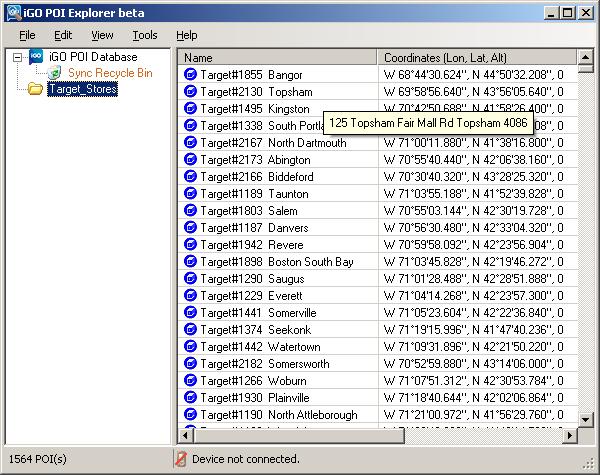
- (Optional) If you want to change the icons, you can do so by first selecting the POIs and right click and you can change icon. However, the icons are limited to the default icons. I don’t think you can use other icons.
- Click and select the folder and drag it under “iGO POI Database”.
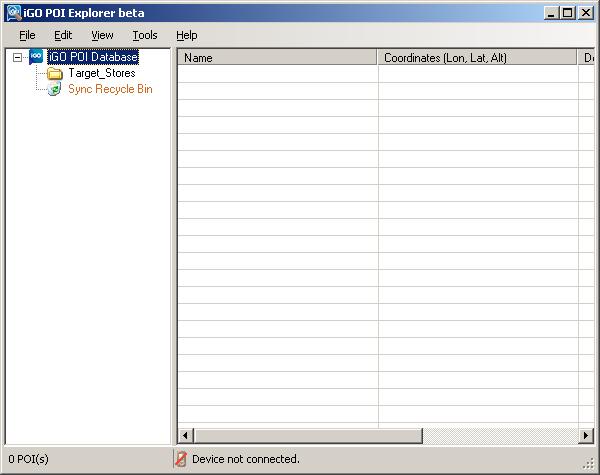
- Repeat the steps 6 to 8 for all the POI files you downloaded.
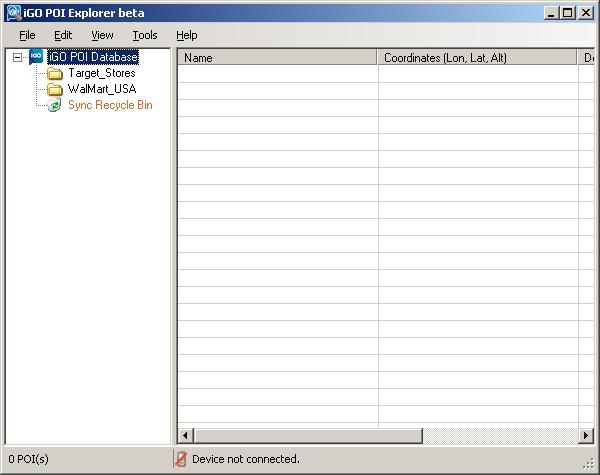
- Click on File -> Export -> iGo database to file (offline)… and select the iGo.db file in step 4 or a backup of the iGo.db file. Note that this step takes a long long time. You might want to do something else in the mean time (like donating to this site
).
- When the process is done. Copy the iGo.db back to the original folder.
[Update: 2/5/2008]
A reader has provided a link to request map files of more POIs.
This post may contain affiliated links. When you click on the link and purchase a product, we receive a small commision to keep us running. Thanks.

In the instructions at the top you write:
* Find the POI set from the sites like POIfriend.com .
* Download the POI set in Google Earth format (kml).
* Create a folder called POI in the storage card.
* Copy the kml file to the POI directory.
And the BIG QUESTION IS… AND THEN WHAT DO I DO? I guess it’s too obvious for you to bother typing the next steps but not for a newbie to the Mio etc…
I hope it is really as simple as you state. I really don’t want to bother with unlocking or hacking my Mio.
Please can you edit the page and add the missing steps. I.e. Insert the card in the Mio… and then… ?????
Alex,
You than insert the SD card into the Mio. If the Mio doesn’t soft reset, use the switch on the back to do a hard reset.
Has anyone found a solution to how the MIO slows to a crawl on search after uploading POI?
I uploaded 6,000 starbucks (576KB) and everything slowed down, including the routing that it made the MIO useless.
Back again.. I remember finding a web site where someone gave instructions on how they were able to shrink a POI file down substantially from almost 500KB down to just 50KB or so.
I can’t find it, and thought I had bookmarked it, but obv. didn’t.
If anyone has that bookmarked, can you post?
Thanks.
Please see comment #66 for the link. However, even though you can shrink the file, the search speed is still slow. You can try to load the 12M POIs maps.
link
I threw all my maps on a High Speed SD card and the thing boots like lightning. Is it possible to just drop kmz files into the POI directory in the mio itself, or am I just going to have to use the loader?
OBTW, is there a way to get POI explorer to not crash?
Billy,
I don’t think you can drop the kmz into the internal flash of Mio. Regarding POI Explorer crashing, the only thing we can do is to wait for the update.
I was really hoping to throw all the POIs that I had made using google maps into the internal memory of the mio. Is there a format that I can use and where do I put them?
POI Explorer won’t crash if you install activesync. Looks like someone already asked this on another board.
There’s still some issues doing this. I added 20k pois to the internal database and get errors.
my computer cant find drivers for my mio it came with a dvd but i dont have dvd in my computer anyone know where i can get tha driver from
You shouldn’t need drivers. It should just show up as a flash device.
it should but it doesn’t, it when i connect it to my computer it cant be found and it wants to install a driver
Billy,
I have ActiveSync on my Vista computer and POI Explorer still crashes like crazy. It might run better on XP with ActiveSync, but I have not tried it yet.
Shon,
You don’t need a driver to connect your Mio to the computer if you have Windows XP or Vista. If you are still running Windows 98 and 2000, you might need a driver for mass storage device. Here is a generic one for Windows 98
True, vista has some serious issues with this that XP lacks.
i have xp, when i connect it it says new device found mio DigWalker USB Sync
then the new hardware wizard pops up. i call the they said the only way to do in is to load it from the dvd, but i dont have a dvd drive. want to know is there some where i can download whats on the dvd and install it
Shon, it should just show up as a flash device, like a memory key. Do you have the 230 or the 220?
220
If you have the 220 then you need to use an extra piece of software to get your computer to talk to it. It’s some sort of xfer utility. Poke around and you’ll find it.
It’s called transferhack BTW, googling will turn it up.
OK, I used POI explorer to set up some POIs. I changed the icons, saved them to the disk and I could see them all on my MIO. But the icons did not change. Just to check, I put the SD back in my computer, double clicked on the POI file and Google Earth came up with the POI’s and the correct icons. So the data is right in the kmz file, but the MIO doesn’t change the icon.
Any other suggestions?
I like the quick method posted here for getting POI’s on quickly, but I’m starting to really load up my GPS with POI’s so for long-term use you can’t beat mythicblue’s instructions…
The slow POI search on the C230 after adding custom POI’s is caused because a 4 column file format is new to MioMap 3.3. Version 3.2 used a 3 column format. So, now when you add POI’s which were 3 column format, the v3.3 considers the 3rd column as the ‘Name’ of the POI even though that column contains a lengthy ‘Description’ of the POI. Hence the slow search.
The solution appears to be to use Excel to insert a column after the lat/lon and before the description and fill all the entires of that column with a short ‘Name’, for example “Fuel”. You will end up with four columns, lat/lon, the new name column (“Fuel” in this example) and the long description of each POI (address, etc).
Now push this data to the C230 using the MIO POI Loader (and make sure to cold boot your GPS to recognize the new data). (also if your POI search is already slow, delete the POI files that caused it to be slow). Now when you search in POI for “Fuel” there is virtually no delay and yet all the information is available.
I found this info on the POIFriend forum and it works for me.
Nice trick!
Have you tried this with a very large POI file?
@Visionlogic
Thanks for your contribution. I am going to try this trick today.
@Visionlogic
I just tried the trick, but it’s not working for me. I picked Starbucks and McDonalds because they have quite a few POIs. The total POIs is about 12,000. Maybe the trick is only for small set of POIs.
Has anyone figured out how to modify the POI icons…some sort of global change by editing a graphics file? There are many that I rarely use (a tank?) and would like to change them to something I am more likely to use.
Also, is there a way to change the icons for the kml or kmz files on the SD card? Mine are always the same “information” icon.
I’ll post the same question on C230’s site.
murphyfields,
If you are interested in changing the POI icons, look for these two files: poi26x26_tc.bmp and poi50x50.bmp in the gfx directory when you extract the DATA.ZIP file.
I don’t know about your second question.
I am using the latest unlock release 4.1 (SD card unlock). It’s great! Thanks! I now have a question about POIs though. At the root of the SD card, I added a folder called POI and in it added some kmz POI files. Everything with the unlock works fine, but it can’t find any of these new POIs. I look in “My PIOs” and it only shows the few that I had previously manually entered.
At the SD root, I currently have folders for Routes, Scripts, Skins, POI and the files of GOCE,exe and GOCE.scp.
I’m I doing something wrong with the POIs?
Thanks in advance.
Try resetting the machine after you add some POI files to the SD card.
Thanks. I did that but it didn’t fix it. I downloaded the POI in kmz format from POIFriends. I opened them up in Google Earth and re-saved them from there and now they work fine. Must not have liked the kmz format from POIFriends?!? Thanks.