[Update] Release 3.1 is out.
It’s been a while since I posted the release 2. Now it’s time for release 3. Unlike the previous two releases, this release has many more files. If you have not moved some of your map files to the storage card. This is the first thing you will have to do. This release uses about 9 MB of space. The stock Mio C230 has about 5 MB of free space, that means we need about 4 MB more. Please see this post to move some map files to the storage card before you begin.
Here are what’s new about this release.
- New iMio ( iPhone-like) theme
.
- I have added more applications. A photo viewing program, a note pad program, a paint program and two games.
- Plugins for viewing Podcast using TCPMP are included.
- The main screen of MioMap now has an exit door icon to exit MioMap gracefully.
- I have removed some of the icons that I rarely use from the desktop. Those applications are still included, you can use the file manager(explorer) to run them if you like.
BEFORE YOU FOLLOW THE PROCEDURES TO MODIFY YOUR MIO C230. YOU KNOW THAT YOU MIGHT RENDER YOUR C230 UNUSABLE AND YOU MIGHT VOID YOUR WARRANTY. YOU DO THIS AT YOUR OWN RISKS. THE FOLLOWING STEPS HAVE BEEN TESTED ON US MODEL OF MIO C230 ONLY. THEY ARE NOT MEANT FOR MIO C230 PURCHASED IN OTHER COUNTRIES.
Here are the steps.
- Turn on C230 and connect it to the computer using a USB cable(not included in the package).
- C230 shows up as a flash drive called Mio Device. Mine is assigned as F drive. I’ll use F drive in the following steps. Substitute it with the actual drive letter of your system.
- Rename the folder F:MioMapMioMap to F:MioMapMioMap2 .
- Download MioC230r3.zip from this site .
- Extract MioC230r3.zip and find the two folders MioMap, Script and a file DATA.ZIP. (DO NOT UNZIP DATA.ZIP)
- Copy MioMap to F:MioMap and copy Script to F: . This is the screenshot of the directory structure.
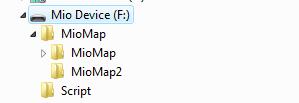
- Make a backup copy of your DATA.ZIP in F:MioMapMioMap2 and replace it with the DATA.ZIP in step 5. If you want to keep your own DATA.ZIP or if you have an EU model, please see Hack #2 of this post to modify it yourself.
- Disconnect Mio C230. The device soft reset automatically. If for some reason, the device didn’t soft reset. Use the switch on the back to do a hard reset.
- You are presented with this screen. Tap the right unlock icon to run the script to unlock the unit or tap the left GPS icon to run MioMap directly. If you decide to run MioMap directly, you can exit MioMap from the main screen to get back to this screen.
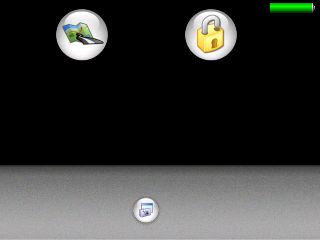
- C230 soft resets again. Here is the screenshot of the device after unlocking.
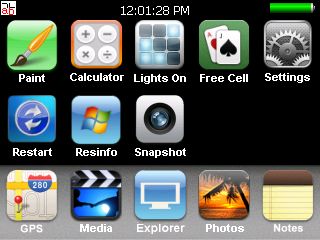
After unlocking, notice there is small icon “ab” in the top left corner. If you tap on it, it opens up an on-screen keyboard. You need a stylus to us it. Make sure the cursor is in the input field of the window when you use it. Tap it again to close the on-screen keyboard.
Here is the brief description of each icon:
- Paint: Invokes JZPaint16, a paint program for creating bmp files. Note that whenever you save a file, it takes a long time and the screen freezes during the process. Just wait a few moments.
- Calculator: Invokes MyCalculator. To exit out MyCalculator, tap About and then the “X” in the about screen.
- Lights On: Invokes LightsON. The goal of the game is to turn all blocks on.
- Free Cell: Invokes FreeCell, a poker game.
- Settings: Invokes MioUtility, a control panel like application for adjusting backlight, volume, screen, power, date/time and language. This doesn’t work for EU model.
- Restart: Soft resets the device. You might want to restart your machine whenever some applications crash or the desktop is in a strange state.
- Resinfo: Invokes Resinfo. It shows you some resources informations for your device. Kinda like task manager in Windows. You can use it to terminate applications or processes.
- Snapshot: Invokes CapScrUtil. A screen capture utility. Remember to store the image to either Storage Card or My Flash Disk for easy access to the screenshots.
- GPS: This runs MioMap.
- Media: Invokes TCPMP. This is a versatile media player. It plays various video formats and MP3. It can also be used to view photos. I added the plugin to play FLV video downloaded from YouTube or other flash video sites. Plugins for playing Podcast video are also included.
- Explorer: Invokes FileMan CE, a file manager for CE devices. You can use it to launch other programs not on the desktop.
- Photos: Invokes GQe. You can use it to view photos on the storage card.
- Notes: Invokes PocketNotePad, a notepad program for creating/viewing text files.
Note:
- If you want to use your own background image, just create a 320×240 bitmap file. Name it back.bmp and put it in the F:Script folder. I have also included a clown fish background image in that folder. To use it, just rename the original back.bmp and rename the F:Scriptback-clownfish.bmp to F:Scriptback.bmp .
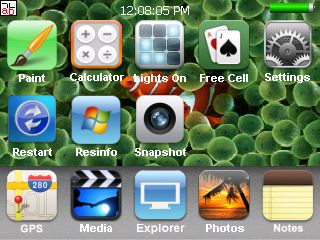
- If you want to add or change the icons(shortcuts) on the desktop, you can do so by editing the file F:Scriptmain.ini .
- You will need to hard reset Mio C230 every time you disconnect the unit from the computer.
- If for whatever reason, you cannot exit a certain application, you can use Resinfo to terminate the application. Tap the “ab” icon on the upper left corner. Tap “Ctl” and then “Esc” on the on-screen keyboard, this brings up taskbar. Once taskbar appears, tap “Programs” and then “Resinfo”. Use “Tasks” tab of Resinfo to terminate the application (task). You might want to soft reset (restart) the unit.
If you don’t like it the way it is, you want to undo everything. Here are the steps.
- Turn on C230 and connect it to the computer using a USB cable.
- Rename the folder F:MioMapMioMap to F:MioMapMioMap3 and rename the folder F:MioMapMioMap2 to F:MioMapMioMap
- Disconnect the cable and hard reset C230 using the switch on the back.
Don’t forget the other posts about Mio C230
If you don’t have a Mio C230 yet, you can consider buying it from Amazon.
I published the original unlock guide on 10/31/2007. The guide is a FIRST and ORIGINAL unlocking guide for Mio C230. The guide has made hacking/unlocking Mio C230 possible and it has inspired other efforts for making Mio C230 a wonderful device to own. If you find my articles useful and you would like me to continue this project, please consider making a donation to my site. Thank you!
This post may contain affiliated links. When you click on the link and purchase a product, we receive a small commision to keep us running. Thanks.


I bought the c230 in the US. Now I want to use it in Europe and looked on the Mio homepage for maps of central europe…None available…I tried to find some working ones on the web but all are locked…Please help otherwise I cannot use the very nice device in Europe
Please help
this comand works in mio c520 to? thanks!!!
can i unlock the mio c520 to? if you have something let me know thank you!!!!!!
Marcelo,
No, this doesn’t apply to c520. I suggest you go to http://www.mionav.com and look for unlocks for c520.
Oerly,
One other alternative is to try other navigation software on your c230 once you unlock it.
oerly
I have the same problem with mu US C230. please update me if you got the answers and will too.
Thanks Yoni
hello everyone i have the same problrem- i unlocked my mioc230 purchased in US and when i put israel maps in it it says they are locked.. i understood that i need to get myself a license file??
is there any other solution? for example, to get another navigation software?? if there is- can u please tell me th name of the software?..
My car got broken into and my highly modified Mio C230 was stolen. Maybe someone can come up with a password lock after a reset to prevent the unit from being used.
;…{
Thomas,
I can feel your pain. My Garmin was stolen from my car a while ago. I never leave my GPS in the car again. I also don’t use any mounting device.
Regarding the password protect lock, I think it’s going to be very hard to pull off because we don’t have access to the hardware ROM. Every time the unit was reset, it’s back to the factory settings.
Hi
Your upgraded has been excellent. I will like to put back the program and icon for explorer on the desktop. Can you post the steps for us to enjoy the upgrade.
Greg,
I changed the icon in the latest release and renamed it to FileMan CE. I didn’t change the program it invokes. If you would like to use the old icon. You can do so by editing main.ini in the Script\desktop\ directory. Change the entries from
IconNormal = icons\filemance64.ico
IconPushed = icons\filemance64.ico
to
IconNormal = icons\explorer64.ico
IconPushed = icons\explorer64.ico
I just connected my Mio C230 to the PC and copied 1 file from the mio to my laptop. Now the mio filesystem seems to be corrupted and it gives the fatal error on startup. I can still connect it to my laptop and copy files to/from it, but there are a lot of junk files as well. If I try to delete them WinXp says that they cant be deleted because the filesystem is corrupt. chkdsk doesnt work (“Another process has locked this drive”).
Now my mio wont start at all.
Jagdish,
If chkdsk doesn’t work, you need to use the restore DVD to restore your Mio C230. You might need to format the internal flash(Mio Device).
Thanks Amida. Thats exactly what I did. Its working fine now except for the fact that there are a couple of junk files (20 meg each) which I am unable to deleted.
Jagdish,
This post on my blog might help you.
link
how do you exit lights on??
thanks