[Update] Release 3.1 is out.
It’s been a while since I posted the release 2. Now it’s time for release 3. Unlike the previous two releases, this release has many more files. If you have not moved some of your map files to the storage card. This is the first thing you will have to do. This release uses about 9 MB of space. The stock Mio C230 has about 5 MB of free space, that means we need about 4 MB more. Please see this post to move some map files to the storage card before you begin.
Here are what’s new about this release.
- New iMio ( iPhone-like) theme 🙂 .
- I have added more applications. A photo viewing program, a note pad program, a paint program and two games.
- Plugins for viewing Podcast using TCPMP are included.
- The main screen of MioMap now has an exit door icon to exit MioMap gracefully.
- I have removed some of the icons that I rarely use from the desktop. Those applications are still included, you can use the file manager(explorer) to run them if you like.
BEFORE YOU FOLLOW THE PROCEDURES TO MODIFY YOUR MIO C230. YOU KNOW THAT YOU MIGHT RENDER YOUR C230 UNUSABLE AND YOU MIGHT VOID YOUR WARRANTY. YOU DO THIS AT YOUR OWN RISKS. THE FOLLOWING STEPS HAVE BEEN TESTED ON US MODEL OF MIO C230 ONLY. THEY ARE NOT MEANT FOR MIO C230 PURCHASED IN OTHER COUNTRIES.
Here are the steps.
- Turn on C230 and connect it to the computer using a USB cable(not included in the package).
- C230 shows up as a flash drive called Mio Device. Mine is assigned as F drive. I’ll use F drive in the following steps. Substitute it with the actual drive letter of your system.
- Rename the folder F:MioMapMioMap to F:MioMapMioMap2 .
- Download MioC230r3.zip from this site .
- Extract MioC230r3.zip and find the two folders MioMap, Script and a file DATA.ZIP. (DO NOT UNZIP DATA.ZIP)
- Copy MioMap to F:MioMap and copy Script to F: . This is the screenshot of the directory structure.
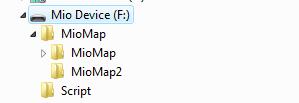
- Make a backup copy of your DATA.ZIP in F:MioMapMioMap2 and replace it with the DATA.ZIP in step 5. If you want to keep your own DATA.ZIP or if you have an EU model, please see Hack #2 of this post to modify it yourself.
- Disconnect Mio C230. The device soft reset automatically. If for some reason, the device didn’t soft reset. Use the switch on the back to do a hard reset.
- You are presented with this screen. Tap the right unlock icon to run the script to unlock the unit or tap the left GPS icon to run MioMap directly. If you decide to run MioMap directly, you can exit MioMap from the main screen to get back to this screen.
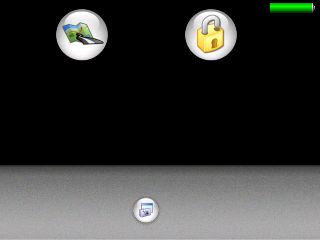
- C230 soft resets again. Here is the screenshot of the device after unlocking.
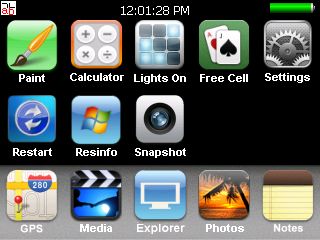
After unlocking, notice there is small icon “ab” in the top left corner. If you tap on it, it opens up an on-screen keyboard. You need a stylus to us it. Make sure the cursor is in the input field of the window when you use it. Tap it again to close the on-screen keyboard.
Here is the brief description of each icon:
- Paint: Invokes JZPaint16, a paint program for creating bmp files. Note that whenever you save a file, it takes a long time and the screen freezes during the process. Just wait a few moments.
- Calculator: Invokes MyCalculator. To exit out MyCalculator, tap About and then the “X” in the about screen.
- Lights On: Invokes LightsON. The goal of the game is to turn all blocks on.
- Free Cell: Invokes FreeCell, a poker game.
- Settings: Invokes MioUtility, a control panel like application for adjusting backlight, volume, screen, power, date/time and language. This doesn’t work for EU model.
- Restart: Soft resets the device. You might want to restart your machine whenever some applications crash or the desktop is in a strange state.
- Resinfo: Invokes Resinfo. It shows you some resources informations for your device. Kinda like task manager in Windows. You can use it to terminate applications or processes.
- Snapshot: Invokes CapScrUtil. A screen capture utility. Remember to store the image to either Storage Card or My Flash Disk for easy access to the screenshots.
- GPS: This runs MioMap.
- Media: Invokes TCPMP. This is a versatile media player. It plays various video formats and MP3. It can also be used to view photos. I added the plugin to play FLV video downloaded from YouTube or other flash video sites. Plugins for playing Podcast video are also included.
- Explorer: Invokes FileMan CE, a file manager for CE devices. You can use it to launch other programs not on the desktop.
- Photos: Invokes GQe. You can use it to view photos on the storage card.
- Notes: Invokes PocketNotePad, a notepad program for creating/viewing text files.
Note:
- If you want to use your own background image, just create a 320×240 bitmap file. Name it back.bmp and put it in the F:Script folder. I have also included a clown fish background image in that folder. To use it, just rename the original back.bmp and rename the F:Scriptback-clownfish.bmp to F:Scriptback.bmp .
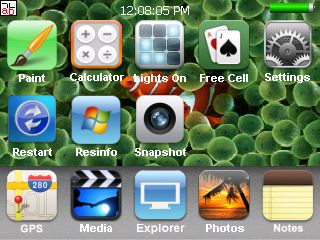
- If you want to add or change the icons(shortcuts) on the desktop, you can do so by editing the file F:Scriptmain.ini .
- You will need to hard reset Mio C230 every time you disconnect the unit from the computer.
- If for whatever reason, you cannot exit a certain application, you can use Resinfo to terminate the application. Tap the “ab” icon on the upper left corner. Tap “Ctl” and then “Esc” on the on-screen keyboard, this brings up taskbar. Once taskbar appears, tap “Programs” and then “Resinfo”. Use “Tasks” tab of Resinfo to terminate the application (task). You might want to soft reset (restart) the unit.
If you don’t like it the way it is, you want to undo everything. Here are the steps.
- Turn on C230 and connect it to the computer using a USB cable.
- Rename the folder F:MioMapMioMap to F:MioMapMioMap3 and rename the folder F:MioMapMioMap2 to F:MioMapMioMap
- Disconnect the cable and hard reset C230 using the switch on the back.
Don’t forget the other posts about Mio C230
If you don’t have a Mio C230 yet, you can consider buying it from Amazon.
I published the original unlock guide on 10/31/2007. The guide is a FIRST and ORIGINAL unlocking guide for Mio C230. The guide has made hacking/unlocking Mio C230 possible and it has inspired other efforts for making Mio C230 a wonderful device to own. If you find my articles useful and you would like me to continue this project, please consider making a donation to my site. Thank you!
This post may contain affiliated links. When you click on the link and purchase a product, we receive a small commision to keep us running. Thanks.


Thanks for your efforts Amida168. Thats a very handsome unlocked screen. I really like the icons.
Nice job!! I was thinking of going with the the iPhone look, but you’ve got that handled Amida. I know some of the icons were already available, but you sure did a nice job on the new ones. What does LitesOn do?
LightsON must be the other game mentioned next to Free Cell.
Dan and Robb1,
Thanks for the compliments. LightsOn is a game. The goal is to turn all blocks on.
Wow, all you’ve done with ur mio is so impressive! Thank you so much for sharing. It’s because of u and c230’s blog that I decided to get a c230 also. Anyways, is there a way to have it load the script at start up? (since either way it’s the same number of taps to load miomap, but one less tap for the other programs). I know I know, it’s not that much more work, but it just seems unnecessary…unless it’s too difficult scriptwise or slows down performance somehow. Hope my question doesn’t annoy you! Thanks again.
whoops. When i said ‘load the script at start up’, i meant go right into the unlocked menu at start up.
Gr1ph0n,
I have tried to do that, however it didn’t work.
Does anyone know if you can run apps like microsoft street maps or other thins like that once you unlock it.
After completing this “Unlock” I’m gettingan error when I try opening the GPS. Error: MioMap
Failed to open file: ctype.dat
exiting application
– – – – –
??? Clues ???
Now I decided to keep my DATA.zip and followed the instructions to the “T” in step #7. I removed the line and rezipped the DATA.zip file and replaced the DATA.zip in F:\MioMap\ (granted mine was the D:\ but I’m using your example.)
So I’m wondering what can I do? The GPS feature doesn’t want to work at all. Help? (I’m still rather new to this considering I just got this Mio C230 for Christmas)
Thank you in advance.
I am not sure but when I fisrt stated playing with mine it had some problems. Most of it was that I did not completly understand the directory structure.
Make sure you have a dir call miomap and under that make sure there is another one called miomap and the oniginal one called miomap2. It is my understanding that the name has to be miomap2. I am pretty sure that script is looking for that dir. If it is not there it will not be able to load miomaps. Also make sure the script folder is in the root dir.
I found it easier to copy my original data.zip to my harddrive and use the one in the download as the new one if you need to move it back just copy the original back to the miomap folder and rename everything and you are good to go.
Maybe that will help.
nhammack,
I have read some posts about the error you experienced. It could be related to the storage card you have. Try using a different storage card (SD card).
Well it’s working now… I decided to use your default DATA.zip as opposed to my altered one that I re-zipped.
I just went out and purchased a 4GB SDHC card to use on this C230 and I can’t wait to start transferring over my flv files I use on my web site for an online gallery.
Also I’m a graphics Guru and a photoshop junkie. If you want some wall paper or button modifications, please let me know I’d be happy to assist. 🙂
Thanks for the new unlock!
Does anyone know how to quit Lights on? Thank you!
gr1ph0n,
I wondered too. Only way out I found was a hard reset.
Gr1ph0n, Robb1:
Just tap Game -> Exit to quit LightsOn.
I pin cushioned my whole LightsOn screen with my stylus and couldn’t get out. Thanks for the tip Amida168.
Is it just mine that is not resetting after I un plug it from the pc or did I miss something in the install. I have to do a hard reset everytime I unplug it now. Not that big of a deal but just want to make sure it is not something i did not do.
Vfrrick,
Yes, you have to hard reset it every time you disconnect the unit from the computer.
Thanks for the reply. I was reading everything I could find just checking to make sure I did not miss anything.
How do you exit the calculator, tried clicking everywhere,
had to reset unit to exit.
Otherwise all other apps work great!
Thanks!
To exit calculator, click “About” on bottom left, then click the “X” on the right side of the screen.
Hello there
Please help
I have C230 purchased in US and I live in Israel, I unlocked the device and it works properly with the new lan and voice but the maps are locked, I moved the maps from C310 not by the Heck.
Yoni
When I am in Lights On, I do not see “game” to tap on to exit.
The1percent,
Did you run other applications before running Lights On?
I think I did. I even did a hard reset and tried opening other apps first. im sure im doing something incorrectly as everything else works fine.
Guys
I unlocked C230 that purchased with US maps and works properly. I added Israel map to the MAP directory where the us maps are and it says “map is locked” the map I downloaded from internet and also one copied from leagal device C310 does not work. The sound and the Lang also works properly. Can someone tel me me hhat to do to make the Israeli map to open , please.
Thanks
Yoni
The1Percent,
If you don’t see the “Game” menu to exit Lights On, you can use Resinfo to terminate Lights On. Tap the “ab” icon on the upper left corner. Tap “Ctl” and then “Esc” on the on-screen keyboard, this brings up taskbar. Once taskbar appears, tap “Programs” and then “Resinfo”. Use “Tasks” tab of Resinfo to terminate “Lights On”.
What an awesome device. Love how you unlocked it. Very clear good instructions, thank you. I do have a question. When I open TCPMP and try to play an .AVI file I get the following….Audio codec (AC-3) not supported by the player. Do you know where I can get that perticular plugin? Thanks again.
Neugentmf,
Thanks for your compliment. For AC-3 encoded media, you need AC3 plugin. You can download the plugin from here.
http://picard.exceed.hu/tcpmp/test/
Just download the zip file, unzip it and copy it to the Script directory.
Thanks again… I did download that. Now which version will I use.. they have the one for Palm OS,Windows Mobile ActiveSYNC, and windows mobile CAB. Thanks again for all the help.
You only need this file.
http://picard.exceed.hu/tcpmp/test/ac3.plugin.0.72RC1.zip
Actually I did find the PLG. It just states that the AC3 plugin is newer than the version on the Mio. I then tried to add the player that is on that same download page by replacing the player files and all the PLG files associated into the scripts dir. But that turned out not too play through the Mio either. So I replaced the scripts dir with the original from your downloads.Maybe I can switch the AVI to MPG.
Maybe the problem is not the AC3 plugin. It could be the video codec problem. You can use VLC player to find out what are the video/audio codecs needed for the file.
me too I dont see the “game” to tap to exit, tried also the Ctl+Esc on the keyboard and the “taskbar” did not appear
Amida168
Hi, I did all the above instraction and it’s great. please help me to cross one bridge, I added Israel Map to the MioMap2/Maps and the C230 pop-up “some maps are locked” window. what should I do to let the device accept the Map ?
Thenks Yoni
Yoni,
You need a license file for the maps. However, I don’t know how to obtain a license file.
Before I work on my next release, I’d hear everyone’s opinions about new features you like. Please voice your request now. Thanks.
Nice job. Like the other unlock scripts for mio c230 to have maintaining of the routes, saving, loading them
papsky,
If you cannot bring up the “taskbar”, I think the only alternative is to hard resetting the unit.
Great site Amida168! Is there a hack to make the TTS volume louder? Also, there was some talk about using maps from other Mio’s that have more POI’s was anybody able to verify if that worked?
Robby,
Thanks. I don’t know if it’s possible to make the TTS volume louder. Regarding the maps from other Mio units, I never got hold of such map files, therefore I haven’t tried it yet.
Thanks Amida, hopefully someone will send you those maps to try out. I really wish I could increase the TTS volume because when I put the unit on my center console of my car, I have a hard time hearing the voice since the speaker is on the back of the unit.
@Amida168
Tried hard resetting it several times but still doesnt come on, is there something wrong with my procedure? and also free cell doesnt go full screen
So I got your unlock working, and the media player and everything is working just fine. Everything except my GPS. During the steps, I misunderstood where to put miomaps2, and ended up putting all the script files in there with the base files. Well, this lets it work just fine, but every time I click on the gps button, it brings me back to the main menu. Hitting the gps button there brings me (you guessed it) back to the main menu again. After that, it does nothing. So, I figure that because I put the script files in two locations (the right location as well as the wrong), that if I just delete the ones in the wrong location, everything will be fine. Wrong. Now it says that the exe (when i click on the gps button) isn’t associated with anything, and can’t open. Is there a way I can fix this, or did I brick the gps function?
Shepherd,
It’s MioMap2 not miomaps2. Maybe it would work once you fixed the folder name.
Papsky,
When you run FreeCell, it only covers part of the screen. It’s normal. I don’t know why you cannot bring up the taskbar.
It’s named right. I was just typing it up from memory. The lable is right. I just don’t have the right files in the folder.
By not following the instructions, i think you wiped out the real MioMap.exe (the most important program file in there!) They definitely have to be in separate folders as we are making the GPS think that the Unlock program called MioMap.exe is the MioMap program. We then redirect the call to the real program in MioMap2 folder when we want to actually fire up the GPS. They intentionally have the same name – that’s what makes the Unlock work.
If you explore the DVD, you should be able to fix it all though, but don’t fudge it – start over, or none of the Help instructions and uninstall instructions will work either.
Amida.
In appreciation of all of your efforts, I had promised myself to donate half of a blog participant’s donation to me. A donation from Dan should be in your email. Thanx again!
Dan,
WOW! That’s a very generous gift. Thank you and Happy New Year!