[Update] Release 3.1 is out.
It’s been a while since I posted the release 2. Now it’s time for release 3. Unlike the previous two releases, this release has many more files. If you have not moved some of your map files to the storage card. This is the first thing you will have to do. This release uses about 9 MB of space. The stock Mio C230 has about 5 MB of free space, that means we need about 4 MB more. Please see this post to move some map files to the storage card before you begin.
Here are what’s new about this release.
- New iMio ( iPhone-like) theme
.
- I have added more applications. A photo viewing program, a note pad program, a paint program and two games.
- Plugins for viewing Podcast using TCPMP are included.
- The main screen of MioMap now has an exit door icon to exit MioMap gracefully.
- I have removed some of the icons that I rarely use from the desktop. Those applications are still included, you can use the file manager(explorer) to run them if you like.
BEFORE YOU FOLLOW THE PROCEDURES TO MODIFY YOUR MIO C230. YOU KNOW THAT YOU MIGHT RENDER YOUR C230 UNUSABLE AND YOU MIGHT VOID YOUR WARRANTY. YOU DO THIS AT YOUR OWN RISKS. THE FOLLOWING STEPS HAVE BEEN TESTED ON US MODEL OF MIO C230 ONLY. THEY ARE NOT MEANT FOR MIO C230 PURCHASED IN OTHER COUNTRIES.
Here are the steps.
- Turn on C230 and connect it to the computer using a USB cable(not included in the package).
- C230 shows up as a flash drive called Mio Device. Mine is assigned as F drive. I’ll use F drive in the following steps. Substitute it with the actual drive letter of your system.
- Rename the folder F:MioMapMioMap to F:MioMapMioMap2 .
- Download MioC230r3.zip from this site .
- Extract MioC230r3.zip and find the two folders MioMap, Script and a file DATA.ZIP. (DO NOT UNZIP DATA.ZIP)
- Copy MioMap to F:MioMap and copy Script to F: . This is the screenshot of the directory structure.
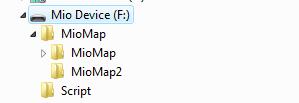
- Make a backup copy of your DATA.ZIP in F:MioMapMioMap2 and replace it with the DATA.ZIP in step 5. If you want to keep your own DATA.ZIP or if you have an EU model, please see Hack #2 of this post to modify it yourself.
- Disconnect Mio C230. The device soft reset automatically. If for some reason, the device didn’t soft reset. Use the switch on the back to do a hard reset.
- You are presented with this screen. Tap the right unlock icon to run the script to unlock the unit or tap the left GPS icon to run MioMap directly. If you decide to run MioMap directly, you can exit MioMap from the main screen to get back to this screen.
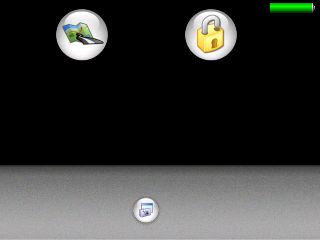
- C230 soft resets again. Here is the screenshot of the device after unlocking.
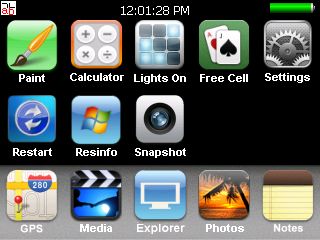
After unlocking, notice there is small icon “ab” in the top left corner. If you tap on it, it opens up an on-screen keyboard. You need a stylus to us it. Make sure the cursor is in the input field of the window when you use it. Tap it again to close the on-screen keyboard.
Here is the brief description of each icon:
- Paint: Invokes JZPaint16, a paint program for creating bmp files. Note that whenever you save a file, it takes a long time and the screen freezes during the process. Just wait a few moments.
- Calculator: Invokes MyCalculator. To exit out MyCalculator, tap About and then the “X” in the about screen.
- Lights On: Invokes LightsON. The goal of the game is to turn all blocks on.
- Free Cell: Invokes FreeCell, a poker game.
- Settings: Invokes MioUtility, a control panel like application for adjusting backlight, volume, screen, power, date/time and language. This doesn’t work for EU model.
- Restart: Soft resets the device. You might want to restart your machine whenever some applications crash or the desktop is in a strange state.
- Resinfo: Invokes Resinfo. It shows you some resources informations for your device. Kinda like task manager in Windows. You can use it to terminate applications or processes.
- Snapshot: Invokes CapScrUtil. A screen capture utility. Remember to store the image to either Storage Card or My Flash Disk for easy access to the screenshots.
- GPS: This runs MioMap.
- Media: Invokes TCPMP. This is a versatile media player. It plays various video formats and MP3. It can also be used to view photos. I added the plugin to play FLV video downloaded from YouTube or other flash video sites. Plugins for playing Podcast video are also included.
- Explorer: Invokes FileMan CE, a file manager for CE devices. You can use it to launch other programs not on the desktop.
- Photos: Invokes GQe. You can use it to view photos on the storage card.
- Notes: Invokes PocketNotePad, a notepad program for creating/viewing text files.
Note:
- If you want to use your own background image, just create a 320×240 bitmap file. Name it back.bmp and put it in the F:Script folder. I have also included a clown fish background image in that folder. To use it, just rename the original back.bmp and rename the F:Scriptback-clownfish.bmp to F:Scriptback.bmp .
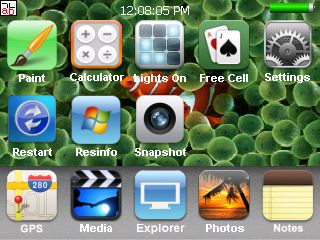
- If you want to add or change the icons(shortcuts) on the desktop, you can do so by editing the file F:Scriptmain.ini .
- You will need to hard reset Mio C230 every time you disconnect the unit from the computer.
- If for whatever reason, you cannot exit a certain application, you can use Resinfo to terminate the application. Tap the “ab” icon on the upper left corner. Tap “Ctl” and then “Esc” on the on-screen keyboard, this brings up taskbar. Once taskbar appears, tap “Programs” and then “Resinfo”. Use “Tasks” tab of Resinfo to terminate the application (task). You might want to soft reset (restart) the unit.
If you don’t like it the way it is, you want to undo everything. Here are the steps.
- Turn on C230 and connect it to the computer using a USB cable.
- Rename the folder F:MioMapMioMap to F:MioMapMioMap3 and rename the folder F:MioMapMioMap2 to F:MioMapMioMap
- Disconnect the cable and hard reset C230 using the switch on the back.
Don’t forget the other posts about Mio C230
If you don’t have a Mio C230 yet, you can consider buying it from Amazon.
I published the original unlock guide on 10/31/2007. The guide is a FIRST and ORIGINAL unlocking guide for Mio C230. The guide has made hacking/unlocking Mio C230 possible and it has inspired other efforts for making Mio C230 a wonderful device to own. If you find my articles useful and you would like me to continue this project, please consider making a donation to my site. Thank you!
This post may contain affiliated links. When you click on the link and purchase a product, we receive a small commision to keep us running. Thanks.


Amida168
i followed all instructions and unlocked c230 but gps wouldnt work kept getting message miomaps couldnt be found. I used mio dvd to reinstall original factory settings. can i go back and try again or do i have to do something different
I think the unlock is very good. I would like to see if it would be pobbile to add somekind of a yellow pages db or some kind of maps software to it where you could look up an address and then use the navigation to go to the address. This would be great not to have to cary a pda around for that. Anyway that is what I think would be great.
Thanks
choppy181,
You can always retry again after restoring factory settings. I think maybe your directory structure is incorrect. Make sure you have a MioMap directory on the root with 2 subdirectories of MioMap and MioMap2 AND a SCRIPT directory on the root(not in the MioMap directory) Don’t give up.
MioMap Device(root)
|-MioMap
|-MioMap
|-MioMap2
|-Script
Well the editor didn’t save my instructions(the directories) so I’ll try again differently:
MioMap Device(root)
—–|-MioMap
———|-MioMap
———|-MioMap2
–_–|-Script
Good morning Amida,
do you know if it’s possible to install tom tom software (licenced) on mio c230 SD (I know it was possible on mio c220 devices) and which is the right version of TT to be used.
Thanks for your reply
Gianluca
when i extract miomap folder from the download do i install it in root ?i think i installed it in subdirectory miomap the last time. i did have script in right place.
should i delete DATA.ZIP in miomap2 before i replace it with downloaded DATA.ZIP file or am i adding both?
Thanks for all the help i’m really new at this but i love the look and programs of the unlocked mio
Choppy181,
The extracted MioMap goes to F:\MioMap, not F:\ . It’s better to make a backup copy of the original DATA.ZIP before you delete it and replace it with the downloaded DATA.ZIP .
Gianluca,
I think it’s possible, but I have no access to TomTom so I cannot try it myself.
Hija all
<great blog this one ..
I have tried today and followed the steps to the letter
I just bought my c230 so IAm new to this
I didnt worry about making my own Data.zip so i just followed the steps .
Reading step 7?? This is not really correct ?
It says :
Make a backup copy of your DATA.ZIP in F:\MioMap\MioMap2 and replace it with the DATA.ZIP in step 6. If you want to keep your own DATA.ZIP, please see Hack #2 of this post to modify it yourself.
now thats not possible as there is no mention of data.zip in step 6 ..Anyway I just gone ahead and renamed my DATA.zip to DATA.ORG.zip and copied the data.zip into this possition .
So my directory structure is excatly as shown above
So now i followed every thing to the letter but it doesnt work
FATAL error everytime i try to start GPS ..
Anyone with some tips for me
Contact303,
Yes, you are right about the instruction. It’s step 5, not step 6. I have changed my instruction. Thanks for pointing that out.
Regarding your problem, what is the exact error you got? Have you tried to revert to your own DATA.ZIP file?
Chopy181,
The original MioMap folder is F:\MioMap\MioMap. After you follow my instruction, the folder is now F:\MioMap\MioMap2 . Make sure you get the folder name right.
Amida,
Some people may be having problems because MioMap and Script have to be unzipped, but data.zip needs to remain zipped. You might be better off having two downloads, rather than all in one. Just a suggestion.
Dan,
Thanks for your suggestion. I am changing my instructions to tell the readers not to unzip the DATA.ZIP file for now.
Amida
1stly thanks fopr the swift reply
I am fairly sure I followed the instructions to the letter but I do get Fatal Error Error.
Excat Error message is :
Fatal Error occurs , restarting.
This happens whn i start from the screen in step 9 and click straight away on MIO (the left button)
Then it restarts and iam presented with the same screen again
Clkicking the right button (the lock) works I get into the correct menu with all the apps on ..
Appz seem to work but opening Settings i get error
Error : Cannot find Mioutility(or one of its component)Make sure the paths and filename are correct …etc etc
All appz are workign fine I think …at least they all open :O) but the Settings error might be related to the Mio error .
Anyway lastly clicking GPS from this menu also results in error same error as starting mio from the 1st menu : fatal error occurs , restarting .
Now this then is a problem because from then it goes staright to the hacked menu no choices anymore as seen in step 9 . This choice i dont get anymore
Also i have not tried to do the data.zip hack
This ill try next
What is inside data.zip ? I am nto bnothered about loosing any personal data if thats all becausue i just bought the c230 :O)
Thanks for the time and effort and once again GREAT JOB Amida !!!!!!!
mio loads then
Update;
if i use my data.zip and rename the dloaded data.zip to datahack.zip then restart I get Normal menu and normal start ..This is rather odd as Miomap folder is still there and not renamed back to Original ?
I ll now try the hack from Point 7
Contact303,
There are two changes in the downloaded DATA.ZIP, one is to unhide the Exit Door button, the other is to unhide the Export button for track log.
Do you have a US c230? My unlock has been tested for US model only.
No Amida. I bought my Mio here in Holland …So I am the EU test bunny i guess
I have not tried the hack data .zip trick but it doesnt look like its gonna work for me
Tried all versions an tricks now . No Luck !
The error stays …Appz work then no GPS
Contact303,
The original path for MioMap.exe is at F:\MioMap\MioMap . To unlock the unit, you have to change it to F:\MioMap\MioMap2 and it stays that way. You don’t have to change the folder back.
Have you tried to use Explorer(FileMan CE) to browse to where the actual MioMap.exe is and run it from there?
yes I thought of that one too I run the miomap.exe from the explorer. unfortunately with the same result … same error
What about the error For SETTINGS ..
I cant get into settings on the hacked menu it cant find MioUtility ?? maybe related?
The quest continues
geodbinitdbfiles
Thats the bit it tries to load when it crashes and restarts with error: Fatal error occured
Its the 34th item it loads when starting Mio GPS (bottom right side of screen when it loads)
. I guess it cant find something ?
edit :
its should read “3rd or 4th item” not “34 items”
Hi,
In terms of features requested for the next release, I have been trying to get one of those free windowsCE dictionaries to work, but unsuccessfully.
E.g.
http://www.pocketpcfreewares.com/en/index.php?soft=1056
http://www.pocketpcfreewares.com/en/index.php?soft=692
They seem to require ActiveSync, which I installed but the program doesnt seem to recognize my c230 (maybe because your unlock method isn’t compatible? not sure, just a guess). I’ve even found the help file from mio-tech Europe about using ActiveSync (see link below), followed the instructions, but still no recognition. (Side note, the europe site is so much more helpful than the NA site!)
http://www.mio-tech.be/Faqs/index.php?action=artikel&cat=386047&id=350&artlang=en
Maybe you can provide assistance or add a dictionary to the next release (if there is actually any demand for one, haha)?
Contact303,
I am afraid that I cannot help you much about your problem. I don’t have an EU model of C230 to test it.
gr1ph0n,
I have tried several dictionary programs and I was not able to get even one to work.
You don’t need ActiveSync to install programs. Even if you do, the link from mio-tech.be is not the guide for enabling ActiveSync. It shows you how to transfer media files to Mio C230 without ActiveSync interfering.
Excellent work sir. Works like a charm, and much appreciated….
oh, that’s too bad, a portable dictionary would’ve been great. Thanks anyways.
Regarding the mio-tech.be: hahaha, I totally thought they were telling me that i need to turn the usb off in order for ActiveSync to recognize it! my bad.
No worries Amida . I really like to tinker
I think i tried every which way now and can say It doesnt work for EU model
Soemthing in DATA.ZIP is different ?
Amida Is the release 2 and 1 the same or would it be worth trying rel2 of the hack ?
Amida,
I’m being strongly encouraged to incorporate your great “iPhone-look” (I always state it this way so Apple won’t protest) desktop, and in order to do so, I really could use 2 more icons:
I have the clock icon, it just hadn’t been reworked to the smaller size to include the word Clock. I think Amida did the other icons; I’ll ask him nice if he could do the clock and maybe one for DPMS labelled Screen Off.
Thank you in advance.
Dan,
I have done a clock icon. Don’t know how to do DPMS.
http://www.mediafire.com/?cd7mszonxtx
Hello amida168,
When I try playing some of my .flv files I’ve created from an AVI or MPEG I get an error saying it cannot play the file since it can’t find the correct codec.
I’ve made my .flv files with the Flash 8 Media Encoder that came with the Flash program I’ve installed on my PC. As long as I have the flash player on my PC I can clearly see my FLV files online (here’s a sample: http://www.nathanhammack.com/gallery/displayimage.php?album=32&pos=0) and here is a direct link to the FLV (http://www.nathanhammack.com/gallery/albums/dec-07/P1000314.flv) – I’m not quite sure what’s wrong but when I do get the error I can hear the audio just fine… I just don’t get any video.
Thoughts? :\
Nhammack,
I used VLC player to examine the codec, your video uses VP6F codec. While the FLV video I downloaded from YouTube uses FLV1 codec. The FLV video using FLV1 codec plays fine on the TCPMP. Try to see if you can encode your video using FLV1 codec.
Thank you Amida.
Hi-Ho, Hi-Ho, it’s off to work we go…
Hello Amid a
I have found this
How To Unlock Mio C-230
——————————————————————————–
1. Turn on C230 and connect it to the computer using a USB cable(not included in the package).
2. C230 is shown up as a flash drive called Mio Device. Mine is assigned as F drive. I’ll use F drive in the following steps. Substitute it with the actual drive letter of your system.
3. Rename the folder F:\MioMap\MioMap to F:\MioMap\MioMap2
4. Download MioC230r1.zip from http://www.mediafire.com/?fczmng1ixpy
5. Extract MioC230r1.zip and find the two folders MioMap and Script
6. Copy MioMap to F:\MioMap\ and copy Script to F:\ . The directory structure is like the screenshot.
7. Disconnect Mio C230. The device soft reset automatically and runs the file manager.
8. Use the file manager and browse to \My Flash Disk\MioMap\MioMap . You might need to use a stylus to do it.
9. Tap AUTOPATCHER.exe twice to run the script.
10. C230 soft reset again
If you hard reset the machine, the changes are gone. However, the hacked version of MioMap directory is still there. It would run the file manager again. Just follow the steps 8 and 9 to run the AUTOPATCHER.exe and you are good
And it says soemthing about running the patcher script ??/ yet your manual says nothing about that ..
Can you shed soem light on thsi …
Iam still busy trying tio make this run on EU model :O)
Hi,
I also have the EU model since today and getting the same error as Contact 303:
– When starting Mio soft: get fatal error on ‘GEODB INITDBFILES’, and it restart afther that
– When pressing ‘Settings’ in the iPone-lookalike-menu I get the error Unable to find ‘Mio Utility’, he can’t find exe if I understand right.
Could it be something with paths?
Hope you can find it Contact303!
Ok, it must have something to do with the DATA.ZIP…
I have done all the steps, expect for the DATA.ZIP replacement. Gonna try to edit it manually now.
FOR EU VERSIONS:
—————-
Allright!!!
Now it works, awesome!


What did I do:
All the steps as witten above, but do not use the DATA.ZIP as described above, instead do as described in Note 4 on this website: http://c230.wordpress.com/2007/12/30/unlocking-the-mio-c230-version-33-lite/
[Edited by Amida168: The note 4 mentioned in the link is actually copied from my site. The original link is hack #2 of this post.
http://computerbits.wordpress.com/2007/12/18/adding-exit-door-to-miomap-33/
]
This will allow you to unlock your device, start MIO from the iPhone interface, and exit it again afther you’re finnished…
Hello Haco
i was looking att he same
Biut what you mean with Note 4 on
http://c230.wordpress.com/2007/12/30/unlocking-the-mio-c230-version-33-lite/
This only says
Note 4
According to one user, this LITE version is small enough to fit onto your flash disk without making room, but I’d atleast set aside one map file (perhaps Puerto Rico?). (see Note 3)
what excatly you mean
I kow its the dta.zip
so which did you use
Ohh i see not point 4 but further down the page NOTE 4
I ll try this later :
Note 4: Instructions to Modify your DATA.ZIP file yourself (from Amida’s Hack #2)
Make a backup of your original DATA.ZIP file. The file is F:\MioMap\MioMap2\DATA.ZIP .
Unzip the original DATA.ZIP to your local hard drive.
Edit the file mio\common\ui\default_setup.ui in the uncompressed files.
Find the following line and delete it. Note that this is for C230 only. You might need to edit/delete other line for other models.
runif vDeviceType “MIOC230″ ‘btn_exit_app.hide’
Compress the files back into DATA.ZIP again.
Copy the DATA.ZIP from step 6 to the F:\MioMap\MioMap2\ directory.
If you get a ctype.dat error as has happenned with some users, either try again or download the file instead. When it comes to zipping the file back up, it has been learned that WinZip version 11 (10 is OK though) is not compatible with MioMap. I use WinRAR and I choose “best†compression but I’m not sure if that really matters
Thanks
Contact303,
The link you mentioned in comment #85 is my unlocking guide release 1. You don’t have to manually run the script any more for my later release.
The DATA.ZIP file you downloaded is not compatible with your model. You’ll have to modify your original DATA.ZIP file following the hack#2 of this guide.
http://computerbits.wordpress.com/2007/12/18/adding-exit-door-to-miomap-33/
Amida168,
Between Release 2 and 3, Canada Maps, and adding Custom POIs, the C230 has gone from a somewhat limited, budget GPS to a pretty full featured GPS that removed many of the serious (to me) original limitations of the device.
Kudos to you and keep up the great work. Donation sent just now.
Thanks Amida
Thanks hako
I finally managed to have it working
making your own data.zip is the solution for the EU models BUT
The settings button in the hacked menu still errors
It cant find MioUtility…
otherwise PERFECT !
Thanks for shring
Hdfan,
Thanks for your support!
hi
can I add other MAP program such papago and so on , not just only for MIO. Thanks.
Hi,
Your unlock package looks fantastic. I have the Omnitech GPS and was wondering if I would be able to use your hack (maybe with a bit of edits) on my Omnitech. I understand that it is very similar to the Mio with the exception that the Omnitech stores everything on an SD card.
I am not very experienced in this matter and was wondering if you had any knowledge of this.
Thanks,
Steven,
Yes, it’s possible to do that. However, I don’t have access to papago, so I cannot try it out.
Brian R.,
This guide is for US Mio C230 only. It might work for other GPS using iGo, but I guess a lot of modifications are needed.
Nice job on C230 unlock!
Since your unlock doesn’t rely on MioAutoRun.exe, there is no need to replace the launcher.exe. The one included is taken from C720/C520 and is hacked to bypass MioAutoRun once it’s unlocked.
Would you mind sending me the original \Windows\launcher.exe so that I can see if there is a way to use MioAutoRun like unlock?
TIA.
MoonBear,
Thanks. I modified the script for C220 and there might still be something unnecessary in the script.
Here is the original Launcher.exe.
http://www.mediafire.com/?7rymjvx1jxw