I tested the route management from this thread and found it quite useful. I have decided to publish this interim release. This release has many more files. If you have not moved some of your map files to the storage card. This is the first thing you will have to do. This release uses about 9 MB of space. The stock Mio C230 has about 5 MB of free space, that means we need about 4 MB more. Please see this post to move some map files to the storage card before you begin.
Here are what’s new about this release.
- Route management.
- New game ICBM.
- DATA.ZIP now includes EASY route option.
BEFORE YOU FOLLOW THE PROCEDURES TO MODIFY YOUR MIO C230. YOU KNOW THAT YOU MIGHT RENDER YOUR C230 UNUSABLE AND YOU MIGHT VOID YOUR WARRANTY. YOU DO THIS AT YOUR OWN RISKS. THE FOLLOWING STEPS HAVE BEEN TESTED ON US MODEL OF MIO C230 ONLY. THEY ARE NOT MEANT FOR MIO C230 PURCHASED IN OTHER COUNTRIES.
Background
Before you begin, make sure you read the post entirely and you have no questions about each step. A little background might help you understand what you are doing. By default, Mio C230 executes MioMap.exe in the MioMapMioMap folder on the internal flash disk when starts up. We want to rename the original MioMapMioMap to MioMapMioMap2 and put the unlocking scripts in its place. This way, we trick the unit to run the unlocking scripts. The zip file you are going to download includes 2 folders (MioMap, Script) and 1 zip file (DATA.ZIP). MioMap folder contains the unlocking scripts, it goes to MioMap directory on the internal flash disk. After copying, its path is MioMapMioMap. Script folder contains applications and other support files, it goes to root directory of the internal flash disk. DATA.ZIP adds the Exit Door to MioMap, so that you can exit out MioMap without other application or hard resetting your unit. Other changes are included in DATA.ZIP file (Export track log button and EASY route option). It has been reported that the DATA.ZIP file is not compatible with EU model. You’ll need to modify your original DATA.ZIP by following this post.
Step by Step Instructions
- Turn on C230 and connect it to the computer using a USB cable(not included in the package).
- The internal flash disk shows up as a flash drive called Mio Device. Mine is assigned as F drive. I’ll use F drive in the following steps. Substitute it with the actual drive letter of your system.
- Rename the folder F:MioMapMioMap to F:MioMapMioMap2 .
- Download MioC230r3.1.zip from this site .
- Extract MioC230r3.1.zip and find the two folders MioMap, Script and a file DATA.ZIP. (DO NOT UNZIP DATA.ZIP)
- Copy MioMap to F:MioMap and copy Script to F: . After you are done, there are two folders (MioMap and Script) under Mio Device. There are two folders (MioMap and MioMap2) under the first level MioMap. This is the screenshot of the directory structure. The downloaded folders are in red rectangle.
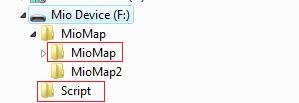
- Make a backup copy of your DATA.ZIP in F:MioMapMioMap2 and replace it with the DATA.ZIP in step 5. If you want to keep your own DATA.ZIP or if you have an EU model, please see this post to modify it by yourself.
- Disconnect Mio C230. The device soft reset automatically. If for some reason, the device didn’t soft reset. Use the switch on the back to do a hard reset.
- You are presented with this screen. Tap the right unlock icon to run the script to unlock the unit or tap the left GPS icon to run MioMap directly. If you decide to run MioMap directly, you can exit MioMap from the main screen to get back to this screen.
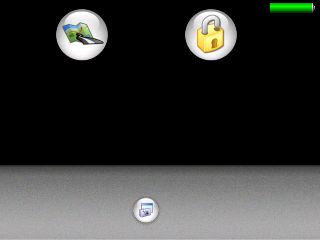
- C230 soft resets again. Here is the screenshot of the device after unlocking.
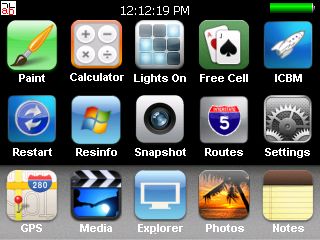
Mini Manual
After unlocking, notice there is a small icon “ab” in the top left corner. If you tap on it, it opens up an on-screen keyboard. You need a stylus to us it. Make sure the cursor is in the input field of the window when you use it. Tap it again to close the on-screen keyboard.
Here is the brief description of each icon:
- Paint: Invokes JZPaint16, a paint program for creating bmp files. Note that whenever you save a file, it takes a long time and the screen freezes during the process. Just wait a few moments.
- Calculator: Invokes MyCalculator. To exit out MyCalculator, tap About and then the “X” in the about screen.
- Lights On*: Invokes LightsON. The goal of the game is to turn all lights on.
- Free Cell*: Invokes FreeCell, a poker game. When the game runs, it only covers part of the screen.
- ICBM*: The classic Missile Command clone game. * – Some readers have reported problems running these games. If you have same problems, please don’t use them.
- Restart: Soft resets the device. You might want to restart your machine whenever some applications crash or the desktop is in a strange state.
- Resinfo: Invokes Resinfo. It shows you some resources informations for your device. Kinda like task manager in Windows. You can use it to terminate applications or processes.
- Snapshot: Invokes CapScrUtil. A screen capture utility. Remember to store the image to either Storage Card or My Flash Disk for easy access to the screenshots.
- Routes: Route Management. See the Note section for instruction.
- Settings: Invokes MioUtility, a control panel like application for adjusting backlight, volume, screen, power, date/time and language.
- GPS: This runs MioMap.
- Media: Invokes TCPMP. This is a versatile media player. It plays various video formats and MP3. It can also be used to view photos. I added the plugin to play FLV video downloaded from YouTube or other flash video sites. Plugins for playing Podcast video are also included.
- Explorer: Invokes FileMan CE, a file manager for CE devices. You can use it to launch other programs not on the desktop.
- Photos: Invokes GQe. You can use it to view photos on the storage card.
- Notes: Invokes PocketNotePad, a notepad program for creating/viewing text files.
Note
- If you want to use your own background image, just create a 320×240 bitmap file. Name it back.bmp and put it in the F:Script folder. I have also included a clown fish background image in that folder. To use it, just rename the original back.bmp and rename the F:Scriptback-clownfish.bmp to F:Scriptback.bmp .
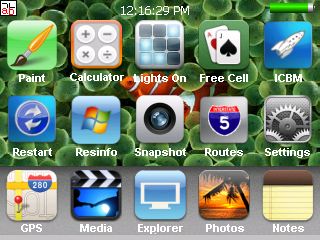
- If you want to change the icons(shortcuts) on the desktop, you can do so by editing the file F:Scriptmain.ini .
- You will need to hard reset Mio C230 every time you disconnect the unit from the computer.
- If for whatever reason, you cannot exit a certain application, you can use Resinfo to terminate the application. Tap the “ab” icon on the upper left corner. Tap “Ctl” and then “Esc” on the on-screen keyboard, this brings up taskbar. Once taskbar appears, tap “Programs” and then “Resinfo”. Use “Tasks” tab of Resinfo to terminate the application (task). You might want to soft reset (restart) the unit.
- Route management lets you Save/Load/Delete/Rename routes. The default location for routes is at F:Routes. If you have saved your routes in other location, you can move them to here. To save a route, start MioMap. Plan a route as you wish. You might want to disable off-route automatic recalculation(Home -> Settings -> General -> Off-route recalculation) when you plan a route. When you are done planning, exit MioMap. Then click on Routes icon to run the route management program and click on “Save current Route” to save it. To load a route, click on Routes icon. Then click on “Load a saved Route”. Pick the route you want and click on OK. The MioMap starts up automatically with the route your picked. The other functions are pretty self-explanatory.
Backing Off
If you don’t like it the way it is, you want to undo everything. Here are the steps.
- Turn on C230 and connect it to the computer using a USB cable.
- Rename the folder F:MioMapMioMap to F:MioMapMioMap3 and rename the folder F:MioMapMioMap2 to F:MioMapMioMap .
- Restore your original DATA.ZIP to the F:MioMapMioMap .
- Disconnect the cable and hard reset C230 using the switch on the back.
If your Mio C230 is not working at all even after you perform the aforementioned steps, you can use the DVD that came with your unit to restore it.
MISC
Don’t forget the other posts about Mio C230
- Updating SpeedCam file for Mio C230
- Adding Custom POIs to Mio C230
- Adding Canada Map to Mio C230
- MioMap 3.3 Skins for Mio C230 (split screen!)
If you don’t have a Mio C230 yet, you can consider buying it from Amazon.
I published the original unlock guide on 10/31/2007. The guide is a FIRST and ORIGINAL unlocking guide for Mio C230. The guide has made hacking/unlocking Mio C230 possible and it has inspired other efforts for making Mio C230 a wonderful device to own. If you find my articles useful and you would like me to continue this project, please consider making a donation to my site. Thank you!
This post may contain affiliated links. When you click on the link and purchase a product, we receive a small commision to keep us running. Thanks.


is anybody else having problems with the snapshot program? i can open it from the startup screen but have only been able to open it once from the desktop. the time it opened from the desktop, i opened the info page and clicked on the very bottom of the screen and the taskbar appeared
NOTE: Amida, I had posted this on C230’s site and wanted to share it here as well, not sure if it works with your version of the Route Management Menu, however, sharing nevertheless!
Been away for a few days and was having MMWS… (Mio Mod Withdrawal Syndrome). As I like to create various Clock Screens, I decided to modify the Route Management Menu to add a C230 Clock Skin Loader, utilizing the same method that Mike FFI did with his MioMap 3.3 Skin Changer (Great work Mike!)
http://www.mediafire.com/?6jz2mowydde
Same rules apply, only you would have to add a CLOCKS directory to your Storage Card and have the various customized CLOCK.INI files stored in subdirectories. (As the menu already had an option to swap out Clock screens, I revised it to just swap out the Desktops.)
I’m sure that C230 and Amida are probably working on all this and more great additions to our C230’s as we speak, but as I mentioned, MMWS is a terrible disease…
Since I was also looking for games, I was led to Sudoko, Pipes, etc on C230’s blog which were originally posted here by Contact303, GREAT find! After checking out the company website, http://www.xflib.net/index.php?action=games, I saw they had MORE available! This download includes all the games listed, you can pick and choose which games to install or just dump the entire GAMES directory and map out the buttons with their corresponding Mortscript files for screen rotation.
http://www.mediafire.com/?bmitguj1vjw
The Sudoko one is my favorite so far, however some of the other games are pretty addicting… (Fellow geeks, try out the Binary game!)
Enjoy!
Gato
P.S. Thanks to you and C230 for your corresponding blogs and to all who post and share their knowledge…
Can you delete icons from the desktop?
Jason C,
Thanks for the offer. However, I don’t think most of our C230 can use the maps with our current license file.
Glen,
If you get into the info page of snapshot, you can engage the on screen keyboard and click on “ESC” to get out the page.
Gato lives,
Thanks for sharing. I have been looking for a Sudoku game for a long time. I definitely would try it when I get a chance. Now I just need to find some free time to play games… ;-(
Dalsx1,
You can modify the main.ini in the Script folder to remove the icons you don’t need.
Hi all,
This looks really exciting! I am considering getting one of these. Can someone tell me if it is possible to play music and use the MioMap navigator software at the same time?
Thanks!
In earlier builds that used Bannana PC, but I think the unlocks have gotten away from them.
Amida,
Thanks for the Update. I have one issue, how do I set the change the time format from 24 hour to normal one with AM?PM
Thanks
Jerry,
Yes, it’s possible to play music and use MioMap at the same time. You can use BananaPC to switch between the applications. I have not tried it myself though.
Vin,
I don’t get you. The time is in AM/PM format.
Is it possible to sync outlook contacts on that?
Gustavo,
Nope. There is no address book(contacts) on the unit. The active sync doesn’t work 100% either.
Thanks Amida168!
Aminda,
The time format in the Cockpit always shows in 24 hour format, I need to change this to 12 hour format AM/PM, can you suggest any tweaks.
Thanks
Vin
Vin,
That’s MioMap’s settings and it has nothing to do with the unlock. You can change it in Settings > Language > Set Date & Time Format .
Thanks
When you tap the icon at the bottom of the unlock page, the Mio locks up. What is that icon?
Dalsx1,
It’s a screen capture program. Please just ignore it for now.
hi,
i have read your comments section and created multiple ini files for games, apss etc.
which are different options for startup and shutdown animations for ini files.
thanks.
amida168,
I have a program I have on my PDA running WIN CE called:
StopTime.
Is there a way to incorperate it into the C230?
I use it as my alarm clock, but it has a timmer and a stop watch function too.
It might be a nice addition to the C230 since you could use it as a clock as well.
Hap,
I know you can do FlyUp, FlyDown, FlyRight and FlyLeft. The documentation is not very clear about what options you have.
Larry,
I went to StopTime’s web site. Only the Windows Installer package is available. You can only distribute it as it is. I cannot incorporate it in my package.
This is a really dumb question. I’ve installed all this. Now how do I transfer movie and Mp3 files from my PC into the Mio C230? Which folder is it suppose to go in? Also, how do I know how much disk space is still available in the Mio?
Ok. I suppose media files are saved to the SD card. I wasn’t able to play youtube files (.flv). Does anyone also have this problem?
Jason,
I suggest you put the media files on the SD card. Just use TCPMP to open the files under “Storage Card”.
Some flv files are not encoded with flv1 codec. You can only play the flv files with flv1 codec.
Thanks Amida. I was not able to play .wmv files either. I received the following error message:
Player: Video codec
(Windows Media Video 9)
not supported by the player!
I got my C230 unlocked using the instructions here, and they worked great! Thanks for all the work that went into this!
I am running into one small issue, and I am curious as to whether it is a normal occurrence. When I connect the gps to my PC using a USB cable, I see the unit and the storage card just fine, all is well. However, when I disconnect the USB cable, the GPS freezes up, and I have to do a hard reset using the switch on the back of the unit. This works, and the unit appears to power up without any problems, but it doesn’t seem like this could be healthy for any files that may have been in use at the time.
Has anyone else seen this behavior? More importantly, does anyone know if it can be avoided?
Thanks in advance.
Yes, that happens to me too. Instead of doing a hard reset, you can just do a soft reset (restart) of the unit. It’s one of the icon on the screen…
Unfortunately, I cannot get to the soft reset button when this happens. It gets stuck on the screen showing the PC and Mio connected by the data cable with the gray gradient background, and it doesn’t return to the desktop screen when the cord is unplugged, it stays on that screen.
Ok, I found out how to prevent this from happening. I was right clicking on the drive in Windows Explorer and choosing eject from the flyout menu before unplugging the unit. I would give it a bit, but the drives for the Mio and its SD card would not disappear. If I unplug the Mio at this point it locks up, requiring the hard reset. Going to the systray and choosing to safely remove the device from there did remove the drives in Windows Explorer, and the Mio returned me to the desktop after it was unplugged. Problem solved! =)
Just figured I would mention this in case someone else runs into a similar issue “down the road”, so to speak.
Jason,
The version of TCPMP is old. Newer codecs are not supported.
Tazzman,
Thanks for your contribution. I am glad that works for you. However, that’s what I have been doing with my release 3.1 and my unit still locks up afer I safely remove it from my computer.
Will there be a newer TCPMP version available?
The new version is called Core Player and it’s not free any more.
http://www.coreplayer.com/
Will the procedure as described above also work for my C220 ?
Thanks for your answer.
So far it seems like the media player is not very useful. I wasn’t able to get it to play .wmv files, avi files, flv files. Seems like it doesn’t have the proper codec. Is it possible to download the codecs or maybe even show us how to download the coreplayer and install it to the GPS? I don’t mind paying…
thanks,
Jason
I would like to get a single GPS program to run on my MIO C230 by default. I do not need the MioMap program or any other navigation program. I would like to turn my Mio C230 into a aviation GPS program. I currently have a GPS program that simulates a sudo glass cockpit that I would like to run on the Mio c230. Any suggestions.
Gary
Gary,
You can try out my release 4 unlock. After you test your aviation program and make sure it runs on Mio C230, you can change the GOCE.scp script to call the aviation program by default.
Hi … I am opening up my own in-apartment shop to restore devices to their original factory condition. I have the original CD. I will restore your device for you for a fee. I can also help or do the unlocking for those who are too afraid to do it themselves. The DVD resets the unit back to factory condition, so all of your files will be wiped out and you will be left with a unit like the day when you first opened it. Since, I am new to this working out of my apartment, I will charge $10 for each procedure. If you are interested, please contact me at tien.nguyen32@yahoo.com. Thank you.