MioMap (iGo) uses DATA.ZIP for a lot of user interface configurations. I have included the DATA.ZIP from my US Mio C230 in my unlocking guide. My reader found that the DATA.ZIP is not compatible with EU model. I am starting this post and record whatever tweaks I know for it. You can then modify your own DATA.ZIP file. I’ll keep updating this post, please come back from time to time to check on any new tweaks.
If you’re thinking about purchasing a new GPU, we’d greatly appreciate it if you used our Amazon Associate links. The price you pay will be exactly the same, but Amazon provides us with a small commission for each purchase. It’s a simple way to support our site and helps us keep creating useful content for you. Recommended GPUs: RTX 5090, RTX 5080, and RTX 5070. #ad
Before you go on and modify your DATA.ZIP. Make sure you always make a backup copy of it, so if anything happens, you can revert it to the original DATA.ZIP. Do the tweaks one by one and test it before you try the next one. Therefore, if something goes wrong, you know what the problem is. Make a backup copy of individual file before you modify it. The following tweaks have been tested on a US model of Mio C230.
BEFORE YOU FOLLOW THE PROCEDURES TO MODIFY YOUR MIO C230. YOU KNOW THAT YOU MIGHT RENDER YOUR C230 UNUSABLE AND YOU MIGHT VOID YOUR WARRANTY. YOU DO THIS AT YOUR OWN RISKS.
The DATA.ZIP file is at
My Flash DiskMioMapMioMap
or
My Flash DiskMioMapMioMap2
if you use my unlock prior to release 4. To modify a file inside DATA.ZIP, first extract everything to your hard drive. Work on the file that you are interested in and compress every files back to DATA.ZIP again. If you have problems running MioMap after you modify your DATA.ZIP file. Here are some trouble shooting tips:
- Make sure you compress the files in the same directory structure and you didn’t introduce additional folders.
- It has been reported that file compressed by WinZip 11 is not working. Please use other applications for zipping.
- If you do a cut and paste when editing the file, additional line break might be in the edited file. Try to edit the entry by hand.
Exit Door Button *
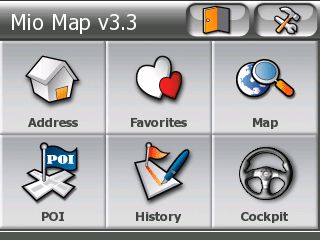
This is a must for any unlocks. By default, there is no Exit Door at the main screen. This tweak “unhides” the Exit Door button. First edit the file miocommonuidefault_setup.ui . Find the following line.
runif vDeviceType "MIOC230" 'btn_exit_app.hide'
Comment out the line by putting a semicolon before it. Now the line looks like this.
;runif vDeviceType "MIOC230" 'btn_exit_app.hide'
Note that this is for Mio C230. You might try to edit/delete other line for your specific model.
Export Track Button *
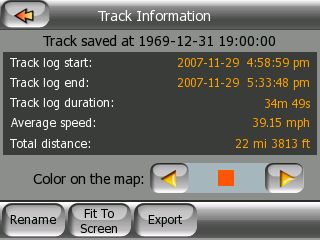
This tweak unhides the Export button in the Track Information screen. Edit this file mio320_240uitracking_320_240.ui . Find the word hide and delete just the word hide.
Easy Route Option *
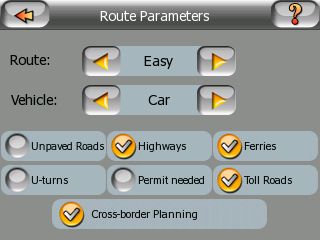
This tweak enables EASY route option. The route planned requires less turns than other route options. Edit this file mio320_240uiroute_settings_320_240.ui . Find this line
<SLIDER btn_config1 var=vRouteType value="Fastest|FAST|Shortest|SHORT|Economic|ECO" x=82 y=46 w=76 bmp="sel_left.bmp#2" fonttype=buttonlabel1 bmp2="sel_right.bmp#2" align="center" valign="center+5" enablekeys=0>
and change it to
<SLIDER btn_config1 var=vRouteType value="Easy|SIMPLE|Fastest|FAST|Shortest|SHORT|Economic|ECO" x=82 y=46 w=76 bmp="sel_left.bmp#2" fonttype=buttonlabel1 bmp2="sel_right.bmp#2" align="center" valign="center+5" enablekeys=0>
Do not do a copy and paste for this tweak, because you might have an extra line break in the file.
* – These tweaks have been included in my unlock release 3.1.
GPS Power Button
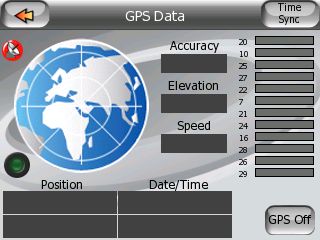
This hack enables you to turn off GPS power when you are planning a route or viewing the map. There are two files involved to pull this off. The first file is commongps.ui . Insert the following 3 lines in the <script sc_gpssettings_init> section.
;!TB - show or hide ON and OFF buttons run sc_gps_switch_btn_update vGPSStatus.OnChange "sc_gps_switch_btn_update"
Then add the following to the end of the file.
;!TB - start and stop GPS scripts <script sc_gps_stop> gps_stop btn_gps_off.disable </script> <script sc_gps_start> gps_start btn_gps_on.disable </script> ;!TB - update GPS on and off buttons <script sc_gps_switch_btn_update> runif vGPSStatus 0 'btn_gps_on.show, btn_gps_off.hide, btn_gps_on.enable' else_run 'btn_gps_off.show, btn_gps_on.hide, btn_gps_off.enable' </script>
The second file is mio320_240uigps_320_240.ui . Insert the following into the <layer ui_settings_gps> section.
;!TB - Added On and Off GPS buttons <BUTTON btn_gps_off x=265 y=205 z=1000 bmp="btn_set.bmp#2" text="GPS Off" color=#000000 fonttype=buttonlabel1 fontsize=12 onrelease='run sc_gps_stop' valign="CENTER+4"> <BUTTON btn_gps_on x=265 y=205 z=1000 bmp="btn_set.bmp#2" text="GPS On" color=#000000 fonttype=buttonlabel1 fontsize=12 onrelease='run sc_gps_start' valign="CENTER+4" hide>
When you copy the previous lines, make sure you copy the whole lines.
Switch View Button (Cockpit <-> Map)
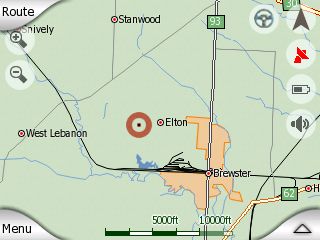
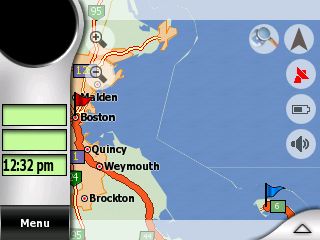
When I used the default skin, I always wish there is a button to switch between map view and cockpit view easily. People trying out riks skin found that there is a button which does just that. With this example in mind, I was able to modify the original skin to add the button. This tweak is the most complicated so far. You also need some bitmap files for the icon. Here are the modifications needed.
File: mio320_240uinavigate_320_240.ui
Modification: Add the following to the end of the file.
; script handling switch view button map -> cockpit - computerbits.wordpress.com <script riks_switch_to_cockpit> btn_switch_view_cockpit.hide btn_switch_view_map.show NEXTSTATE ST_NAVIGATE </script> ; script handling switch view button cockpit -> map - computerbits.wordpress.com <script riks_switch_to_map> btn_switch_view_cockpit.show btn_switch_view_map.hide NEXTSTATE ST_BROWSEMAP </script>
File: mio320_240uimap_layers_320_240.ui
Modification: Insert the following to the <LAYER ui_gpsstatusonmap> section.
; add swtich view (cockpit <-> map) button - computerbits.wordpress.com <BUTTON btn_switch_view_cockpit x=249 y=24 z=2 bmp="$cockpit.bmp" alpha=20 onclick='run riks_switch_to_cockpit' > <BUTTON btn_switch_view_map x=249 y=24 z=2 bmp="$map.bmp" alpha=20 onclick='run riks_switch_to_map' > <SPRITE btn_switch_view x=249 y=24 z=1 bmp="$circle.spr" alpha=20 fontsize=12 color=#808080 >
File: commonbrowse.ui
Modification: Insert the following 3 lines to the <script init> section.
; show the correct switch view icon - computerbits.wordpress.com btn_switch_view_cockpit.show btn_switch_view_map.hide
File: commonnavigate.ui
Modification: Insert the following 3 lines to the <script init> section.
; show the correct switch view icon - computerbits.wordpress.com btn_switch_view_cockpit.hide btn_switch_view_map.show
We also need the bitmap files for the icons. You can download the files in a zip file here. I compressed the files in correct folder order. If you uncompress the file to your DATA.ZIP working folder, the files will go to the right locations. Just in case you did not get it right, the locations for these icons are at miocommondaylight and miocommonnight.
Fast Fly-Over
1/29/2008
Before I tried the various new skins, I thought fast fly-over can only be achieved by modifying the SYS.TXT file. Later, I found that this is not true. You can actually choose to do the regular fly-over or fast fly-over without modifying the SYS.TXT file. Here is how.
File: commonmap_common.ui
Modification: Add the following scripts to the end of the file.
<script fly_over_speed>
run vCockpitCurrentQuickMenuCloseScript
FINDPATH_SIMULATE 0
vStopFlyoverOnDone.set 0
STATE ST_NAVIGATE
</script>
<script fly_over_slow>
run vCockpitCurrentQuickMenuCloseScript
FINDPATH_SIMULATE 1
vStopFlyoverOnDone.set 0
STATE ST_NAVIGATE
</script>
File: mio320_240uimap_layers_320_240.ui
Modification: Modify the line
<BUTTON btn_route_flyover w=105 x=202 y=65 z=2 text="Fly Over" font="tahomabd" valign="BOTTOM-6" align="RIGHT-8" bmp="btn_go_clr_7.bmp#3" fontsize=12 color=#444444 onrelease='run vCockpitCurrentQuickMenuCloseScript, FINDPATH_SIMULATE 1, vStopFlyoverOnDone.set 0,STATE ST_NAVIGATE'>
so that it’s like this.
<BUTTON btn_route_flyover w=105 x=202 y=65 z=2 text= "Fly Over" font= "tahomabd" valign="BOTTOM-6" align="RIGHT-6" bmp="btn_go_clr_7.bmp#3" fontsize=12 color=#444444 onrelease='INITMESSAGEBOX 2 "Fast Fly Over?" fly_over_speed fly_over_slow' twolineoffset=-8>
[Update: 2/14/2008] I have uploaded a DATA-ComputerBits.zip file to here. It has all the hacks mentioned in this post. Just rename it to DATA.ZIP and put it in the folder where MioMap.exe is.
Find deals on Amazon.com

Hello Amida168,
im sorry for my late response but i was away for 3 days for my work. I’ve checked the two files you said, but there is no “hide” text in it.
It is a new C230 with Mio Map Version 3.3 Sep 5 2007.
Maybe this can help you further.
I have tried different things for 4 days now but notthing seems to work. I managed to get the exit door in the programm, and i made the button for switching between Cockpit mode and the whole map mode. The other hacks won’t seem to work on my mio.
greetings,
Mr. Holland
Hello Amida168,
i finaly managed to get the MioC230_NXT_R3_5 hack working on my mio.
I am so pleased with it. It works great! thanks for this!
The only thing that won’t work is the overspeed function in Mio Map.
When you have any ideas how i could let this work please let me now.
thanks already,
Mr. holland
Mr Holland,
I didn’t publish MioC230_NXT_R3_5. It is from my brother site c230.wordpress.com . 😉
Good morning.
Thank you for your colaboration!
I have some doubts, could you help me, please?
1 – I’d like to know if I could insert the “add radar” button in the iGO 2006, because I think it’s faster than MioMap 3.3
or
2 – Is there some way to improve the speed of MioMap?
Thanx a lot.
PauloZ – Brazil
Paulo,
You can try to use a different skin so you can add radar in iGo2006. Just remember to backup your original DATA.ZIP file.
Hello, Amida168!
Do you know where can I find a skin with add radar for iGo?
I’ve not found….
Thanx a lot
PauloZ
I have a post for MioMap skins. Some of them were for adapted from iGo 2006.
I’ll check!
Thanx again…
Using the original skin is there any way to have a car over the arrow?
TIA
@Chris
The original skin doesn’t have the necessary files for the car icon over arrow. It doesn’t seem too hard to implement. I can try to do it later on.
Bought Mioc230 in the USA.
I upload maps of Israel and insert a PDA program from here
http://c230.wordpress.com/2008/01/04/unlocking-the-mio-c230-version-34-with-route-screen-settings-management/
I succeed to unlock the maps and insert language and voices from here
http://www.simplyphoto.com/MIO/Downloads/index.html
And the Mio is working.
I have miomap 3.3 program
and in the begging when i touch the icon cockpit i got an error message: “cant find “Mio/240_320/diriconfig.spv”
I fix it or so i though …by the help of this form
http://www.gpsunderground.com/forums/showthread.php?t=16&highlight=diriconbig&page=6
But now i don’t get error message, the program is just stuck hen i touch the icon cockpit.
The same thing happens when i touch My favorites icon.
The maps and others icons are works fine.
If you can assist me with a good Data.zip file that matches my needs or any thing that could help.
I will be very thanks full
Thanks ahead.
Elyakim
Elyakim,
I have a post about MioMap skins. You can try out different skins and see what works for you.
Thanks Amida it`s works great!!
The tweaks are great, thanks!
RE: Fast Flyover:
Is it possible to change the zoom level to .5, 1.0, 2.0 miles, etc. in this mode as well as have the street names labeled in Fast Flyover?
The turns are displayed at the top of the c230 display, but I’m looking at the map wizzing by. It’s hard to go back and forth between the two parts of the screen.
MioOhMy,
You are welcome. I learned these tweaks by studying various skins. If you know a skin that has the feature you described, I can try to figure out what’s needed to achieve it.
Amida168,
Thanks. I don’t know of a skin that enables street names or zooming during a flyover of any kind.
Hi, guys
I wonder if some one can help me with my Mio 220s, I am from canada, I just bought this unit recently, I thought it would work in state, but last week when I went to New York, I couldn’t get the unit work, when I called Mio tech support they said, for this unit there is no Map for New York. I wonder if any one of you can help me to either hack this unit or there is some map out there that I can download for my Mio. thanks
Hi Amida,
I downloaded OliverCP skin, and I just notice that my keybord don`t include Hebrew any more.
when I downloaded your skin i didnt have that problem but I everytime I click on Cokpit icon the mio got stuck.
now with OliverCP skin that problem was solve but I lost my keyboard in Hebrew, I have to say that all the screen and icons in my mio (c230) are still all in Hebrew.
Can you tell me whats file should i copy from you DATA file to OliverCP DATA file to solve this problem?
Thanks ahead,
Elyakim
@Shuiyeun
Your Canada C220 should have the proper license for US maps. I have a link for C230 maps, you can try them to see if your C220 can use the maps or not.
@Elyakim
I don’t know how to get your Hebrew keyboard back.
Has anyone tried some of these tricks on the C320? (of course the geometry is different at 480×272 so a few things need to be changed, and I did them)
I added the “Easy” route and it worked but did not make any difference (it still routes me through convoluted paths).
I also tried the on/off of the gps signal but it did nothing.
Any help would be greatly appreciated. Please reply if possible to cpotoso@excite.com in addition to the message in the forum.
i was wondering if anyone has tried to add a wifi SD card to the c230 after the hack to open the windows CE capabiity is completed. im assuming that it would because there is access to the control panel and all that in the windows menus. if anyone has done this or tried it, let me know.
Hi everyone,
Does anyone have a map of South Africa for a MIO C230? I bought my GPS in ATLANTA and I am back home in SA and can’t find a south african map for the GPS..
Here’s a mod I would love to see on the C230.
I used via’s extensively on a recent trip to LA to optimize my routes. It works great for forcing the Mio to calculate a route the way you want.
However, there’s one very big downside to via’s. About 1/2 a mile prior to reaching the via the Mio stops providing turn info. It just displays a big gold flag and starts announcing the countdown distance to the via. It also does the zoom in thing on the via point so you can’t see as far down the road as you normally would. So, I had an exit off the expressway about 500′ past a via, and had no idea until it was too late to get in the right lane. A similar scenario happened more than once. The Mio gets so consumed telling you there’s a via coming up it forgets to tell you where to turn in the meantime or shortly after.
Now, I’d wager somewhere is a setting that controls how far from a via it’s starts this countdown. Make it much shorter and hopefully the nearby turns would be displayed.
I’m looking and will report any findings. Please do the same.
Thanks.
benblue,
When you are near a via point, does it stop the voice and visual directions to the next turn altogether or just the voice part? If it’s just the voice part, maybe you can tweak the voice file v_tts_nu_eng_us_f2.zip.
The voice prompts become totally dedicated to the distance to the via. So, when I was approaching the via on the freeway, with a turn shortly after it, the voice never mentioned the upcoming turn the way it normally would, it kept saying things like “you will arrive at via point in a quarter mile”. I’m not sure how tweaking the voice file would change that basic priority issue of via distance over turns.
Also, the turn icon in the upper right circle gets replaced with a flag as soon as it starts talking about the via distance. So for 1/2 a mile there’s no longer a turn indicator. The flag stays there until the via is passed, which in more than one instance made me miss a turn.
I’ve found out how to cancel the next via point, which could be done as soon as it starts announcing the via distance, like 1/2 a mile a way, the only problem I see is it will auto recalculate the route if the via is cancelled, which may or may not be ok. I use the via’s in the first place to force it to adjust the route to my liking, which is a nice feature. Just wish it handled them differently.
Sorry, I meant the upper LEFT circle displays the via flag.
benblue,
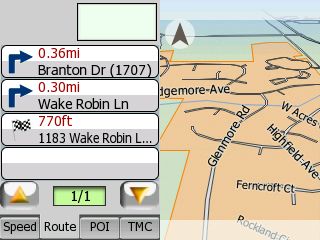
I tried it myself this morning and found a work around. You can use a split-screen skin like OliverCP or riks. One of the tabs shows you turns information at one time, therefore you won’t miss the turn right after the via point.
Interesting. I’m using Olivercp. I’ll test it out.
Thanks.
Amida,
I did some testing of your suggestion and have a few more observations. While displaying the turn list on the half screen does work, I find it a more difficult display to use while driving, which would be that much more so in a complicated, unfamiliar place like the parts of LA I was in. The map view is that much more restricted, and the additional cues for distance to turn, and the street layout is much harder to see.
I now realize that turns just before the via are shown and described normally, so the problem I noted originally only is a factor if there’s a turn just after a via. I think my plan will be to set vias for optimizing routes only after turns. It will take a bit more finesse in using the vias, but the advantage will still be there without the big drawback.
Thanks very much for helping me work through this.
The comment section is now closed. Please continue discussion in the forum.
https://kombitz.com/forum/index.php?topic=6.0