There are a lot of MioMap v3.2 skins out there, but there are not a lot of MioMap v3.3 skins. There is also no skin tested for C230 either at the time of this writing. With help from MoonBear at GpsPassion.com, I was able to modify a split screen skin for use in C230.
If you’re thinking about purchasing a new GPU, we’d greatly appreciate it if you used our Amazon Associate links. The price you pay will be exactly the same, but Amazon provides us with a small commission for each purchase. It’s a simple way to support our site and helps us keep creating useful content for you. Recommended GPUs: RTX 5090, RTX 5080, and RTX 5070. #ad
The reason that some of the MioMap v3.3 skins do not work with C230 is that there is no machine specific information regarding C230 in the configuration file. The configuration file is configpocket_pc.ini in the DATA.ZIP file. If you are not familiar with editing files inside DATA.ZIP , please check my post regarding DATA.ZIP tweaks. Add the following to the pocket_pc.ini file.
[MIOC230]
gps_port = 2 gps_baud = 4800 tmc_port = 1 tmc_baud = 38400 gx_width=240 gx_height=320 gx_format=160 gx_xpitch=2 gx_ypitch=640 gx_orientation=0 blight_min = 1 blight_max = 8 blight_reverse = 0 blight_smart = 4 blight_key_BatteryTimeoutBA = "BatteryTimeout" blight_key_BatteryTimeoutAC = "ACTimeout" blight_key_BacklightOnTapBA = "BacklightOnTap" blight_key_BacklightOnTapAC = "ACBacklightOnTap" blight_key_OnOffBA = "OnOff" blight_key_OnOffAC = "ExtOnOff" blight_setmode5 = 1 interface_show_timezoneslider=1 interface_reset_os_timezone=1
After modifying the pocket_pc.ini, I was able to use a skin which enables split screen. I would encourage anyone who is trying different skins for Mio C230 to do this. All the skins you see here have the required information for Mio C230 already. You don’t have to do the modification again. Please report back if you found other skins that work fro C230. I will also post updates of these skins, please check the bottom of each skin section for updates. [Update: One reader found out some problems with TTS using the skins. The reason for it might be because the skins were made for other devices originally. The config directory in DATA.ZIP contains information for other devices. It might be better to just copy the whole config directory from your original DATA.ZIP to the new skin’s DATA.ZIP’s config directory. ]
Olivercp Skin
I found this skin in this thread. There is no name for it, I’ll just use the name olivercp for now. Here is the description by olivercp.
Try this skin that works on Mio 3.3. I forgot where I got it but initially it had some bugs and some quirks which i did not like. In particular, when in map mode and when you have an active route, the zoom buttons were replaced by “route overview” and “route method”. I did not like losing the zoom buttons in map mode so I added the zoom buttons similar to the one used in quicksilver. Also, when it switches to night mode, it looks for some missing spr files and abends with a fatal error. I had added the missing files and so this bug is also fixed. I also added a “minimize button” in the main menu. And yes, this skin has the exit button. I also replaced the guidance.dat file in config folder with the older version used in mio 3.2 skin. I think this somewhat reduced the chattiness of mio (it doesn’t tell me to stay on the right (stays silent) when approaching an intersection when I am not making a turn at the intersection).
This skin has the “split screen” view. Just click on the current street you are on (lower bar in navigation mode) and split screen will be shown. The split screen has four tabs for the speedometer, POI’s, TMC, and route turn list. Click again on the current street to close the split screen. I also modified this skin so that when in navigation mode and you click the next-street, it re-plays the voice direction.
I also accidentally discovered, that if you use this skin in mio 3.2, it is the same as the smartblue skin!
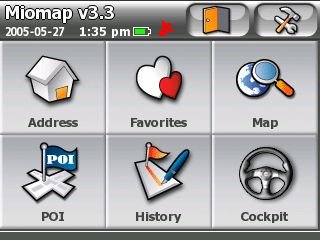
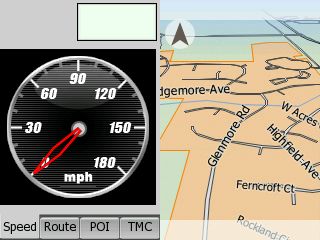
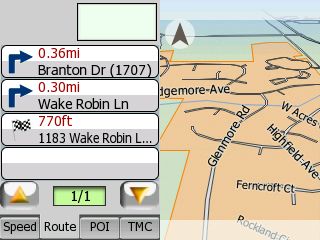
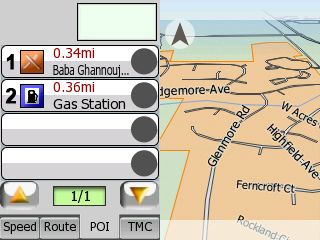
In addition to the awesome split screen, there are also some added features in Map screen. See that there are two new icons: binocular and calculator. These two icons are only shown up when you have a route planned. Click on the binocular icon fits the route on the screen. Click on the calculator icon switch the route options on the fly with distance and time to destination shown. You can also do fast fly-over without modifying the SYS.TXT .
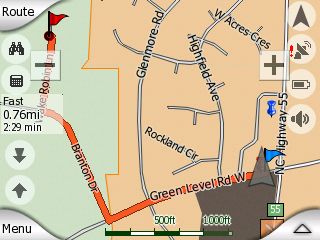
You can download the modified skin for C230 here. There are two files inside the zip file: DATA.ZIP and PANNEAUX.TTF. Make a backup of your current DATA.ZIP file. Put these two downloaded files in My Flash DiskMioMapMioMap if you haven’t unlocked your C230. Put these two files in My Flash DiskMioMapMioMap2 if you have unlocked your C230.
Updated OliverCP skin with map to cockpit, cockpit to map buttons. Download here .
Riks v1.0 Skin
Here is another skin that I modified to run on Mio C230. You can download the file here. Note that this file Riks1.zip is the DATA.ZIP. Please don’t unzip it. Just rename it to DATA.ZIP and copy it to the corresponding location(Make a backup of the original, of course.). What’s interesting about this skin is the cockpit mode is very similar to map mode. The information that used to occupy the left side of the cockpit view is now on the bottom. You have a wider view while in cockpit mode. There are also icons for you to switch between map mode and cockpit mode easily. To activate the split screen in cockpit mode, touch the top edge of the screen. There is a minimize button on the main screen. If you minimize MioMap, you need to use the explorer (FileMan CE) to run MioMap.exe in My Flash DiskMioMapMioMap2 to switch back to MioMap again. Clicking on the icon on desktop won’t get you back to MioMap. I wouldn’t recommend using the minimize button until I test it more.
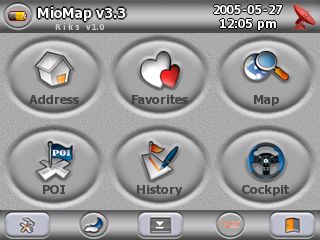
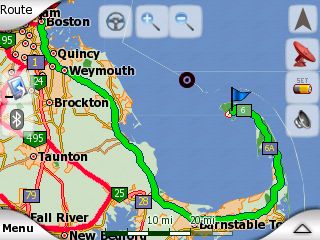
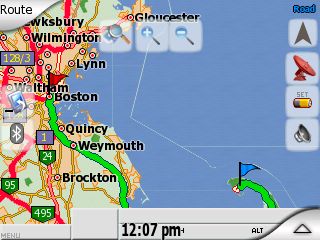
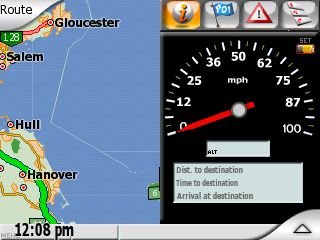
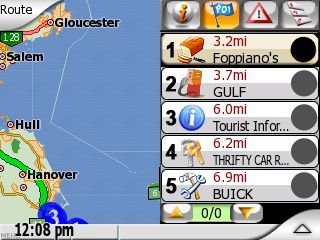
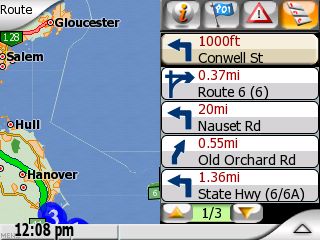
Updated riks1 without minimize button. Download here .
Quicksilver Reborn v1.3 Skin
I have heard of this skin for a long time and it seems very popular. It has a very clean interface. All the icons are professionally made. It DOES NOT support split screen unfortunately. You can download the file here. Note that this file Quicksilverreborn1.3.zip is the DATA.ZIP. Please don’t unzip it. Just rename it to DATA.ZIP and copy it to the corresponding location(Make a backup of the original, of course.). To enable the car icon, just click on the arrow in the cockpit view. BTW, the display icon on the main screen is to minimize MioMap. As in the Riks skin, don’t use it for now.
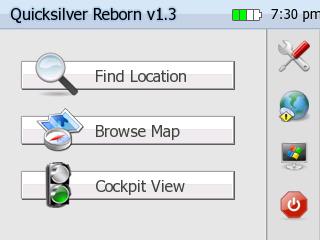
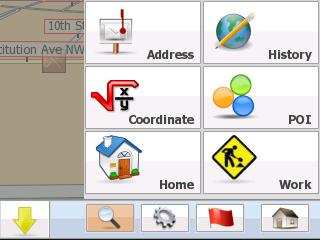
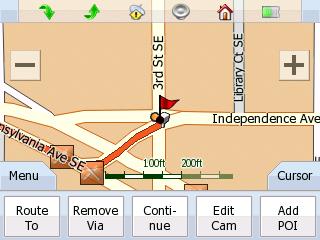
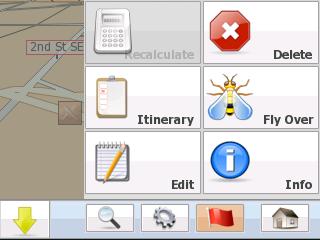
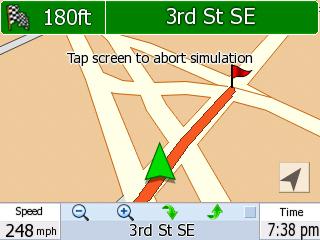
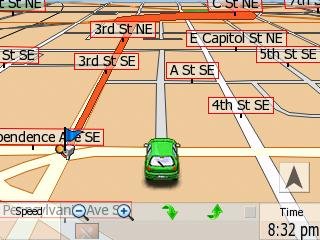
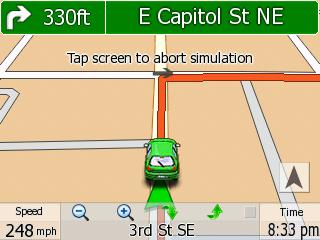
Updated Quicksilver skin without minimize button. Download here .
Sznyt 2.3 Skin
Quicksilver13 has contributed some skins. The first one is called Sznyt 2.3. This is not your ordinary skin. I was overwhelmed at first. The learning curve is a bit steep. You definitely need to spend some time to figure out what each icon does.
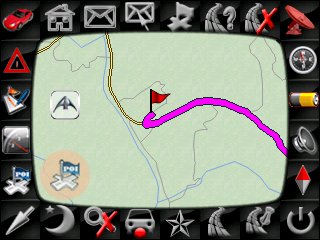

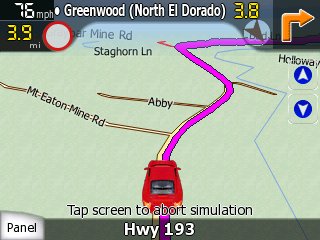
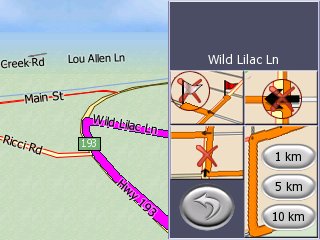
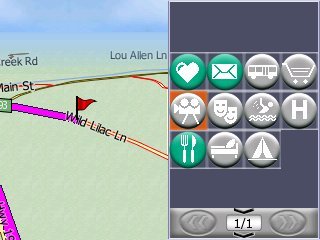
There is a compass screen which might be useful for geocaching.
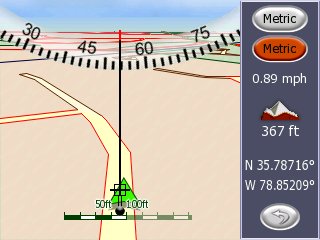
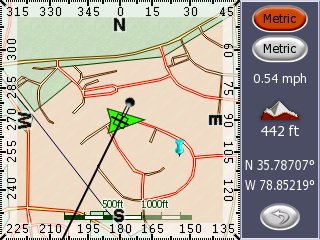
You can download the file here. Change the file name to DATA.zip . [Updated: 6/2/2008] A reader has reported the original link is broken. Please check this topic in the forum for the new download location.
https://kombitz.com/forum/index.php?topic=4.0
Registration required.
Nuovo (BreMa) Skin
The second skin contributed by Quicksilver13 is called Nuovo. It’s based upon the Riks skin. The original one doesn’t work with my C230. I copied over the original config directory and it’s working now.
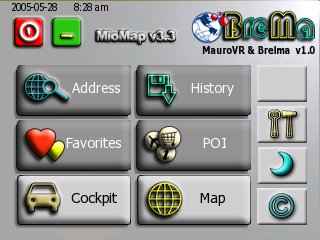
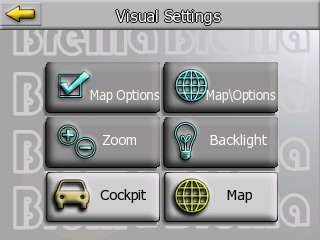

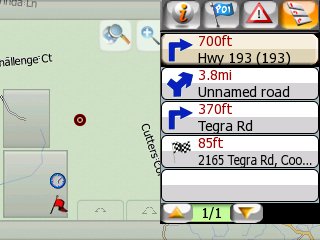
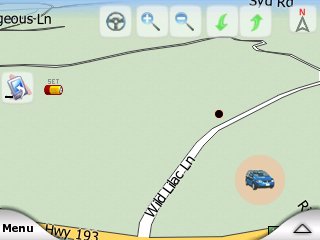
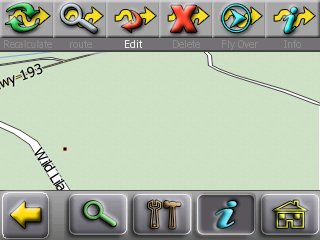
You can download the skin here.
Joedoum Skin
This is actually the first skin contributed by Quicksilver13. I totally forgot about it when I posted the changes yesterday. 🙂


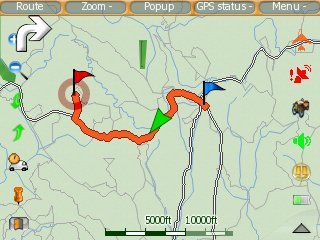
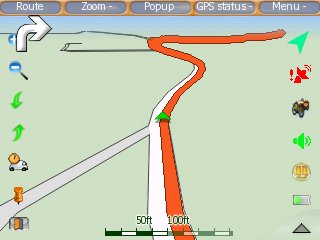
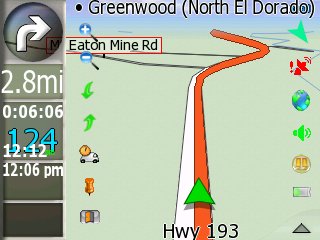

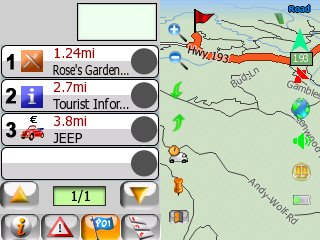
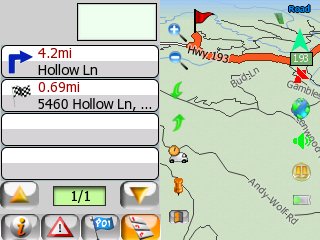
You can download the skin here.
Find deals on Amazon.com
Mio C230 Mio GPS
Garmin GPS
TomTom GPS
GPS and Navigation
Discuss this post in the forum.
By the way, I think I’m convinced that the COM2 @ 4800 was the default for C220, but doesn’t apply to C230, which is why we need the setting in SYS.TXT to help some of the modified C220 skins find the GPS chip.
My mio with oliver is running painfully slow when I do split screen with POI. Does anyone know how to fox this?
C230,
I was not clear about what I meant. I was thinking to re-distribut the skins in the changed files format and modify the skin chooser to copy only the changed files to the SKIN folder and leave the original DATA.ZIP untouched.
Hello, people!
You have helped me other times… But I have another doubt now.
Frequently the mio/igo maps has some errors: wrong way streets, or inexistents, or definitely blocked streets, or wrong speed limits.
Is ther some “map editor” to correct this issues?
Thanks a lot
PauloZ – Brazil
Paulo
Sorry, nothing really, just report it to navteq or tele atlas and wait for an update, and probably pay for it. We’ll have to see what happens on the update front.
I came across this skin (NUOVOSKIN)
at an Italian site and though that some of you might like to try it
out and look at
what other skinners are doing. This skin is based on the adapted Riks spilt screen skin, for Miomap 3.3. I found that it is
compatible with either version 1.0 or 4.6J. Version 1.0 is included
in their zip file. This skin is a work in progress, and not
finished, but it is highly functional. It incorporates some of the
features of iGo 8 and a unique 3D user interface.
The File consists of two zip files, the large file (newDATA.zip
) needs to be renamed to, data.zip and copied to the
\My Flash Disk\MioMap\MioMap2 folder or the \My
Flash Disk\MioMap\MioMap folder if your C230 is unlocked. It
replaces the data.zip file that is there. The second, smaller file (_data_nuovoskin.zip)
needs to be copied, as is, to the
\My Flash Disk\MioMap\MioMap2\Skin folder or the
\My Flash Disk\MioMap\MioMap\Skin
folder if your C230 is unlocked. This file has all of the
modifications to the skin.This is the link to the site
http://www.adivor.it
This is the link to the Skin
Nuovoskin
I have been looking for this skin (
SZNYT23 ) for a couple of months. I finely found a working link a couple
of days ago at
http://www.gpspassion.com/forumsen/topic.asp?TOPIC_ID=88137&whichpage=44 I
made a few minor changes to port it for the C230 running MioMap 3.3. Just rename
the file to, data.zip and copy it to the \My Flash Disk\MioMap\MioMap2
folder or the \My Flash Disk\MioMap\MioMap folder if your C230 is
unlocked. It replaces the data.zip file that is there.
This is the Link
http://www.lepicurien.biz/test/Sznyt23_data.zip
I am trying to figure out how to use the skin installation routines in unlock 4, but with some of the extra files. For example olivercp needs data.zip and PANNEAUX.TTF.
Nuovoskin needs _data_nuovoskin.zip in the skin folder.
I am thinking that I could just make it so the skinselect function selects everything in the directory and copies it, including subdirectories. Is there anything devious I am missing before I try this?
@ murphyfields
The link below is for a stand along Nuovoskin file. You would use
it just like the olivercp or Quicksiliver skin. This
will make it more compatible with the skin changer. As for the PANNEAUX.TTF
file, I just leave it in the Miomap\Miomap folder.
http://www.mediafire.com/?ecjwi0kfzzn
@Quicksilver13,
Thanks. I am going to update my post after I got some screenshots of these skins. So many things to try and so little time. 🙂
@Murphyfields,
The skin chooser only copies DATA.ZIP file. Please just use the link provided by Quicksilver13 in comment #209.
Will do.
I was just thinking that eventually there may be a need for an enhanced skin chooser, because I expect this sort of thing to keep popping up with new skins. I figure copying things over should net be much of a problem, but deleting old stuff could be tricky.
Hi ,
How do we make these Skins work for a Unlocked Mio C230 using ” Release 4 – The Easiest Guide Ever!”.
It pops up an error message when we i tried putting these in the Skins folder and selecting from the Routes icon.
Thanks
Vivek
Vivek
What was your error? The method you described was exactly what I do, although Oliver needs an additional file, but all the others I have tried have worked just fine.
Vivek,
You need to create a subfolder under the Skins directory and put the DATA.ZIP file in the subfolder. Some of the files downloaded have names other thatn DATA.ZIP, you have to change the name. If you still have problem with the procedure. I suggest you hard reset your C230.
hello, i have a skin for mio v3.3 but for mio c520, and i can’t modif to work for a Unlocked Mio C230. can you help me!?
Hi
Is there any way to save an address in the history file as a POI in Miomap?
In my IGO6 program, if I click on an address in the history folder, and in the map menu, I click on the bottom right icon, I have an option to save that route as a poi,
The similar function does not appear to exist in Miomap, at least with the Olivercp skin.
Or is there a menu button that can be added?
Thanks in advance
@valentin
The C520 uses widescreen skin which is not compatible with C230’s screen. You can not just modify a widescreen skin to fit. You have to basically recreate the skin.
Ron,
Yes, you can do that in MioMap with the standard skin. I have not tried it using OliverCP skin. Have you tried to touch the bottom part of the screen to bring up the menu?
Hi Amida
I checked again, looks like with the Oliver skin, in order to save addresses to the POI, you need to be in the Map mode, the Cockpit mode does not allow it.
As I always start up in the cockpit mode, I missed that detail.
Anyways, minor point. I am very happy with that skin.
How can I setup a portriat view of miomap ?
I added portriat=1 in sys.txt, and I got a portriat view stuck on the left side of the screen.
I changed the gx_width, and gx_height in [C230] section of pocket_pc.ini in data.zip, and loaded it as the new skin, but nothing happened!
I am trying to setup miomap in portrait view.
I added portriat=1 in sys.txt [interface] section, and got the portrait view but it stuck on the left hand side of a landscape display. aka the screen did not rotate. Try again after rotate 90, and it is still the same.
Unzip the data.zip and swap the gxwidth and gx_height under the [MIO C230], and load it up as different skin. That did not make any different. The data.zip has both 320_240 and 240_320 folders, should they be modified and linked to?
I notice that sys.txt [interface] has mio=1, should I change this to mio c230=1 ?
There are few skins taht have both landscape and portrait view. How do they work, and how are the dsiplay mode picked ?
Singsing,
I have not thought about changing it to the portrait mode. I just did some tests and I got the same results. I’ll research a bit on how to achieve this later on.
Hi Amida,
Like your new website. I have a quick question, I need to just incorporate the split cockpit view functionality (with all the features) from “OliverCP Skinâ€. Can you give a hint where to start and what program files I need .
Thanks
Vin
Vin,
Thanks. I am not very good at hacking the skin. However, I can still give you a pointer. The split screen is called SidePanel in the code. You can search the string “SidePanel” in the files to find related files.
Good Luck and if you find something, please let us know.
I do have a very simple skin question here.
Compare to other GPS skin, the c230 skin color choices are very pastel. it is difficult to visualised the water, ground, and grass. How can I change from light blue, light brown, and light green, to two tones up, to blue, green, and tan ? Which file should I edit ?
singsing,
The color scheme files are in the MioMap\MioMap\SCHEME directory. Each color scheme is a zip file. Just modify the color.ini in side the zip file to change color. Be sure to make a copy before you do so.
Great discussion folks. I’d like to ask another newbie question.
I’ve been trying to get an Aviation based software package to run on the C230, but have not had much luck. Would I be better off trying to reskin the Mio to suit my aviation needs, and might there be such a skin around already?
Any input would be greatly appreciated.
Mark
Mark,
I am just curious, what Aviation based software did you try?
I’ve tried to install WinPilot http://www.winpilot.com, NavGPS http://www.flynavgps.com/ and NavTech http://www.btinternet.com/~navtech/.
My preference is WinPilot since I have experience with it already.
I found a good listing of such software at http://www.gpsinformation.org/dale/PocketPC/wince.htm#aviation which lists a bunch of WinCE Aviation programs. I’ve been trying these one at a time to see if I could get lucky.
So far, there’s been no love…
Thanks for your help.
Mark
Mark,
I tried WinPilot Pro and finally got it to load. However, it asked me about a password.
You dog 🙂 what did you do that I didn’t?
What directory did you place it in?
Did you use the EXE to install or did you extract a cab file from it then install?
Or did you manually build the directory structure?
Thanks again for all your hard work.
Mark
Mark,
I am not telling. It’s trade secret. 🙂 Ok, just kidding. This post is not the right one for this issue. If you go back to the gettings programs post. I’ll answer you there.
a question about skins; I tried to install the oliver skin on my c230 (still locked) but I always get an error during the starting up of miomap (at the moment of the initializating of the gea database files or something) what I’m doing wrong; should I first unlock my mio or is just replacing the original data.zip file not enough (i’m working with the EU model) thanks Bram
bram,
These skin is only for US model. You might need to update the config directory inside the DATA.ZIP with config directory of your original DATA.ZIP.
thanks that was a good suggestion
but I still had one problem: I get a wrong orientation portrait instead of landscape
I found that I had to add
[gx]
gxoff=1
gx_width=320
gx_height=240
gx_orientation=0
in the SYS.txt file
the it worked correctly except that I can’t add any route anymore
suggestions?
thanks in advance
bram
Bram,
Make sure autosave=1 is in debug section of SYS.TXT .
There are too many comments for this post. I have started a forum topic. Please visit this topic to discuss this post.
https://kombitz.com/forum/index.php?topic=4.0