There are a lot of MioMap v3.2 skins out there, but there are not a lot of MioMap v3.3 skins. There is also no skin tested for C230 either at the time of this writing. With help from MoonBear at GpsPassion.com, I was able to modify a split screen skin for use in C230.
The reason that some of the MioMap v3.3 skins do not work with C230 is that there is no machine specific information regarding C230 in the configuration file. The configuration file is configpocket_pc.ini in the DATA.ZIP file. If you are not familiar with editing files inside DATA.ZIP , please check my post regarding DATA.ZIP tweaks. Add the following to the pocket_pc.ini file.
[MIOC230]
gps_port = 2 gps_baud = 4800 tmc_port = 1 tmc_baud = 38400 gx_width=240 gx_height=320 gx_format=160 gx_xpitch=2 gx_ypitch=640 gx_orientation=0 blight_min = 1 blight_max = 8 blight_reverse = 0 blight_smart = 4 blight_key_BatteryTimeoutBA = "BatteryTimeout" blight_key_BatteryTimeoutAC = "ACTimeout" blight_key_BacklightOnTapBA = "BacklightOnTap" blight_key_BacklightOnTapAC = "ACBacklightOnTap" blight_key_OnOffBA = "OnOff" blight_key_OnOffAC = "ExtOnOff" blight_setmode5 = 1 interface_show_timezoneslider=1 interface_reset_os_timezone=1
After modifying the pocket_pc.ini, I was able to use a skin which enables split screen. I would encourage anyone who is trying different skins for Mio C230 to do this. All the skins you see here have the required information for Mio C230 already. You don’t have to do the modification again. Please report back if you found other skins that work fro C230. I will also post updates of these skins, please check the bottom of each skin section for updates. [Update: One reader found out some problems with TTS using the skins. The reason for it might be because the skins were made for other devices originally. The config directory in DATA.ZIP contains information for other devices. It might be better to just copy the whole config directory from your original DATA.ZIP to the new skin’s DATA.ZIP’s config directory. ]
Olivercp Skin
I found this skin in this thread. There is no name for it, I’ll just use the name olivercp for now. Here is the description by olivercp.
Try this skin that works on Mio 3.3. I forgot where I got it but initially it had some bugs and some quirks which i did not like. In particular, when in map mode and when you have an active route, the zoom buttons were replaced by “route overview” and “route method”. I did not like losing the zoom buttons in map mode so I added the zoom buttons similar to the one used in quicksilver. Also, when it switches to night mode, it looks for some missing spr files and abends with a fatal error. I had added the missing files and so this bug is also fixed. I also added a “minimize button” in the main menu. And yes, this skin has the exit button. I also replaced the guidance.dat file in config folder with the older version used in mio 3.2 skin. I think this somewhat reduced the chattiness of mio (it doesn’t tell me to stay on the right (stays silent) when approaching an intersection when I am not making a turn at the intersection).
This skin has the “split screen” view. Just click on the current street you are on (lower bar in navigation mode) and split screen will be shown. The split screen has four tabs for the speedometer, POI’s, TMC, and route turn list. Click again on the current street to close the split screen. I also modified this skin so that when in navigation mode and you click the next-street, it re-plays the voice direction.
I also accidentally discovered, that if you use this skin in mio 3.2, it is the same as the smartblue skin!
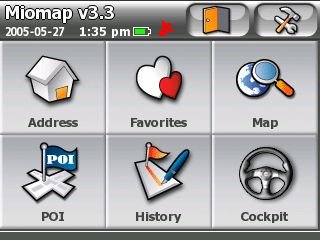
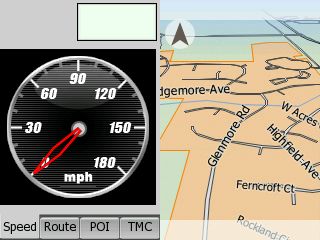
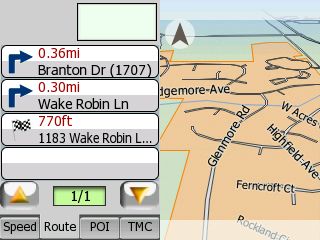
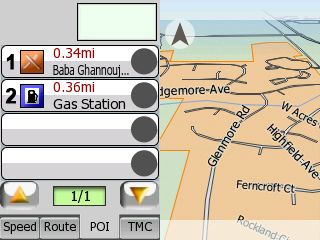
In addition to the awesome split screen, there are also some added features in Map screen. See that there are two new icons: binocular and calculator. These two icons are only shown up when you have a route planned. Click on the binocular icon fits the route on the screen. Click on the calculator icon switch the route options on the fly with distance and time to destination shown. You can also do fast fly-over without modifying the SYS.TXT .
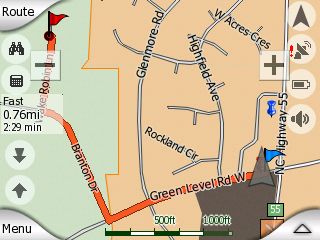
You can download the modified skin for C230 here. There are two files inside the zip file: DATA.ZIP and PANNEAUX.TTF. Make a backup of your current DATA.ZIP file. Put these two downloaded files in My Flash DiskMioMapMioMap if you haven’t unlocked your C230. Put these two files in My Flash DiskMioMapMioMap2 if you have unlocked your C230.
Updated OliverCP skin with map to cockpit, cockpit to map buttons. Download here .
Riks v1.0 Skin
Here is another skin that I modified to run on Mio C230. You can download the file here. Note that this file Riks1.zip is the DATA.ZIP. Please don’t unzip it. Just rename it to DATA.ZIP and copy it to the corresponding location(Make a backup of the original, of course.). What’s interesting about this skin is the cockpit mode is very similar to map mode. The information that used to occupy the left side of the cockpit view is now on the bottom. You have a wider view while in cockpit mode. There are also icons for you to switch between map mode and cockpit mode easily. To activate the split screen in cockpit mode, touch the top edge of the screen. There is a minimize button on the main screen. If you minimize MioMap, you need to use the explorer (FileMan CE) to run MioMap.exe in My Flash DiskMioMapMioMap2 to switch back to MioMap again. Clicking on the icon on desktop won’t get you back to MioMap. I wouldn’t recommend using the minimize button until I test it more.
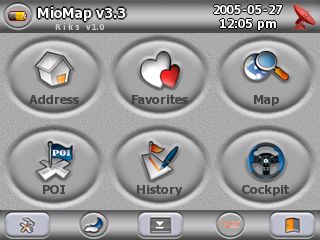
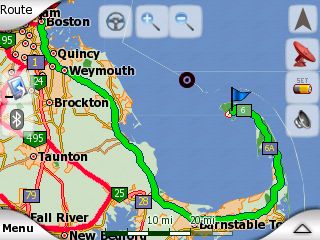
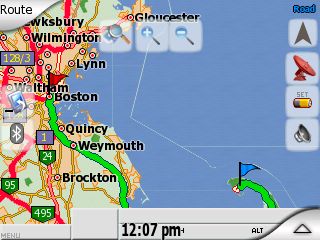
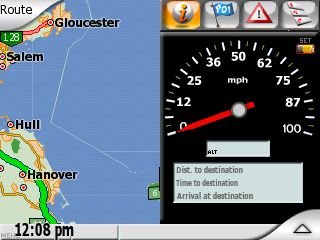
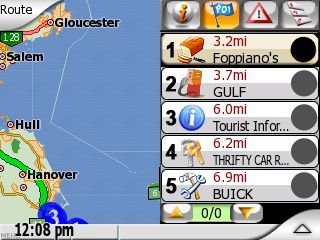
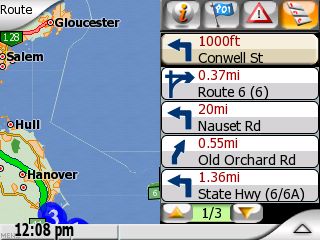
Updated riks1 without minimize button. Download here .
Quicksilver Reborn v1.3 Skin
I have heard of this skin for a long time and it seems very popular. It has a very clean interface. All the icons are professionally made. It DOES NOT support split screen unfortunately. You can download the file here. Note that this file Quicksilverreborn1.3.zip is the DATA.ZIP. Please don’t unzip it. Just rename it to DATA.ZIP and copy it to the corresponding location(Make a backup of the original, of course.). To enable the car icon, just click on the arrow in the cockpit view. BTW, the display icon on the main screen is to minimize MioMap. As in the Riks skin, don’t use it for now.
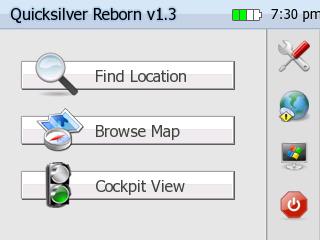
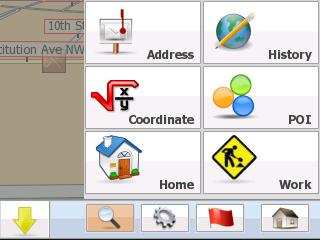
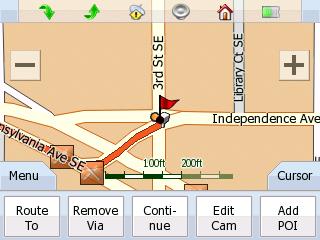
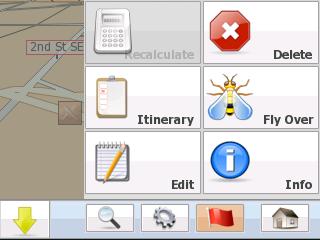
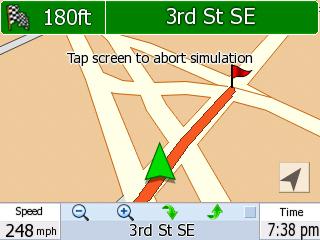
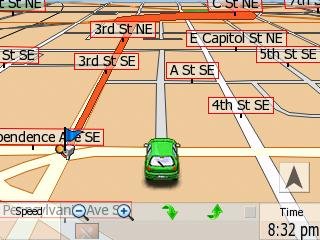
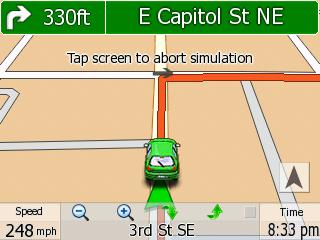
Updated Quicksilver skin without minimize button. Download here .
Sznyt 2.3 Skin
Quicksilver13 has contributed some skins. The first one is called Sznyt 2.3. This is not your ordinary skin. I was overwhelmed at first. The learning curve is a bit steep. You definitely need to spend some time to figure out what each icon does.
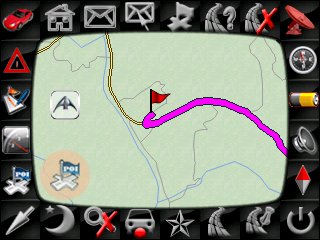

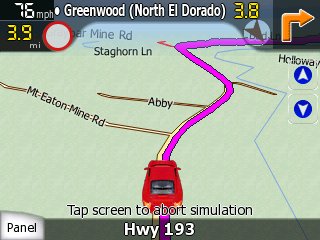
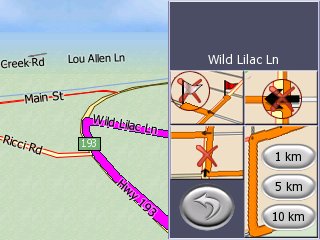
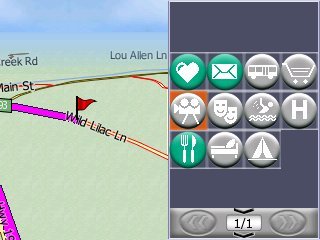
There is a compass screen which might be useful for geocaching.
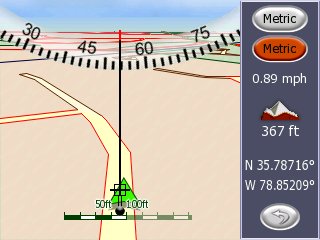
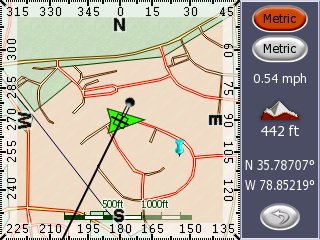
You can download the file here. Change the file name to DATA.zip . [Updated: 6/2/2008] A reader has reported the original link is broken. Please check this topic in the forum for the new download location.
https://kombitz.com/forum/index.php?topic=4.0
Registration required.
Nuovo (BreMa) Skin
The second skin contributed by Quicksilver13 is called Nuovo. It’s based upon the Riks skin. The original one doesn’t work with my C230. I copied over the original config directory and it’s working now.
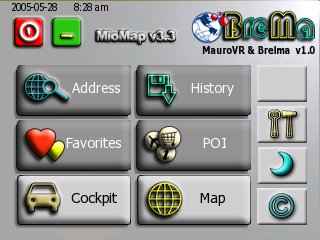
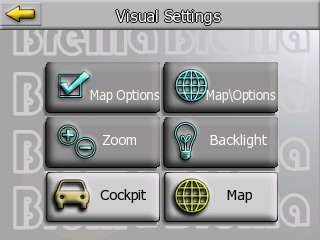

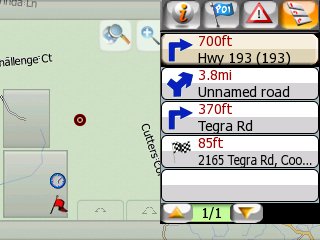
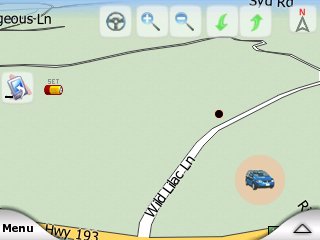
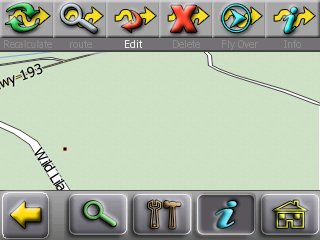
You can download the skin here.
Joedoum Skin
This is actually the first skin contributed by Quicksilver13. I totally forgot about it when I posted the changes yesterday. 🙂


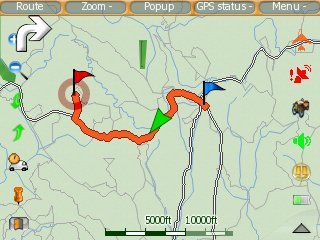
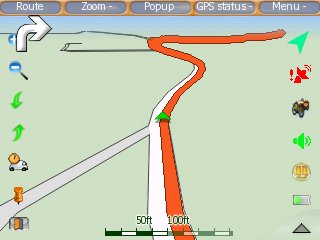
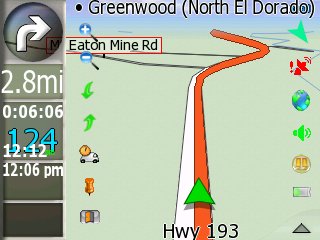

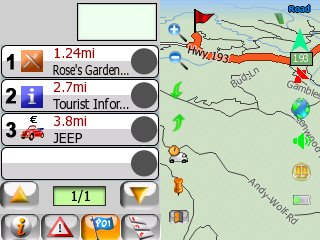
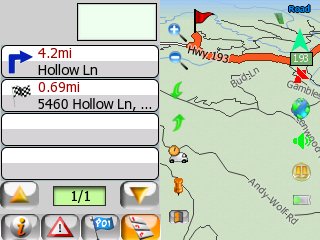
You can download the skin here.
Find deals on Amazon.com
Mio C230 Mio GPS
Garmin GPS
TomTom GPS
GPS and Navigation
Discuss this post in the forum.
This post may contain affiliated links. When you click on the link and purchase a product, we receive a small commision to keep us running. Thanks.

amida
can i use this in release 3.1 with route management
Yes, you can use this one with release 3.1. I think you can even use it without unlocking your Mio C230, but I have not tested myself.
amida should i replace the data.zip file in MioMap\MioMap2 and add the two new files or do i just add the 2 new files above
thanks for all your help.
Choppy181,
You should backup the DATA.ZIP file in MioMap\MioMap2 and copy the two new files over.
I put this up and it is very nice. I can’t find the split screen? also what is the lock icon for?
Thanks for you’re time and effort. This 230 is a better GPS than my Garmin now.
BenNoach,
You can activate the split screen by click on the street name area in cockpit mode. Please read Olivercp’s description one more time.
I found it. I press on the greyed bar on the bottom of the Cockpit. Pressing the street brings up the route bar.
Now it says some of the map files are outdated?
I have a lock icon on the screen. It does not seem to do anything?
Thanks
Does anyone know how to manipulate the POI mode? What I would really like to happen is for the list to include the POIs along or near the route (or current road if no route is set) to display in distance order in the POI list. What seems to happen is the closest restaurant shows up in (1) and the closest gas station shows up in (2). Also, it would be nice clicking on the item in the list zoomed in on the POI in the map with INFO open.
While I have my wish hat on, I really like the big zoom in and zoom out buttons, but I miss the elevation buttons that go away when you turn off the built in buttons. Any chance of adding that in somewhere?
BTW the Lock Icon appears to do something similar to the “Follow” button in the other skin.
Thanks for sharing… I will be sharing my mods to the rules.ini file soon.
I think my flash gets lost at times (4 gig Turbo K-Data). I have to format it for it to show up.
The old maps error issue goes away if I don’t try to put some of them on the SD card. I have had the map files go zero length on the SD card.
Yes I think you are right the lock is follow me, perhaps map is locked don’t follow?
Where would one find docs on theses improvements like the GPS manual config etc?
Also — this is a nit pick, can we in North America have our continent on the GPS data page?
I love the new icons.
Mike FFI and BenNoach,
I didn’t make the skin, I only modified it to work with C230. If you have questions about tweaking the skin further, your best bet is to go to http://www.mionav.com and ask your questions. Sorry about that.
Another skin is posted. Please scroll up and take a look of the Riks v1.0 skin.
I just uploaded a Skin chooser based on the Route selection dialog posted by C230.
If you are not using that desktop it may take some work to plug it in to your environment.
Let me know if it works for you.
http://rapidshare.com/files/82856881/SkinChooser_FFI_1.zip.html
I love that first skin! I set 3 of the 5 cockpit mode boxes to my liking. The other two, speed and elevation, appear fixed. Is there any way to adjust them? For my daily travels, time seem more important than elevation. (Elevation serves me more on the trail with a topo map.)
I love the work that is being done on this c230. I showed it too a fellow I work with and bought one.
I know you don’t create the skins , but I would really like to have the gps settings screen show North America or the moon or something else.
Ben,
Follow the link below for information on how to change your GPS Data Screen…
link
Hope it helps!
Gato
Mike FFI,
Thanks for sharing. I am busy with testing a new way of unlocking Mio C230 now. I’ll give it a try when I get a chance.
Gatolives,
That’s great find. I knew it’s some picture files but didn’t get a chance to find out the info. Thanks.
The speedo show 0-100 MPH, but I was going ~54 and it was showing ~25!
Great work on this BTW!!!
Ken,
What skin do you refer to? Thanks.
I haven’t looked very much into it, but has anyone gotten the TMC (Traffic) working?
Nick,
Most of us use C230 which doesn’t support TMC by default.
Another skin posted: QuicksilverReborn 1.3
Amida168,
Gotcha, the Oliver GUI enabled a new menu that I was unfamiliar with on my C230. When you check the status of the satellites there’s a button for TMC. I was unaware if it was working or not. The settings show that I have a Trial TMC subscription until 2008-04-06. With a little searching around, I found that only Europe has the TMC attachment for the C230 if I’m not mistaken. Anyways, I’m not going to lose any sleep over TMC 🙂
Question about modifying the pocket_pc.ini file.
I find that on my C230, purchased in December, the pocket_pc.ini file already has an [MIOC230] section… among others. The only difference in the [MIOC230] section between the edited version you have posted and mine, is one extra line in my file:
interface_load_timezone_filemode=1
Do you think there is a difference between production runs of the C230 to explain this?
My file dated 8/7/2007 5:16PM
47KB
Dana,
The pocket_pc.ini file for your original DATA.ZIP should have the necessary information. Otherwise, MioMap won’t run properly.
All the skins you download from my site have the information modified already so you don’t have to do it. I showed you how I did it so that if you find other skins you like elsewhere, you can try to modify it yourself.
I do think there is a difference between production runs of the C230. My readers have reported some problems with some applications which I never experience.
I was referring to RIKS v1.0
I have been playing with the speedometer.ini and have come up with the following which places the arrow in the right location to start, and I have been testing the results at speed, which I am going to do again this AM to verify my latest tweak…
angle_range=5500
speed_range=100
angle_offset=1500
What do ya think?
BTW, So far, I’ve found out that if you increase the angle range, you have to increase the angle offset to compensate…
Ken,
If you look at screenshots of recent Riks skin, the speedometer has changed to something more like the one in olivercp skin. If we can get the more recent version of Riks skin to work, then you don’t have to worry about it.
A couple quick question
1. With the olivercp skin… has anyone figured out where to set the info that is found in the cockpit mode boxes. I found where you can set three in the settings. I figure the other two must be in the code but I cannot find out where.
2. Since olivercp added the quicksilver zoom buttons to the olivercp skin, is it possible to add the buttons from the Riks skin that let you go straight from map mode to cockpit mode (as vice versa)
3. (And maybe the toughest) In the split screen route tab, is there a way to change when it ‘erases’ a street from the itinerary?
Allow me this example: Let’s say I am on A Street and my next maneuvers are a right on B street then a right on C Street and then a right on D Street.
On the MAP side, it will say A street on the bottom (my location.) On the top of the map it will say B Street (my next maneuver.)
On the SPLIT SCREEN side, it will have a “right turn” arrow and a distance on top (distance and direction to the B Street maneuver) Then on the first ‘line’ it will say “C Street/XX Miles”… the next line “D Street/XX Miles”. These lines, when tapped, will allow me to avoid either the maneuver or the street entirely. Pretty cool!
But what if, while I am still on A Street, a see a huge wreck in the distance? Since both A and B streets have “passed” the point where I can access them, I would have to go into settings, route, itinerary, etc. to “back up” to the street I am on to re-calculate my route. Seems a little contrary to what that screen was seeking to accomplish. So I ask, can it be changed back 2 maneuvers keep your current location as the top line, followed by all subsequent maneuvers?
Update: The values I told you in my previous post seem to be right on! I’ve tested it. Also be aware that I am using the latest version [unless there’s another version then RIKS 1.0!]?
1. With the olivercp skin… has anyone figured out where to set the info that is found in the cockpit mode boxes. I found where you can set three in the settings. I figure the other two must be in the code but I cannot find out where.
2. Since olivercp added the quicksilver zoom buttons to the olivercp skin, is it possible to add the buttons from the Riks skin that let you go straight from map mode to cockpit mode (as vice versa)
i would like to have this in the next olivercp version too. ill see is i can add #2 myself . ill post with any luck. does any one know what program i could use to open the .spr’s ??
Sorry i misspoke i mean the bmp. Some of the bmp i cant seem to open.
CD,
1. I wondered about that too. One thing I forgot to mention is that one skin author recommended deleting iGo.db before testing a new skin. You can try to rename your original iGo.db file and see if it fixes that.
2. I think it’s possible, but I don’t know how yet.
3. Don’t know this either.
I like the new icons you made. Great jobs! I am thinking to change some of the Apple icons with yours to avoid Apple’s lawyers. 🙂
Ken,
WAY TO GO! I’ll modify the riks skin and change the link to the new download. Thank you!
OP,
Some of the bmp files are compressed. You can download the utility here to see it.
http://www.fredlynx.info/util.php?Clef=6&Child=6&NbPage=1&Page=1.
Everyone,
If you have questions about OliverCP or riks, you can ask them here.
http://www.gpspassion.com/forumsen/topic.asp?TOPIC_ID=104797
Both of them read the thread from time to time.
Amida,
Thanks. Use away! I was just having a little fun. Most are just copy/paste/color/resize from nice things I found online. (I’d give a kidney to figure out how to save a bitmap with a transparent background right about now.)
c230 put the icons, zipped, on his blog. But, I’ve made several more since then that I am using. I found a new camera for snapshot, made a file cabinet icon for the file manager, and had a buddy colorize the buttons for calculator.
I have cleaned up the code in “Quick Silver ” to get rid of all the minimize stuff and fixed the Clock position on the main screen. let me know if interested in it.
jrplumber1,
That’s a big YES!
I second it! Please upload it to http://www.mediafire.com. Thanks.
here is Quick Silver – http://www.mediafire.com/?c01ndnddt9j
And here is riks – http://www.mediafire.com/?fzbzminjsnd
updated one with correct speedometer settings. http://www.mediafire.com/?c3mfmpwmmwg
Sweet! Thank you!
Any way you can do the feat I listed above?
Nice, jrplumber1!
I noticed you changed “QuickSilver Reborn 1.3” to “Mio C230”. Did you make any other changes?
I got rid of any reference to anything the c230 couldnt do or didnt have ,
Ill give that adventurous feat a try!! Might be a little over my head!
hope iam not missing anything here but i dont see a need to play with the skins
I do wanna have a different symbol for the car so i make my own
Questio n:
Where will I find the symbol in Mio that represents the car
By defaulst as its now its the green arrow but i cant find it anywhere
Cheers
JrPlumber1,
Did you happen to notice if and how the GPS power issue is handled? I’d like to be able to handle that that in my menu for those choosing not to change skins.
Dan, ameridan, c230
I have lhe mio c230. I cannot write my following address:844 brisley cir hampton ga 30228
Willy Lucien,
I can’t get your address in either. Looking at the gps map of your area and clicking on where brisley cir is the gps says UN NAMED Road. I suspect your subdivision is new. All the streets around there show up as un-named road. Apparently this map information has not been updated.
What you can try is locate where your address is on the gps map and tap the screen, make a POI there and you can use that to navigate there, or maybe set it as your HOME location. I have not tried this but I think it will do until maps are updated. When you navigate to the poi it will say un-named street but it still should get you there. I think this is all you can do until the maps are updated concerning your area.
You might also want to report this to http://www.teleatlas.com
Did you happen to notice if and how the GPS power issue is handled? I’d like to be able to handle that that in my menu for those choosing not to change skins.
Dan, ameridan, c230
All I can find is variables pointing at a script and the script reads”
prevstate
gps_stop
gps_start
” thats all I know.
I just follow where they point and rem out lines or move x,y cordinates. Thats about all Ive been able to figure out.
J
Everyone,
I have got the GPS power button figured out. I’ll write it up when I get a chance. Please don’t waste your time on that issue.