Adding a new desktop to this release is quite easy. You can use the new desktop to add any programs you want. After trying out the tutorial on how to add a program to the desktop, you know that we use INI files for desktop configuration. main.ini is for Main desktop, games.ini is for Games desktop and utilities.ini is for Utilities. These files are located in Script\desktop folder on the SD card.
The code for switching between desktops is shown here.
ICONXPBUTTON x = 192 y = 165 NewIni = leftdesktop.ini SizeNormal = 64 SizePushed = 64 Add = 0 ScaleAlpha = 80 IconNormal = Icons\left64.ico Add = 0 ScaleAlpha = 100 IconPushed = Icons\left64.ico ShutDownAnimation = FlyRight ICONXPBUTTON x = 256 y = 165 NewIni = rightdesktop.ini SizeNormal = 64 SizePushed = 64 ScaleAlpha = 80 IconNormal = Icons\right64.ico ScaleAlpha = 100 IconPushed = Icons\right64.ico ShutDownAnimation = FlyLeft
I have prepared a desktop template called user.ini. You can download the file here. Just copy the file to Script\desktop on the SD card. We want this desktop to be sandwiched between games.ini and utilities.ini, so we need to modify the two INI files.
Modify games.ini so that the right arrow icon loads user.ini.
ICONXPBUTTON x = 256 y = 165 NewIni = user.ini SizeNormal = 64 SizePushed = 64 ScaleAlpha = 80 IconNormal = Icons\right64.ico ScaleAlpha = 100 IconPushed = Icons\right64.ico ShutDownAnimation = FlyLeft
Modify utilities.ini so that the left arrow icon loads user.ini
ICONXPBUTTON x = 192 y = 160 NewIni = user.ini SizeNormal = 64 SizePushed = 64 Add = 0 ScaleAlpha = 80 IconNormal = Icons\left64.ico Add = 0 ScaleAlpha = 100 IconPushed = Icons\left64.ico ShutDownAnimation = FlyRight
That’s it. Now you have a brand new desktop to add your favorite programs. You can use SystemInformation32.exe to test the new desktop first. I encourage you to put your modification in this desktop so you won’t loose your customization when the new release is out.
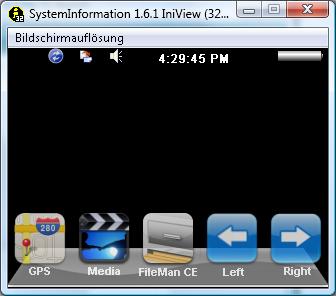
Find deals on Amazon.com
Mio C230 Mio GPS
Garmin GPS
TomTom GPS
GPS and Navigation
Buy Mio C230 from
Amazon.com Buy.com NewEgg.com TigerGPS
This post may contain affiliated links. When you click on the link and purchase a product, we receive a small commision to keep us running. Thanks.


I unlocked MIO C230 with your 4.1
Good! … until i try to change default MioMap skin.
Now it get a FATAL ERROR and try to restart permanently.
I will reset by dvd (hope !)
Something possible ?
Ciao Rudy from Italy
The skins are only for MioMap 3.3. If your unit is running a different version of MioMap, they are not for you.
I hope you have a backup of your original files, you can just copy over your original file. Otherwise, like you said, you have to use the restore DVD.