I have quite a few requests for about file transfer tutorial for Jailbroken iPhones. I thought there are some tutorials out there, I didn’t want to duplicate the efforts. However, I cannot seem to find a good tutorial that I like. So, here is my take of a mini tutorial on how to transfer files between your jailbroken iPhone and your desktop PC or Mac.
What you need is a jailbroken iPhone, a computer (PC or Mac) and a wireless router. I assume you know how to connect your computer and iPhone to the wireless router.
iPhone
- Connect your iPhone to your wireless router.
- Install OpenSSH and Boss Prefs using Cydia.
- Click on Settings -> General -> Auto-Lock and set it to Never
- Back to the home screen and run Boss Prefs.
- Make sure Wifi and SSH are ON. Make a note of the IP address for the Wifi network. In this example, the IP address is 192.168.1.102 .

Computer
- Connect your computer to your wireless router.
- Install FileZilla from this site.
- Run FileZilla. Note that some firewall programs might block FileZilla, you need to configure your firewall to allow it to connect to the network.
- Click on the site manager icon on the top left corner of FileZilla and create a new site called iPhone. The password is alpine if you have not changed it. I strongly recommend you changing the password for mobile account and root account immediately.
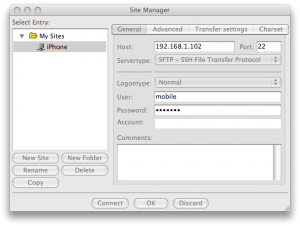
- Click on Connect and you are in. You can transfer the files between local site(computer) and remote site(iPhone) now.
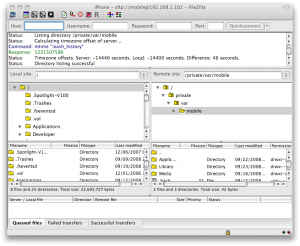
Here are some important notes:
- The location for Cycorder videos is /private/var/mobile/Media/Videos and the location for NES ROMs is /private/var/mobile/Media/ROMs/NES . You need to create the directories for NES ROMs and remember it’s case sensitive.
- When you are done transferring, don’t forget to turn off SSH using Boss Prefs. If you keep SSH turned on and you have not changed the default password, your iPhone is very vulnerable to hackers.
- From time to time, your iPhone’s assigned IP address might change, so you have to modify the FileZilla settings to reflect the new IP address.
This post may contain affiliated links. When you click on the link and purchase a product, we receive a small commision to keep us running. Thanks.

Thanks!
how do you change the password?
From FileZilla, you can click on Server->Change Password to change it.
you are the best thank you it worked for me the way you instructed you rock man… thx..
where is my voicemail located?
I can’t seem to find it.
Hello.
Great tutorial – but a few additional questions:
-Where are my Stanza books located?
-Where are my Wireless Network settings located?
Thanks!
man great tutorial thanks for this but
i have one problem!!!!!!
i can find options for change password :((
when i click on Server i have this options:
1-cencel current operation
2-reconnect
3-disconnect
4-search remote files
5-enter custom command
6-force showing hidden files
and which one of this is to change a password??????
can u tel me?????????????????
It seems that the new version of FileZilla has removed the function to change password. You can try to use a SSH client to log on to your iPhone and enter the command to change your password
passwd
You also need to change the root’s password. Enter
su
first and enter the default password alpine. After you got a root prompt, enter
passwd
again to change the root’s password.
thnx for info man u are great
I just thought you would like to know that the current version of open SSH breaks location services on the iPad and makes the wi-fi indicator disappear. It does however do no permanent damage and uninstalling it via Cydia when you have finished SSHing makes everything work again.
is this program useful if i want to transfer songs from my computer to the ipod app in my iphone? if not, do you have any other ideas? or is there a way for me not to lose my applications if i sync? i usually lose them because i used installous and my iphone version is 4.01, please help me because all i need is to xfer my music files from my computer to the ipod app in the iphone
You can add the songs to iTunes library and sync your iPhone.
is the host the name of my internet connection? i tried that and alpine and my internet passcode and none worked.
and is the name of the site relevant to whether or not it works? i would guess “iphone” doesnt tell the program anything but how would it know what device to sync with? it keeps saying no address associated with nodename. sorry but lastly, what port # do i use
host is the IP address of you iPhone. You get it in step 5. Port # is 22. User name is mobile and password is alpine.
Hi,
After installing.. when I open BossPrefs from the home screen, a white screen displaying “Initializing Services” appears for about a second, then disappears. After that no action.. Any advice. I jail broke Ver 4.2.1 with Green Poison FYI.
Help Pls !
A lot of Cydia applications are not compatible with iOS 4. BossPrefs is one of them. You just need to make sure SSH and WIFI are on.
Me too,I also jailbroke with Green Poison too.I think we need to rejailbreak with another jailbreak programs.
Every time it says authentication failed, critical error, could not connect. I have everything but the port number, which i can only enter in for FTP and then it tells me to switch back to SSH. However, when i enter port number for SSH it disappears when i click ok. Im not positive that this is the error, but does anyone have any suggestions?
When I try to open Bossprefs it immediately closes??? And also how do u turn SSH on??
Try iExplorer. It’s free and much easier to use.
http://www.macroplant.com/iexplorer/
Hey! This is a geat tutorial, but will this work for movies aswell? Since it wont work for me to transfer via iTunes…. I have a jailbroken iphone 4s with IOS 5.0.1
Every time I attempt to open Boss Prefs, it just crashes. Is there another App that will give me the same info and abilities as this one?
Try http://www.i-funbox.com/