This is my first unlocking guide for Navigon 2100. It is base upon the Mio C230 unlock release 4.1. What’s new is My Apps (WolfNCU) which lets you add your own programs to the desktop easily. A skins swticher is also included for you to switch skins for MN6.
BEFORE YOU FOLLOW THE PROCEDURES TO MODIFY YOUR PNA. YOU KNOW THAT YOU MIGHT RENDER YOUR PNA UNUSABLE AND YOU MIGHT VOID YOUR WARRANTY. YOU DO THIS AT YOUR OWN RISKS. THE FOLLOWING STEPS HAVE BEEN TESTED ON US MODEL OF NAVIGON 2100 ONLY. THEY ARE NOT MEANT FOR NAVIGON 2100 PURCHASED IN OTHER COUNTRIES EVEN THOUGH THEY MIGHT WORK.
Background
Before you begin, make sure you read the post entirely and you have no questions about each step. A little background might help you understand what you are doing. At startup, Navigon executes autorunce.exe which invokes MN6, the navigation software for Navigon. We just change the name of the original autorunce.exe and put our unlocking script in its place. This way we trick the Navigon to run the unlocking script.
Step by Step Instructions
- Put the SD card that comes with Navigon into your computer’s card reader. If you don’t have a SD card reader, you can connect your Navigon to the computer directly using a mini-USB cable(not included).
- Change the file autorunce.exe on the SD card to autorunec.exe.
- Download the zip file from here. (This link has been updated to download the release 4.2.1)
- Unzip the file and copy everything to the SD card. Note that if you already have a Skins directory, just copy the content of Skins directory to your existing Skins directory. Here is a screenshot of the folders and files on the storage card’s root directory.
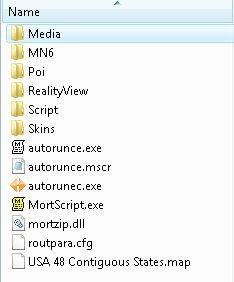
- Put the SD card back to the unit. Turn it off completely by pressing and holding the power button for a few seconds.
- Turn on Navigon 2100 by pressing the power button and holding it for a few seconds. A dialog pops up telling you the unlock is done and begging for donation. 🙂 Click on OK to continue.
Mini Manual
There are 3 desktops included in this package. You can use the left and right arrows on the lower right corner to switch between the desktops. The top row and bottom row are the same for each desktop. The top row from left to right:
- Restart: Restarts the unit.
- Toggle Screen Orientation: Toggles the screen between landscape or portrait mode.
- Taskbar: Brings up the taskbar.
- Toggle Keyboard: Toggles MioTool(keyb.exe) which you can use to open an on-screen keyboard. You need a stylus to us it. Make sure the cursor is in the input field of the window when you use it. Tap the ab icon again to close the on-screen keyboard.
- Volume: Changes the volume. The default volume is set to maximum. You can use this to change volume before playing a game with sound like Tetris.
The bottom row from left to right:
- GPS: Invokes MN6.
- Media: Invokes TCPMP. This is a versatile media player. It plays various video formats and MP3. It can also be used to view photos. I added the plugin to play FLV video downloaded from YouTube or other flash video sites. Plugins for playing Podcast video are also included.
- FileMan CE: Invokes FileMan CE, a file manager for CE devices. You can use it to launch other programs not on the desktop or manage files.
Main Desktop
- Paint: Invokes PocketPaint. This is a simple paint program.
- Calculator: Invokes MyCalculator. To exit out MyCalculator, tap About and then the “X” in the about screen.
- Photos: Invokes GQe. You can use it to view photos on the storage card.
- Notes: Invokes NotePad, a notepad program for creating/viewing text files.
- Tweaks: Tweaks Management. I have modified a MioMap Skins switcher to switch MN6 skins.
- uBook: uBook reader. It can open HTML, TXT, RTF, PDB and PRC (not secure) ebook files. A free Webster dictionary is included. I don’t know if anyone is interested in reading a dictionary, but it’s there.
- NoniGPSPlot: A straight line GPS application.
- XnViewPocket: Image viewing application. You can use it for photo slide show.
- My Apps: If you want to add your own programs, this is the place.
Games Desktop
In this desktop, there are a lot of new games. Most of the games are from XFlib. If you like the games, please consider a donation to their site. You can download a lot more games from the site. Some games run in portrait mode. Ameridan has come up with a way using scripts to rotate the screen automatically. I have borrowed the scripts to run these games.
- Lights On: Invokes LightsON. The goal of the game is to turn all lights on.
- Free Cell: Invokes FreeCell, a poker game.
- Sudoku: A Sudoku game from XFlib.
- Caisses: A Sukoban clone game from XFlib.
- HexaVirus: My personal favorite from XFlib. Your goal is to active every virus in 30 moves or less.
- Aquella: A JezzBall-like game from XFlib.
- BallBreaker: An interesting game from XFlib to test your reflexes. All the balls are shooting at your cursor. Try to lure the balls to hit the block(s) and break them.
- SmartMahjongg: My favorite PocketPC game. It’s now possible now that we have .Net compact framework 3.5. The game is a bit slow to load, please be patient. If you like it, please consider a donation. This is the author’s site.
- Tetris: A classic Tetris game. Click on the block to rotate it. Click on the left or right side of the window to move the block.
- Shift: Another game from XFlib. Click on the border of the screen to move the blocks that can move in the direction. When 3 or more of the same block form, they disappear.
Utilities Desktop
- RegEdit: Registry editor for your PNA.
- iTaskMgr: Shows you CPU, Process and Task(Application) info. You can use this to terminal a process or switch to an application.
- Move: Utility to move windows around.
- DPMS: Turn your screen off.
- Resinfo: Invokes Resinfo. It shows you some resources informations for your device. Kinda like task manager in Windows. You can use it to terminate applications or processes.
- Restart: Restarts PNA. Use this when an application crashes or after you load new files to the SD card.
- Rotate: Rotates the screen counter-clockwise by 90 degrees.
- Snapshot: Invokes CapScrUtil. A screen capture utility. Remember to store the image to either Storage Card or My Flash Disk for easy access to the screenshots.
- Settings: Invokes Control Panel. Note that some of the settings might mess up your unit. Please use it with caution.
- SirfTech: Utility to manage settings for GPS. Can be used to turn off static navigation. This program is NOT included in the package. Please download it from the author’s site.
Note
- I have not found a way to terminate MN6 gracefully. Therefore, a utility called WolfToolbar is included for quiting MN6. WolfToolbar is executed first every time you try to start MN6. You can exit out MN6 by clicking on WolfToolbar icon and then click on Task. This brings up the task manager, you then click on Process tab and select MN6.exe to terminate it. If you think WolfToolbar is really annoying and you don’t want to use it, find the file MioNav.mscr in the Script directory and delete the line that says
Run ("\Storage Card\Script\wolftoolbar.exe") - If you want to use your own background image, just create a 320×240 bitmap file. Put them in the Scriptdesktop directory. Edit the ini files in the directory to use the bitmap file you created. main.ini is for Main desktop, gmaes.ini is for Games desktop and utilities.ini is for Utilities desktop. Change the variable BackgroudBitmap to point to the new file.
- If you want to change or add the icons(shortcuts) on the desktop, you can do so by editing the files in note #2. An icon entry is like this.
ICONXPBUTTON x = 0 y = 95 Command = \Storage Card\Script\your_program.exe SizeNormal =64 SizePushed =64 ScaleAlpha = 80 IconNormal = icons\youricon.ico ScaleAlpha = 100 IconPushed = icons\youricon.ico
- When you have the program and icon(64×64) ready, copy the program to Script directory and copy the icon to Scriptdesktopicons directory and modify the variable Command, IconNormal and IconPushed. Note that you have to use absolute path for Command, but use relative path for IconNormal and IconPushed. If you follow this rule, you can use the included SystemInformation32.exe in that directory to test the desktops on your computer. This tool is very useful for those who like to change the desktops frequently. I have commented out some of the ICONXPBUTTON sections on the ini files. If you want to use them, remove the # signs in front of the lines.
- If you experience programs with your unit, you can hard reset the machine using the power button on the top.
- The use of unlicensed maps is illegal. Please don’t ask me where can you get maps not licensed for your device or how can you get MN6 to recognize the unlicensed maps. Any question regarding unlicensed maps will either be deleted or ignored.
Backing Off
If you don’t like it the way it is, you want to undo everything. It’s very easy to revert back to the factory state, just delete all the files you copied to your unit and rename the autorunec.exe back to autorunce.exe. Hard reset your unit afterward.
If you find my articles useful and you would like me to continue this project, please consider making a donation to my site. Thank you!
This post may contain affiliated links. When you click on the link and purchase a product, we receive a small commision to keep us running. Thanks.
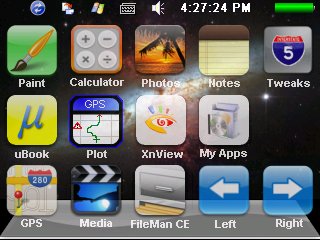
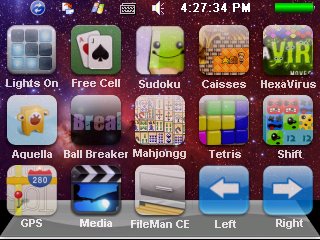
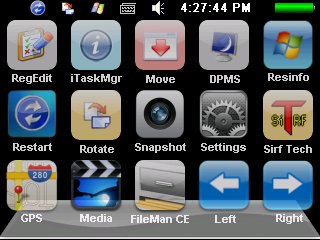

When installing new software it appears to be installed, but when double click on it it gives an error, how can I installed new software easily?
What did you install? What error did you get? Have you tried to run the new software using the FileMan CE? Please use forum if you want to discuss your problem.
https://kombitz.com/forum/index.php?board=6.0
Congrats , nice tool ,excellent design and useful howto.Thanks a lot.
Hallo, i have MN7.3.1 on a medion P4410, but there will be no TMC connection, GPS ist okay, can you help?
Greetings
jarni
Jarni,
You might want to look for any other executable files in the Windows directory or other locations. Try to run those executable files before you invoke MN.
Hi, nice work. Do you have any idea how I could unlock my Navigon 1200 for WinCE use.
I have no idea. However, it doesn’t mean it’s impossible. If you go to my forum, we can discuss details.
Hmm… after following instructions above, all seems well with Windows CE, however, MN6 now hangs… any ideas?
-kb
How did you invoke MN6?
I tried a number of ways.
1) clicking on GPS icon.
2) Invoke MN6.EXE from file explorer
3) Replaced autorunce.exe (your unlocked one) with the original and rebooted.
4) Ran renamed autorunec.exe (renamed original autorunce.exe) directly.
All hang. running autorunec.exe (4th way I tried) results in an application error, exception:0xc00000005, address 0011d16C.
-kb
I just ordered a Navigon 2200T. Has anyone tried this on one of those yet. Wondering if it is hackable.
@kb,
If you restore your Navigon 2100 to the original state, does MN6 run OK?
@HaMMer,
I believe it’s hackable. You just have to try it. Someone has tried my unlock package on a Navigon 1200.
The 2200T uses 2gig of internal memory rather than the SD card for booting. The hack seems to work with the internal memory (I get the initial screen stating that my PNA has been successfully unlocked but then it reboots and seems to run in a loop. Any thoughts?
You can modify the autorunce.mscr. Find the line that has
ResetChange it to
Run("\Storage Card\Script\script.exe")I’ve the same problem like KB!
Do U have any solution for this prob?
I’ve got the german Verision of MN6!
thx jf777
jf777,
If you restore your Navigon 2100, do you still have problems running MN6?
it’s just working when i restore the Beckup of my SD card!
I didn’t modify the system too much. The only thing I think might interfere with the system is this line in autorunce.mscr
Run ("\Storage Card\Script\SetSystemMemoryDivision.exe", "4")This changes the system memory partition to 4. This is required for .Net Compact Framework. You can try to adjust the value and see if it works.
amida168, Your tip for me worked great. Now just trying to figure out how to get it all to run from the flash memory. Tried copying everything to onboard mem and editing the script file, changed all instances of “Storage Card” to “My Flash Disk” and also edited the \script\registry.txt as well but it’s a no go. Any ideas?
What problems are you having?
Can’t you help me?
I can do what i whant, but when i Copy all the files on the SD Card and rename the exe, the Navigon software dosn’t work! All asser programms are working but when i click on GPS the Navigon Software starts loading and than hang…
jf777,
Try to delete every lines except this
Run("\Storage Card\Script\script.exe")
from autorunce.mscr. This would not change the system in any way.
Seems just to freeze after the successful unlocked screen.
HaMMeR,
You need to change all the .mscr, .reg , .ini files that have “Storage Card” in them.
If anyone has questions about this guide, please visit our forum.
Dude, you rock! Thanks for this awesome write-up! Does this unlock method work with the Navigon 2100 Max, I just purchased one!
Thanks!
I love the new desktop and everything works great!! except …no volume. Theres a red x next to the speaker and it wont go away. I kinda forgot to backup the card and was wondering if you would know where i can get the file that i need to get that volume working.
James,
Thanks. If you visit our forum, you can see the tips about modifying the package for other models.
https://kombitz.com/forum/index.php?board=6.0
Rohit,
You can try to use Settings in Utilities desktop. Scroll down and you can find Volume and Sounds.
Hi, does this unlock method work with the Navigon 2110 Max?
Thanks!
Florian,
You need to modify it for Navigon 2110 Max. I can help. Just visit my forum and create a thread.
release 4.2 WORKED FOR ME on my US Navigon 5100 except the calculator.
thanks
hi.
i have navigon 2150.
connect to the pc, but it don’t read/write the internal memory.
it read/write only the sd card
pls help.
thanks.
pete,
That’s the same with my Navigon 2100, but it doesn’t prevent you from unlocking it.
Woops.. Pleease Read Next
This was so easy! I did a mod on your graphics using PSP5 and put it all back together with MN6ResourceView. Now when I go to the GPS on my Navigon 2100 my truck (a 2008 Nissan Titan SE) drives across the screen, and the hurry up and wait spinner is the Nissan logo.
This is a great Unlock. I love WinCE and have been a fan of it for years. I love the files, easy to edit and looks just like an IPhone. The flip screen was a great must. You really did a great job on this one.
I got a refurb 2100 from Tiger Direct for $69.00. So for that money, I not only have a GPS, I can now watch my downloaded YouTube videos when the wife is in the store. Read downloaded books, listen to music and just have fun. For the size if the 2100. The 3 hours you can run it in your pocket, etc.. This unlock makes buying a $200 PDA a joke. I do my internet at home or on the phone. So I do not care the 2100 will not do that. But it sure serves all my needs in the truck.
I would send you some money, but I do not do the PayPal thing. Go take a look at Google Checkout.
Anyway, this unlock is the very best. I’m really happy I found this page.
Many Blessings
Robert
Robert,
Thanks for your kind words. Do not worry about the donation. There are other ways to help us. For example, if you follow the amazon links to purchase something from them, we get commissions.
Hi!amida168 and to all of you!i have a very big problem guys..i lost autorance.exe when i was trying to unlock my navigon 2100.now the device is useless..can somebody send me the autorance.exe??my email is giaroumpis@yahoo.gr i will be bound if someone help me please!
sincerely yours
nick
Ok, I have uploaded mine to here.
http://www.mediafire.com/download.php?ycmwjyoztjm
It’s for Navigon 2100 US. If yours is from a different country, it might not work. Good luck.
thank you a lot amida 168 but your file does not work.my autorance.exe was 40kb.finally i realize that i have navigon 1200 device.do you have another idea?i think that i need only someone with the same device to give me the file.thank you for your help.i really appreciate it
Hi. I tried to follow your instruction on my Navigon 2100 & was able to succesfully unlock my device but if freezes up my screen. It seems to be working fine after I turn the unit on , however once I started browsing on the applications it freezes. The original SD card still works though if I put it in. Is there any other package available that you kow of that might work?. I saw this on youtube>> http://www.youtube.com/watch?v=wZNMlXdXhlQ<< & went to the site link but I can’t seem to find the instructions there. Thank you.
I don’t know any other package. You might want to try it on a different SD card.
I did all the other 4gb card and left but not revealed maps for navigation.
what to do
Hey, I just purchased my navigon 2100 from amazon. This is my first gps. I am not familiar with all its capabilities or applications.
I just downloaded the update available from navigonusa.com onto my laptop. I went to register my product and this is where i saw the download. I have not uploaded to my SD card.
I read your post. This unlock procedure, do I have to unlock it before I upload the file from the navigon site or can I just start off with this process you are detailing to get the navigon to work like a PDA?
I read the manual and it was detailing the process of going to the navigon site and then using the product code to retrieve an unlock code. I could not find on the site a place to find the unlock code for the life of me. =) Was this process really necessary. What steps do I need to take initially. I have not done anything to my system yet.
You don’t have to do the unlock procedure in this post before you do the office update from Navigon. I’d recommend you to do the official update first before trying out my unlock package. If you do the official update last, you have to do the unlock procedure again, because the official update will erase the modification you made to the system.
Hello,
How do you place icon on the skin, i mean is there any skin editor to place icon on the skin and generate x,y cooridinate value?
Thanks
I do not know any GUI editor that can let you put icon on the desktop and generate the x, y coordinate value for you.
Great Job! This is a great addition to a basic GPS.
Great Job!
i install the program great. But my navigon will not turn off, and now that the battery died i recharged the battery but my navigon will not turn on. What do i do man help, me please.