I just bought myself a PS3 for Christmas. It’s not only a video game console, but also a media center. It supports a lot of the video file formats. I have some DivX files with subtitles. These files are AVI files with either SRT or IDX/SUB subtitles. When I first tried them on the PS3, the subtitles are not shown up. At first, I thought I need to re-encode the AVI files with hard coded subtitles. This process would degraded video quality and it also takes quite a while to do so. Thankfully, there is a better solution. All you need is a free program called AVIAddXsubs. You can download it here.
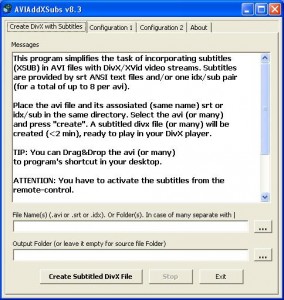
The usage of the program is simple. Just put the AVI file with the subtitle files in the same directory, enter or browse the file name in the first text area and click on Create Subtitled DivX File. By default the program create the file with .divx extension. I did this on an external hard drive, so I just connect the hard drive to the PS3 and the file is ready for playback. To enable the subtitles, press the triangle button and select the subtitles option to turn it on.
This post may contain affiliated links. When you click on the link and purchase a product, we receive a small commision to keep us running. Thanks.

nice, thanks for the info!
Yes, this is great advice alright – thank you very much. I’ve wanted a non-hardcoding way to do PS3 subtitles files for awhile now.
.avi not recognized for the PS3 after the recode why????
works fine without the recode
What type of subtitle you used? Did you change the extension from .divx to .avi?
it’s .srt and of course I changed the extension from .divx to .avi
works like a charm providing you make sure the video file and the subs files are the exact same name except for extension.
great job