One feature of Thunderbird that I use less often is the address book. The only thing I did was to set up the address book to get the user information from our LDAP server and that’s it. One user came to me and asked about how to configure the address book so that more information can be retrieved from the LDAP server. It took me a short while to find the information to set it up.
If you look at a card in the address book, there is a third tab Other. Four custom fields are in this tab. You can configure the mapping between LDAP attributes and these fields. Follow these steps to set it up.
- Click on Tools -> Options.
- Click on Advanced and click on General tab.
- Click on Config Editor button.
- Enter attrmap in the Filter box. The 4 preference names start with ldap_2.servers.default.attrmap.Custom are the corresponding preferences that you can change. Doble click on the preference to change it. In this example, I mapped the UserID to the custom field 1.
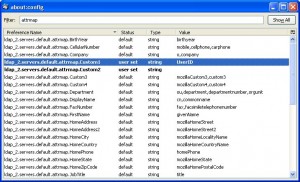
- Restart Thunderbird when you are done.
- Search for a user in the LDAP address book and you can see the UserID is shown in the Custom 1 field now.
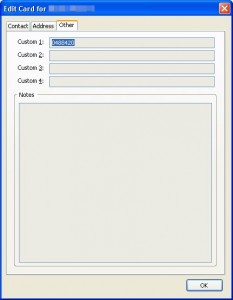
This post may contain affiliated links. When you click on the link and purchase a product, we receive a small commision to keep us running. Thanks.

is there also an ability to give the custom field a name, instead of “custom field 1”?
I have no idea where you take this from …
Click on Tools -> Options
but the TB 3.1.7 certainly doesn’t have an “option” – not under tools nor somewhere else.
(was this maybe the case 5 years ago in an older version?)
I always wonder about all these tutorials on the net … millions – and none of them tell you which version their tutorial concerns … these tutorials come all across as if they would work for any and everything…
Fact is – it’s not. Things change from one version to another,
HENCE, UNLESS THE VERSION IS MENTIONED A AND ANY TUTORIAL IS A WASTE TO EVEN READ THROUGH!
Good point. The tutorial was written for version 3.0. However, the Tools -> Options is still there in version 3.1.7. I think you might be using Thunderbird on a Mac. If that’s the case, you need to click on Thunderbird -> Preferences to get to the dialog.