When I first heard about Turbo mode in the new Opera 10 Beta, I was very interested. I downloaded it today and gave it a shot. For those who are interested too, here is the download site.
The first time you start up Opera 10 Beta, you see a speedometer icon in the lower right corner. You use this icon to enable or disable Turbo modes.
By default, the turbo mode is off. Click on the icon to turn it on.
When you turn it on, it asks the web server to send compressed images to speed up the download. Here is an example page when turbo mode is enabled.
You can clearly see that the images on the page are compressed and got pixelated. My computer is on a 100Mbps network and I tried to browse with either modes. Unfortunately, I didn’t notice any speed improvement. It turns out the Tubro mode works better with slow connections. If your machine is on a fast network. It’s better with turbo mode turned off. Here is the dialog when you right click on the icon and select Configure Opera Turbo.
Since my desktop computer is always on a fast network, this mode is useless. If you use it on a laptop, your best bet is the Automatic mode. It will determine your network connection and turn on the turbo mode automatically.
So, what is your experience with Opera 10 Beta? Share it with us in the commentes section.
This post may contain affiliated links. When you click on the link and purchase a product, we receive a small commision to keep us running. Thanks.
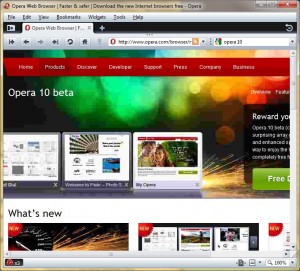
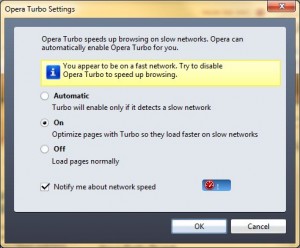

Leave a Reply