If you want to try Fedora 11 without buying a new machine or partitioning your hard drive, VirtualBox is a good choice. This guide assumes you have downloaded the Fedora 11 KDE iso and you also have installed VirtualBox 2.2 or above. You also need enough disk space to hold the virtual disk on your hard drive.
- Run VirtualBox and Click on New to create a new virtual machine.
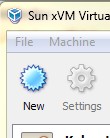
- Click on Next to continue.
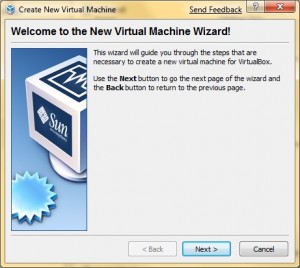
- Name your virtual machine and select the proper OS Type. Click on Next to continue.
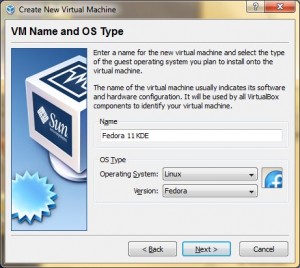
- Set the memory size for the virtual machine. I used 512MB. Click on Next to continue.
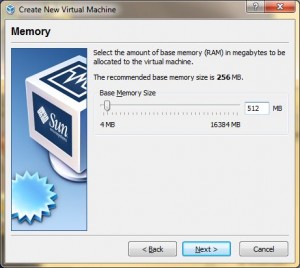
- Click on Next to create a new virtual disk.
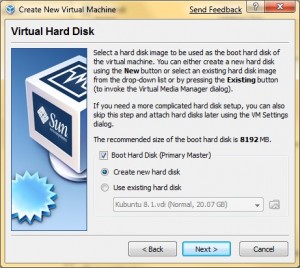
- Create New Virtual Disk Wizard starts, click on Next to continue.
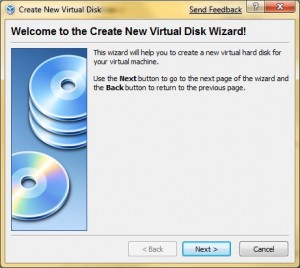
- Select Dynamically expanding storage and click on Next to continue.
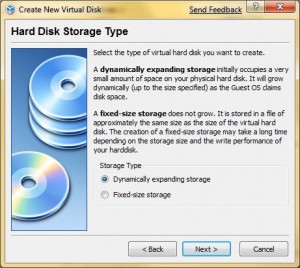
- Specify a location for the disk image and size. If your system drive is low on space, you might want to use a different drive. Click on Next to continue.
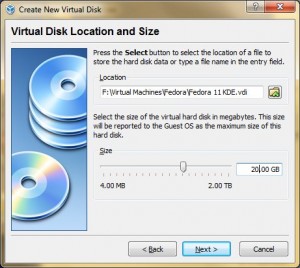
- Click on Finish to finish creating a new virtual disk.
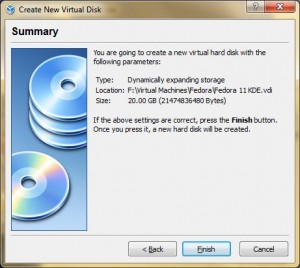
- Click on Finish to finish creating of the new virtual machine.
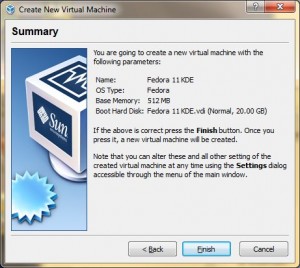
- Now back to the main windows of VirtualBox with the newly created virtual machine for Fedora. Double click on CD/DVD-ROM. Note that a lot of features are turned off by default. If you want to change the settings, click on Settings to modify them.
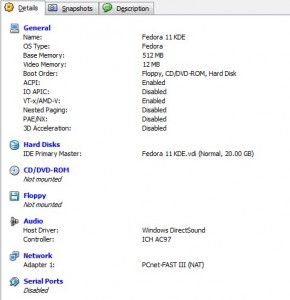
- Check Mount CD/DVD Drive and select ISO Image File. Click on the folder icon.
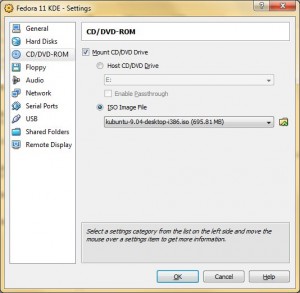
- Click on the Add icon to locate the iso image you downloaded. Click on Select and you will be brought back to the dialog in previous step. Click on OK.
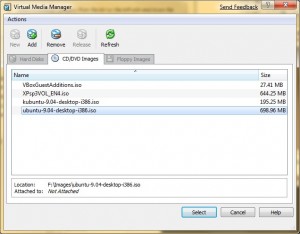
- Click on Start icon in the upper left corner to start installation.
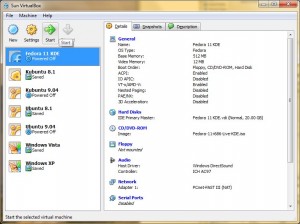
- Click anywhere inside the virtual machine window, so that you can use your keyboard and mouse inside the virtual machine. If you ever want to release the mouse and keyboard from the virtual machine, press right Ctrl key. Double click on Install to Hard Drive.
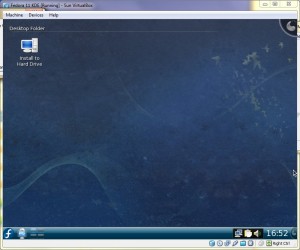
- The installer runs. Click on Next.
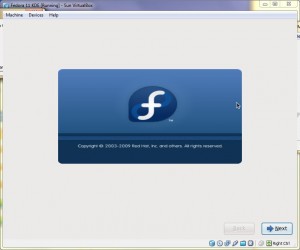
- Select the language and click on Next.
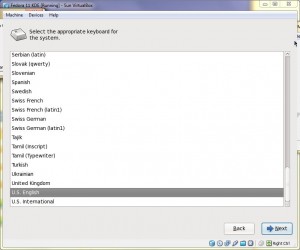
- A warning dialog shows. Click on Re-intialize drive to continue.
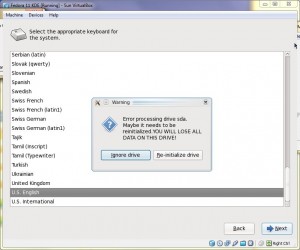
- Set a hostname and click on Next.
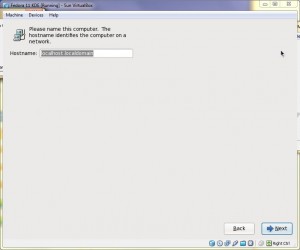
- Select a time zone and click on Next.
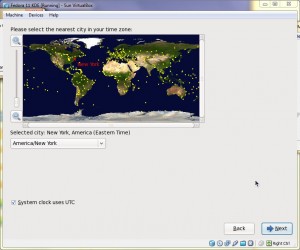
- Create a user and click on Forward.
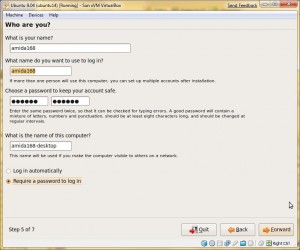
- Enter root’s password and click on Next.
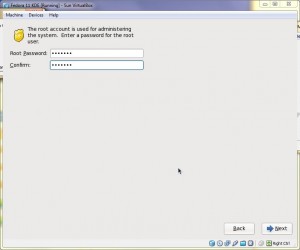
- Use the default scheme for partitioning. Click on Next.
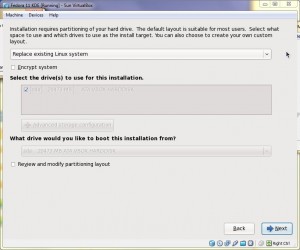
- A confirmation dialog shows. Click on Write changes to disk.
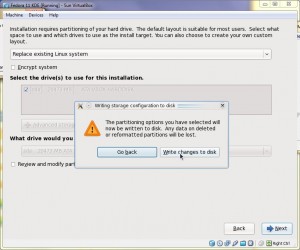
- The installer copies the live image to the virtual disk. When the installation is done. Click on Close.
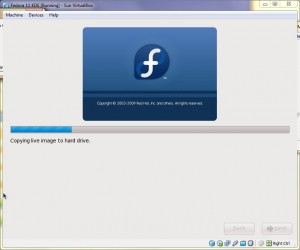
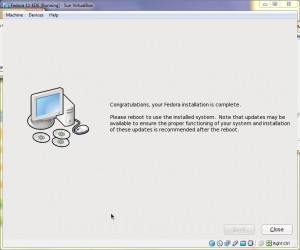
- Click on the Fedora icon -> Leave -> Shutdown.
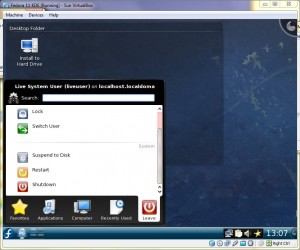
- When the virtual machine is in the shutdown state. We want to un-mount the Live CD, so the virtual machine won’t boot to it again. Double click on CD/DVD-ROM and uncheck Mount CD/DVD Drive. Please see the screenshots for step 11 and 12.
- Start the virtual machine.
- When the VM boots up the first time, a setup wizard runs. Click on Forward.
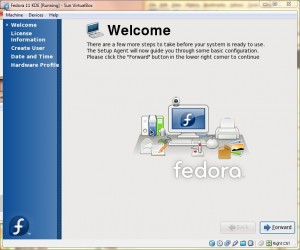
- Click on Forward.
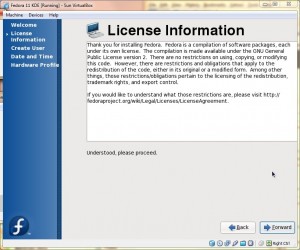
- Create a user and click on Forward.
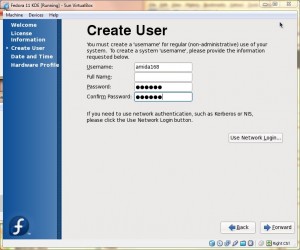
- Click on Network Time Protocol and check Enable Network Time Protocol. Click on Forward.

- Click on Finish.

- The basic installation is done!
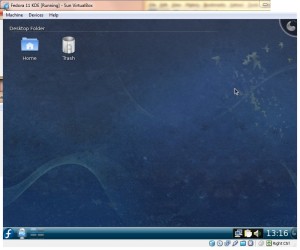
In my next post, I’ll show you how to install the VirtualBox Guest Additions. Stay tuned. Ok, here is the link to the guide on Guest Additons.
This post may contain affiliated links. When you click on the link and purchase a product, we receive a small commision to keep us running. Thanks.

Thanks a lot for this work of screenshots
It really helped me whwn I am in need
Thanks again
veryy veryy goooood my friend thats so helper for me but i dont know ! when iam start the 25 step on u picure my installin stoped and say save to disk ??? wats is this
Very good.
I just installed Fedora 12 and this post helped me a lot.
Thanks.
Hi,
Thanks for providing guide for installation. I installed F12 on Win XP as host on virtual box.
Two times I had issues after successful installation
I posted here my problem, no real answer on how to solve this issue
http://forums.fedoraforum.org/showthread.php?p=1332077
It seems like you have a corrupt X server package. You might have to reinstall the X server.
thank you
i am getting an error,,,i’l ,mention here wts it..plz help me wth this problm…
FATAL: no bootable medium found,system halted.
plz tell me wt to du 4 ths,,,thnx
Much appreciated!
thank u 100500 times )