One of my blog’s popular posts is a tutorial about how to create an Ad Hoc network on Windows 7. A lot of readers are asking how you can share an internet connection with Ad Hoc network. I spent some time over the weekend and wrote up this tutorial.
Let me explain the scenario a bit. Suppose we have two computers (computer A and computer B) and one wired internet connection. Both computer have wireless cards, but you do not have a wireless router. You want both computers to access the internet through the single wired connection. I connected the wired internet connection to computer A and created an Ad Hoc network on it. I then configured computer B to join the Ad Hoc network.
Here are the steps on computer A:
- Connect the wired internet connection to computer A.
- Click on the Windows icon and type View network connections and press enter.
- Identify the wired internet connection and the wireless card. On computer A, the wired internet connection is called Local Area Connection 2 and the wireless card is called Wireless Network Connection 2. Note that these connections are different on your computer.
- Locate the wired internet connection and right click on it. Select Properties.
- Click on the Sharing tab and check the box. Select the correct wireless connection in the Home networking connection drop down.

- Create an Ad Hoc networking following the instructions in this post. Here is a screenshot of the Ad Hoc network named kombitz I created for this tutorial. Note that if you check the box to save the network, you do not have to do this step again next time.
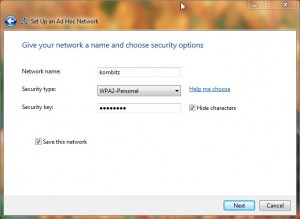
- Click on the network icon in the lower right corner of the system tray and make sure it’s connected to the Ad Hoc network you just created. If not, click on the network and click on Connect. Here is a screenshot of the network icon in the system tray.
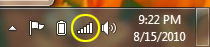
Now computer A is set up to allow connections from other computers. Here are the steps on computer B to join the Ad Hoc network.
- Click on the network icon in the lower right corner. You should see the Ad Hoc network. In this example, it’s called kombitz.
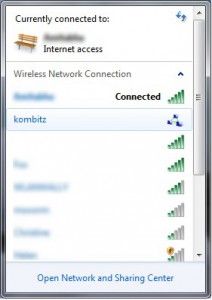
- Select the network kombitz and click on Connect. Enter the network key if you had one set up when creating the Ad Hoc network.

When you are done sharing, you will have to turn internet sharing off on computer A. Otherwise, the wireless connection will not work on computer A. To disable internet sharing, follow the steps 1 through 5 for computer A except you un-check the box Allow other network users to connect through this computer’s Internet connection.
This post may contain affiliated links. When you click on the link and purchase a product, we receive a small commision to keep us running. Thanks.

Very nice & informative article.
Thanks
“When you are done sharing, you will have to turn internet sharing off on computer A. Otherwise, the wireless connection will not work on computer A.”
What does that mean?
Does it mean that I can only use internet on “computer A” OR “computer B” but NOT “A” and “B” together?
That means when you do not want to share the internet connection, remember to turn the internet sharing off. Otherwise, the wireless connection will not function properly afterward.
When you turn on internet sharing, both computer A and B can access internet together.
If I have \computer A\ connected to internet with wired connection using a modem (no router) and it also has a built-in wireless adapter on it’s motherboard (that can act as an access point), could I create an ad-hoc network (with internet sharing) on \computer A\ and connect \computer B\ to this network and be able to access the internet from both \computer A\ and \computer B\ at the same time?
Yes.
Hi. I’m not very professional in this area, but I’ve been creating ad hoc networks for internet sharing regularly on laptops with Windows7. However, I noticed that sometimes when i try to make an ad hoc network I get a message saying Unable to set up ad hoc network. Was wondering if you could help?
Thanks =D
Thanks for the article, very informative. I guess I´ll have to go home and try it myself, but will this work if the connection on Computer A is a wireless USB modem instead of a “wired” internet connection?
I´m living in a place where getting internet in the home is very difficult (and we have two people who need internet), so am exploring all my options.
In step 4, when i right click local area network, i dont get the sharing tab. just the networking tab. Anyway i can get it?
What is your edition of Windows 7? It might not be available for the Starter edition.
Hi,
I am having 2 laptops one with Windows Vista & other with Windows 7. Previously I used create ad-hoc network on Vista laptop & used to connect to that n/w thru Windows 7 laptop.
This was working perfectly.
But suddenly I m not able 2 access the internet from Windows 7 laptop. When I create Ad hoc network from Vista laptop & try 2 connect that n/w thru my Windows 7 laptop, it shows “connected” status. But It shows “No Internet Access” messageo. I tried to share the files also,but it is not working. I suspect the issue is due to diff. O.S.
While setting up the N/W I followed exact step mentioned in this tutorial. But this is not working.
Can anybody help me…
Try to set up internet sharing on your Windows 7 machine and set up ad hoc network there. Then configure your Vista machine to join the ad hoc network.
I created an Ad hoc network from Windows 7 laptop( Dell Inspiron) to another Windows 7 Laptop( SOny vaio) worked perfectly fine for a day & next day when i tried 2 connect , it shows “connected†status. But It shows “No Internet Access†message. I tried to share the files also,but it is not working., Deleted the network profile and did the set up allover again but still not working.
I got a USB modem internet , when i plug it in and setup the wireless connection it appears on my i phone as i named it , i connect to my laptop using iphone it connects !! BUT NO internet access …. !! what is wrong … there’s must be somthing i have 2 doo , can u help ? !
Is there a way to share a wired internet connection through wirelees card on PC with my Andorid phone? OS Win7.
I tried program called VirtualRouter but its not working 🙁
You can follow the first part of the tutorial to set up the ad hoc network on your Windows 7 PC. Then just use your Android phone to connect this ad hoc network.
i have a usb internet modem. can i connect my my nokia n8 to internet wid this trick
I could not set up ad hoc gave me an error’ could not setup..
Some users might have to disable the Microsoft Virtual Miniport adapter. This is located in the adapters list. I could not get internet connection sharing to work and the only adapter available to share was the virtual miniport adapter. After an hour of reading posts and wasting time, I finally disabled the miniport adapter as part of my trial and error troubleshooting. That did the trick for me and I was finally able to share the wired internet connection on one WIN7 computer with another WIN7 computer via wireless. Microsoft self-help options were zero help and it was by pure tenacity that I figured this out.
Thanks for your input.
I am trying this on a laptop with 64 bit Windows 7. At step 5 i don’t seem to be getting the option of choosing which Wireless connection to share the Local Area Connection with (even after checking the box for sharing).
My goal is to share my wired connection with my smartphone via my laptop wirelessly. When using a software called Connectify, I am able to accomplish this. However, this software made it impossible for me to get my laptop to connect to a wireless network (even after disconnecting from the add-hoc and deselecting the sharing option in the Local area connection).
Are there any known solutions to the problem at step 5, or any different methods for setting up and sharing the internet without a router?
i have pc with windows 7 and i want to make an ad hoc connection i followed the steps but i always get unexpected error
pleas help me what should i do
What error message did you get?
it shows me “unexpected error ” when i click on create an ad hoc network this “unexpected error ” message appear to me in the same window
thank you for your respond 🙂
Unfortunately, the error message is too vague to be useful. If you know how to look at the event logs, there might be some useful information there.
I have one problem when trying to connect a device to my win 7 ad hoc: no internet connection is being shared. I have enabled ICS on computer “A”. I can connect to the adhoc network no problem but there is no internet being shared.
Any thoughts?
Thanks, Rick
i am connected through wireless network, can it be shared through ad-hoc??
thank you.
Hi
I m trying to connect a (A) sony vaio with window 7 and (B)dell latitude with xp through adhoc … i did all the steps on A to setup a adhoc network and then on B i tried to connect it .. it says connected on B but its only receiving not sending any bits … while on A it says No Internet Access … i have tried all the things but of no use … let me know if any one can help .. appreciate it .. thanks
good day,
for people who are having unexpected error problem
you have to make sure that the ICS service “Internet Connection Sharing” is enabled
go to run
type services.msc
Enable Internet Connection Sharing(ICS) and set to Automatic
this should resolve the problem when sharing your internet modem to a ad-hoc connection
I have this done but the allow internet sharing button is still not available. My ICS is is up for my wired internet but the button will not appear. I used to have the button available, but had to restart my computer and it has not been able to reappear.
good day!
i shared a connection with ad-hoc.. but when someone connect in my ad-hoc
a network error message view that say’s “Another computer on this network has the same IP address as this computer. Contact your network administrator for help resolving this issue. More details are available in the Windows System event log.”
Can you please help me what to do?
Thanks in advance.
Thanks a lot! It worked perfectly I can’t even describe how happy I am 😀
hay ,i want ask u that how connect with psp or android mobile phone
i am trying these steps but no hope
there is no sharing tab in home network connection drop down..pls reply
What version of Windows 7 you have?
Hi…I done all steps well.but i am unable to connect to internet on computer B..There showing error as No Internet Access..Not only with Ad Hoc, with connectify also same problem occured.Please help me to share my internet with other devices.
And with ad hoc only share LAN net or other data cards internet..Please tell me???
Thanks
is it possible to create a logon screen on the ad hov network dat is created so dat users will have to login with different passwords?