Netflix has started to add subtitles/captions to some of its streaming content. However, the selection is quite limited. When searching for a solution, I found this article on how to convert subtitles to a format that is compatible for Netflix players on PC and Mac. The original post is about using a Python script to convert the subtitles. One reader has suggested the Jubler program. I tried both methods, and they worked pretty well.
Here is a step by step guide about how to convert subtitles for Netflix player using Jubler. The movie used in this example is Batman: Under The Red Hood.
- Download Jubler from this site and install it.
- Go online and find a subtitles file for the movie you want to watch. OpenSubtitles.org is a good place to find subtitles. I found the subtitles file for Batman: Under The Red Hood here.
- Run Jubler and open the subtitles file you downloaded on step 2.
- Click on File -> Preferences and the Jubler Preferences dialog shows up.
- Click on the Save tab and select W3C Timed Text (*.xml) as the Format. Click on Accept to close the dialog.
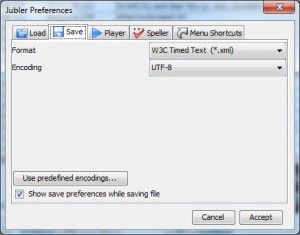
- (Optional) The timing of the subtitles and the movie may not be in sync because of the extra padding Netflix has added to the beginning of the film like Starz Play. You can add a delay to the subtitles to shift the timing. Click on the first subtitle to select it. Scroll down to the very bottom and click on the last subtitle while holding the shift key to select all subtitles. Click on Tools -> Shift time to add the delay.
- Click on File -> Save as to save the subtitles. Note that the subtitles file has a .xml extension.
- Change the extension of the file from .xml to .dfxp .
- Log on to Netflix and start the movie. You might want to pause the movie before you add the subtitles.
- Press Ctrl+Alt+Shift+M on PC or Control+Option+Shift+M on Mac to bring up the Diagnostics menu.

- Click on Load Custom DFXP File and select the .dfxp file you created on step 8.
You can now enjoy the movie with subtitles!
This post may contain affiliated links. When you click on the link and purchase a product, we receive a small commision to keep us running. Thanks.
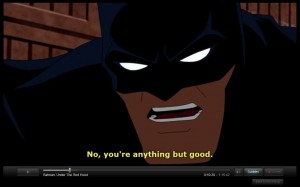

Thank you.
amida168,
Very good post. Perhaps, you can help me. I followed your instructions, for the most part. I couldn’t set the preferences as you suggest. My Jubbler 4.6.1 for Mac OS X doesn’t have “load” and “save” tabs in preferences. I figure that is not big deal.
I downloaded Roxanne_1987_Bluray_720p_DTS_x264.rar after following some links on http://www.shooter.cn. It expands into the folder: “Roxanne_1987_Bluray_720p_DTS_x264”. Inside I find two files: “Roxanne.1987.BluRay.720p.DTS.x264-SiNNERS.eng.srt”, and “Roxanne.1987.BluRay.720p.DTS.x264-yesmen.chs.srt”.
The first file contains English subtitles and works fine. The second file is the one I am interested in; it contains Chinese subtitles. I can open it in Jubler just fine; but, the text doesn’t display properly, even when I change to a Chinese font (Hei, Heiti SC, Heiti TC). I know there are people out there who view Chinese subtitles, but I don’t know how they do it. Let me know if you can help.
Thanks, Charles
I’m an idiot. They are already .srt files. never mind. (man, am I getting old!)