After I changed the network adapter’s setting for Windows 8 Developer’s Preview on VirtualBox, the virtual machine could access the network. The only thing missing was the sound. The default audio device was ICH AC97 on VirtualBox, and Windows 8 Developer Preview did not have a driver for it.
I tried to change the audio controller for it and finally got one to work. You have to use the Intel HD Audio as the Audio Controller. To change it, shut down the virtual machine and click on Settings. Click on Audio and make sure the Host Audio Driver is set to Windows DirectSound and that the Audio Controller is set to Intel HD Audio.
Then, start the virtual machine again. The audio driver will be installed automatically once you boot to the OS.
This post may contain affiliated links. When you click on the link and purchase a product, we receive a small commision to keep us running. Thanks.
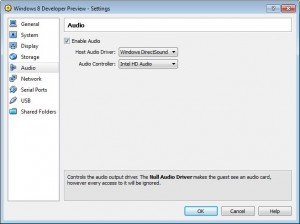

Leave a Reply