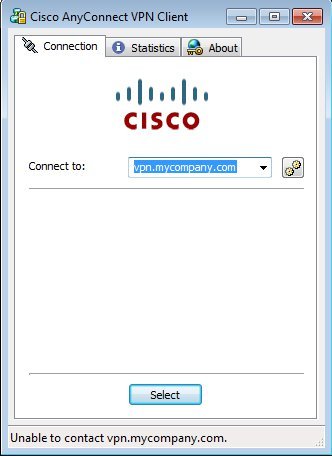
We have 2 VPN networks at work. However, when we installed the VPN client, only one showed up. I tried to find a way to add the other VPN network and set it as default using the GUI interface, but there was no such option.
I found a document on the Cisco web site about how to customize the preference. The default host is specified in a preferences file. The file is called preferences.xml and is at this location:
Windows XP
C:\Documents and Settings\username\Local Settings\Application Data\Cisco\Cisco AnyConnect VPN Client
Windows 7
C:\Users\username\AppData\Local\Cisco\Cisco AnyConnect VPN Client
Use an editor and open the file. Find this line and enter the VPN server name.
<DefaultHost>vpn.mycompany.com</DefaultHost>
You can see the server name the next time you run Cisco AnyConnect client.
This post may contain affiliated links. When you click on the link and purchase a product, we receive a small commision to keep us running. Thanks.
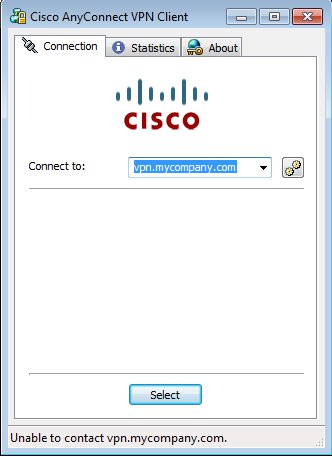

Leave a Reply