If you want to try Chromebook but  do not want to shell out $300 for the hardware, you can actually transform your old laptop to a Chromebook for free. All you need is a 4GB USB drive and a laptop capable of booting from a USB drive.
Sound interesting? Let’s get started. The following instructions are for a Windows PC.
- Download Image Writer for Windows from this link. There are two files to choose from. Click on the second one for the binary.

- Create a folder on your desktop and extract the zip file you downloaded from step one to this folder.
- Download the Chrome OS image from this link. Click on the USB icon to download the image for USB drive.
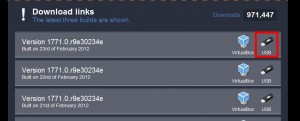
- Extract the image file from this zip file, and place it in the folder created in step 2.
- Insert the USB drive to your computer, and make a note of the drive letter of it.
- Double click on Win32DiskImager.exe to run the program.
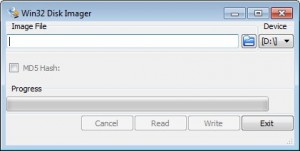
- Click on the folder icon to select the Chrome OS image file. The file is usually called ChromeOS-Vanilla-version-number.img .
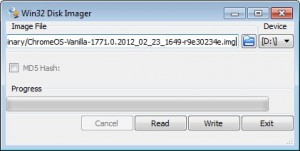
- Make sure the Device refer to the USB flash drive you just inserted. If not, just click on the drive letter and select the correct one. Note that everything will be erased on the flash drive. Backup everything if you still have files on it.
- Click on Write to write the image to the  USB drive. This will take several minutes.
- Take the USB drive to the computer you want to try and boot from the USB drive.
I tried this on an old Dell Latitude D630. The boot-up time is less than 30 seconds, which is fast for an old computer.
What’s your experience with Chromebook? Tell us in the comments section.
This post may contain affiliated links. When you click on the link and purchase a product, we receive a small commision to keep us running. Thanks.

Leave a Reply