When I first installed Windows 8 on Virtual PC, I ran into a problem: the Guest Additions were not compatible with Windows 8. I had to use Recovery mode to refresh my Windows 8 installation. The Recovery mode was automatically invoked after I failed to boot the virtual machine up several times. I tried the Guest Additions today, thinking that it would be compatible with Windows 8 after a few months passed. It turned out that the Guest Additions were still not compatible with Windows 8. I ran into the same problem again; the virtual machine booted up to a black screen. I tried to reboot the virtual machine several times, hoping that it would invoke Recovery Mode for me to uninstall the Guest Additions. However, the Recovery Mode did not run automatically this time. I found a trick to force the Windows 8 virtual machine to boot to Recovery Mode. All you have to do is to disable the network adapter. Here are the steps:
- Select the Windows 8 virtual machine and click on Settings.
- Click on Network and make sure Enable Network Adapter is not checked for all 4 adapters.
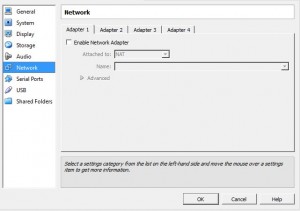
- Start the virtual machine and it will enter Recovery Mode.

This post may contain affiliated links. When you click on the link and purchase a product, we receive a small commision to keep us running. Thanks.

Leave a Reply