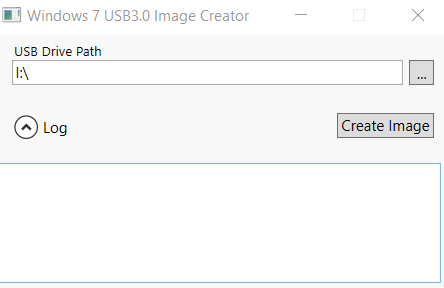
I was trying to install Windows 7 on an Inspiron 15 7559 laptop per my user’s request. I copied the installation files onto a USB key and used it for installation. During installation I got this error message “A required CD/DVD drive device driver is missing…”. From my past experience of this problem, it’s because the installation media does not have the USB driver. The usual solution to this problem is to use NTLite to include the USB driver to the installation media. I did that, but I still got the error message.
I found that later that NTLite is no working well with including the USB 3 driver in this case. I need to use a different utility for that purpose. After I used the utility and I was able to create a Windows 7 installation USB key. Here are the steps.
- Insert your Windows 7 installation USB key to a computer and take a note about the drive letter. If you don’t have one, just use google to search the information about how to create one.
- Download the  Windows 7 USB 3.0 Creator Utility from this page and extract the files.
- Double click on Installer_Creator.exe to run the utility.
- Click on the … icon to select the drive. The USB key is I drive in this example.
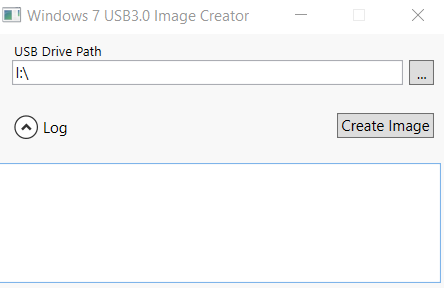
- Click on Create Image to add the USB 3.0 driver to the USB key.
- Wait for a few minutes until you see a confirmation from the utility.
This post may contain affiliated links. When you click on the link and purchase a product, we receive a small commision to keep us running. Thanks.

Leave a Reply