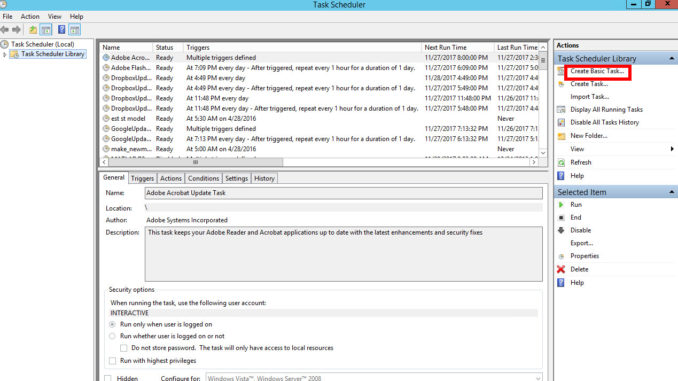
From time to time, we need to schedule a reboot for our Windows servers. I did the screenshots on a server running Windows 2012, but it should apply to Windows 10. Here are the steps.
- Search for Task Scheduler and run it.
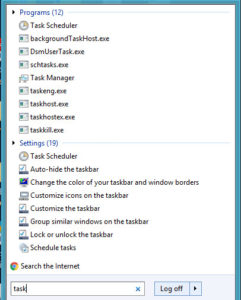
- Click on Create Basic Task.

- Enter a name and click on Next

- Select one time and click on Next.

- Set the date and time you want to reboot your computer.

- Select Start a program and click on Next.
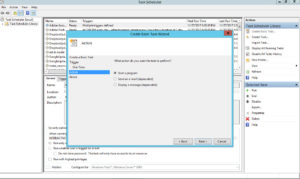
- Enter the information as shown in the screenshot and click on Next. Note that the code p:0:0 means the reboot is planned and the reason for reboot is Other. Please refer to the documentation of shutdown.exe if you need a different code.

- Check Open the Properties dialog for this task when I click Finish. Click on Finish

- Check Run with highest privileges and click on Ok.
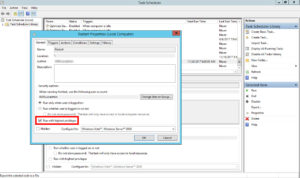
This post may contain affiliated links. When you click on the link and purchase a product, we receive a small commision to keep us running. Thanks.

Leave a Reply