
My PS4’s storage was getting full and I could not play any new games unless I delete some old games from the hard drive. I got a good deal on a Seagate 2TB Hybrid Gaming hard drive during the Black Friday sale, so I replaced the drive in my PS4.
Sony has an article about how to replace the hard drive. It only tells you to backup the save files. The process is tedious, because you can only backup the game save files for a particular game at a time and you also have to back up the game save files for other users on the PS4. It’s very time consuming. You also have to recreate the user accounts. A better way is to use the Backup/Restore process. Before you begin, make sure you have an external hard drive to backup the old hard drive. Here are the steps that I use to replace the hard drive for my PS4:
- Follow the instructions here to replace the drive in the PS4.
- Connect the external hard drive to a computer. Download the system firmware from this page. Note that the download link is not on the top of the page. You need to scroll down to the bottom of the page and expand the section titled “Perform a new installation of the system software” and click on [DOWNLOAD NOW]. The downloaded file is called PS4UPDATE.PUP. Create a folder called UPDATE under the PS4 folder on the external drive. Copy the PS4UPDATE.PUP to that folder.Â
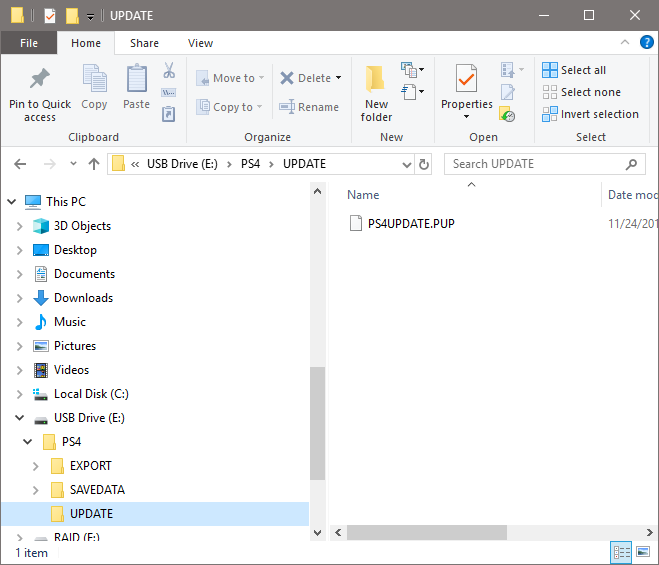
- Connect the external hard drive to the PS4 and turn it on. Follow the onscreen instructions to install the system firmware on the new hard drive. If the PS4 does not recognize the system firmware, it’s either you downloaded the wrong system firmware or you placed the firmware in the wrong folder.
- Follow the instructions here to restore the PS4 using the backup you created on step 1.
This post may contain affiliated links. When you click on the link and purchase a product, we receive a small commision to keep us running. Thanks.

Leave a Reply