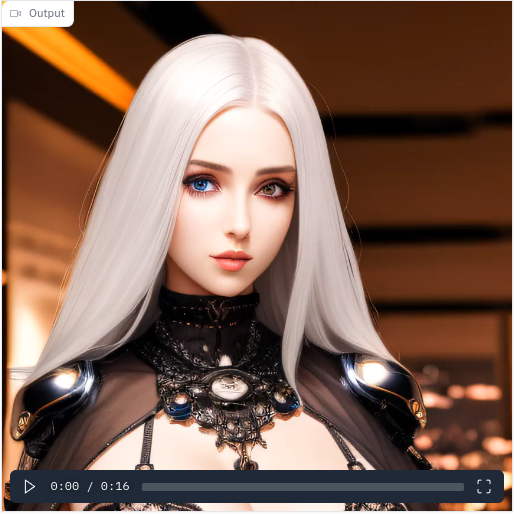
A new extension has been published recently to let you create infinite zoom effect videos using stable diffusion outpainting method. I am going to show you how to use this extension to create a cool video with it.
Enable Extension and download models
- Click on the Extension tab and then click on Install from URL.
- Enter https://github.com/v8hid/infinite-zoom-automatic1111-webui.git in the URL box and click on Install.
- Click on Installed and click on Apply and restart UI.
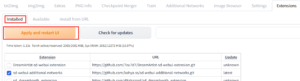
- You also need some inpainting stable diffusion models for better results. I am using DreamShaper V4 inpainting model. Download the model and put it in your models/Stable-diffusion folder.
- Restart webui.
Infinite Zoom Example
- An initial image is not required, but I found it useful to have an initial image so that we know what the beginning of the video is going to look like. I used the prompt from this image.
- Click on txt2img and use the prompt to generate a few images and pick the one you like to use as the initial image. Note that I changed the dimesion of the image to 432×768. Here is the image I used for the video.

- Click on Infinite Zoom tab. Enter 16 in Total Outpaint Steps. Each step is 1 second of video. Click on New row 3 times to create 3 more rows. Note that the prompt at step 0 is for outpainting from step 0 to step 4. The prompt at step 4 is for outpainting from step 4 to step 8. And so on and so forth. There is no need to define the last step, because the last step will not be used anyway.
- Drag the initial image to the custom initial image box and adjust the width and height accordingly.
- (Optional) Click on Post process under Infinite Zoom tab and check Enable Upscale and pick your favorite Upscaler. The recommended upscaler is R-ERSGAn4x. I used 4x-UltraSharp in this example.
- Finally, click on Generate to create the video.
Here is the video.
I am impressed with the quality of the video. It’s smoother than other video generating extensions. One drawback is that you cannot specify seed for each step. Therefore, the results are randomized. You will not get the same results even if you use the same prompt. The author of the extension is going to add the feature to specify seed in the future release.
This post may contain affiliated links. When you click on the link and purchase a product, we receive a small commision to keep us running. Thanks.
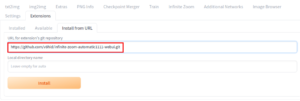
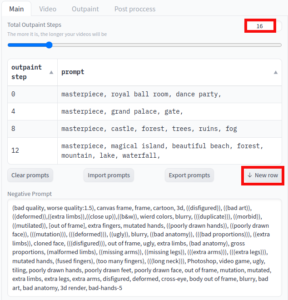
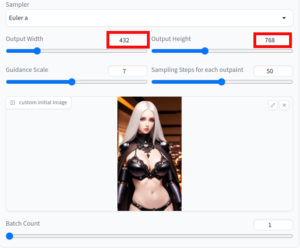
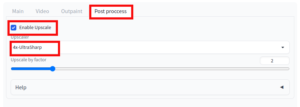

Leave a Reply