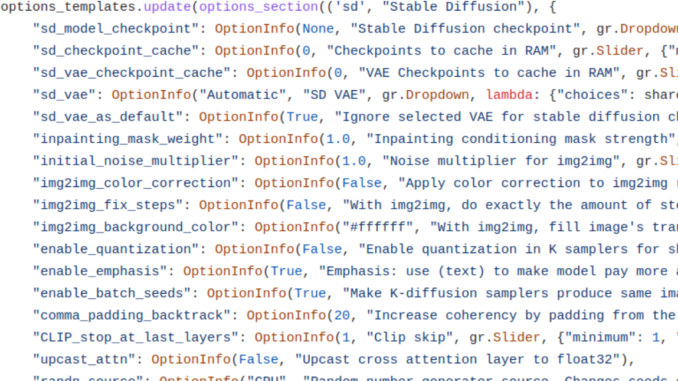
Automatic1111 Stable Diffusion Web UI provides the ability to customize the UI through Quicksettings. The documentation is actually lacking about what are available. I have compiled a list with screenshots to show you what are available.
The list is based upon commit 5ab7f213bec2f816f9c5644becb32eb72c8ffb89 on 5/2/2023. To enable the quicksettings options, do the following:
- Click on Settings -> User Interface.
- Add the options(s) to the Quicksettings list and separate them by comma(,). For exmaple, if you want to select checkpoint, VAE, and clip skip on the UI, your Quicksettings list would look like this: sd_model_checkpoint, sd_vae, CLIP_stop_at_last_layers . See the table below for a list of options available.
- [Update] The new version of webui added this feature which is more user friendly. You only need to click on the text box area and a menu pops up. You can then just select the options you want.
- Click on Apply settings and then click on Reload UI.
Available Quicksettings Options
For Geeks Only
I am pretty sure the available options would be updated often. To see the latested complete list, see this file. The options are listed below this line:
options_templates.update(options_section(('sd', "Stable Diffusion"), {
This post may contain affiliated links. When you click on the link and purchase a product, we receive a small commision to keep us running. Thanks.
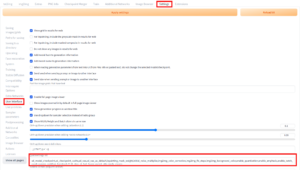
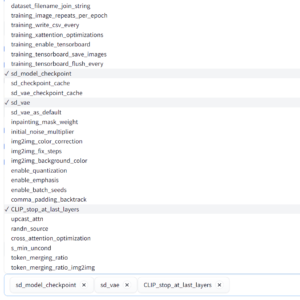








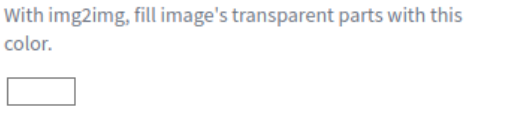
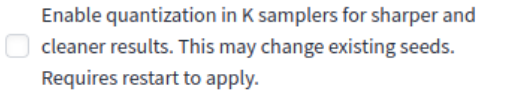
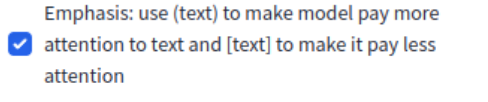

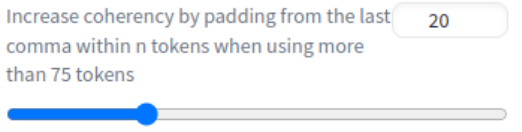


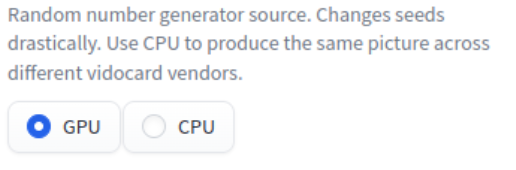

Leave a Reply