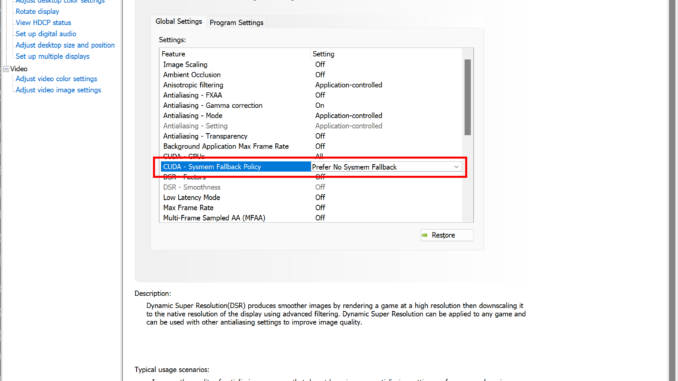
When I tried using the Flux.1 model using ComfyUI, I found that it’s running very slowly even though I have a 3090 GPU with 24GB RAM. When I checked online, I found many users experience performance issues that can often be traced back to specific settings on their Nvidia GPUs. One of the key settings that can significantly impact ComfyUI’s performance is the CUDA-System Fallback Policy. In this post, I’ll guide you through optimizing this setting to ensure ComfyUI runs as smoothly as possible.
Understanding the Issue
ComfyUI is a powerful tool, but it demands a lot from your GPU. If your Nvidia 3D settings aren’t optimized, you might notice slow rendering times or lag during usage. A common culprit is the CUDA-System Fallback Policy, which, if not set correctly, can lead to inefficient GPU usage.
What is CUDA-System Fallback Policy?
CUDA-System Fallback Policy is a setting within Nvidia’s control panel that determines how your GPU handles CUDA tasks when a problem is detected. By default, it might be set to allow the system to fall back to less efficient methods if an issue occurs. While this can prevent crashes, it can also cause significant slowdowns, especially in applications like ComfyUI that rely heavily on your GPU’s processing power.
How to Optimize the Setting
To optimize ComfyUI performance, you need to change the CUDA-System Fallback Policy to “Prefer No System Fallback.” Here’s how you can do it:
- Open the Nvidia Control Panel: Right-click on your desktop and select “Nvidia Control Panel” from the context menu.
- Navigate to 3D Settings: In the left-hand pane, click on “Manage 3D settings.”
- Locate the CUDA-System Fallback Policy: Scroll down in the settings list until you find “CUDA – System Fallback Policy.”
- Change the Setting: Click on the dropdown menu next to this setting and select “Prefer No System Fallback.”
- Apply the Changes: Click “Apply” at the bottom of the control panel to save your settings.
The Impact
By changing the CUDA-System Fallback Policy to “Prefer No System Fallback,” you instruct your GPU to stick with CUDA processing rather than falling back to less efficient methods. This small tweak can make a noticeable difference in how smoothly ComfyUI runs, reducing lag and improving overall responsiveness.
Conclusion
Optimizing your Nvidia 3D settings is a quick and easy way to enhance ComfyUI’s performance. If you’ve been struggling with slowdowns, adjusting the CUDA-System Fallback Policy could be the solution you’ve been looking for. Give it a try, and you may find that ComfyUI runs faster and more efficiently than ever before.
This post may contain affiliated links. When you click on the link and purchase a product, we receive a small commision to keep us running. Thanks.


Leave a Reply