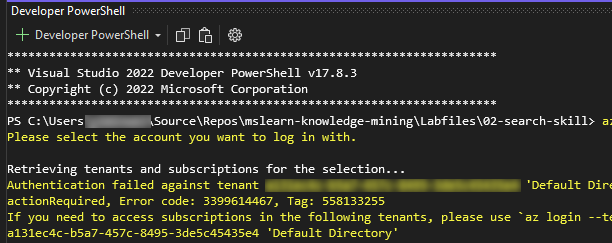
If you’ve encountered the error message “authentication failed against tenant” while using the Azure CLI, it can be frustrating. This issue often arises due to authentication mishaps, tenant misconfiguration, or account access issues. Below, we’ve outlined common causes and steps to resolve the problem effectively.
1. Verify Tenant ID and Login Information
Ensure that the Tenant ID, Subscription ID, and Account Credentials you’re using are accurate:
- In the Azure Portal, navigate to Azure Active Directory > Overview to locate your Tenant ID.
- Use the Azure CLI command below to specify the tenant explicitly:
az login --tenant <Tenant-ID>
2. Clear Azure CLI Cache
Sometimes, outdated credentials or cached data can lead to authentication errors. Clearing the Azure CLI cache can resolve these issues:
az config set core.encrypt_token_cache=false
az account clear
az config set core.encrypt_token_cache=trueAfter clearing the cache, try logging in again or follow step 5 to use browser-based login:
az login3. Confirm Account Permissions
Verify that your account has the necessary access to the specified tenant and subscription:
- Open the Azure Portal and check your user account’s role assignments under Access Control (IAM) for the relevant subscription or resource.
4. Login Using a Service Principal
If you’re using a service principal, make sure the credentials and tenant ID are accurate. Use this command to log in with a service principal:
az login --service-principal --username <App-ID> --password <Password> --tenant <Tenant-ID>5. Use Browser-Based Login
If device code or service principal logins aren’t working, try a browser-based login:
az login --use-device-codeFollow the instructions to authenticate via your browser.
6. Check for Multi-Factor Authentication (MFA)
If your account requires Multi-Factor Authentication (MFA), ensure that you’re prepared to complete the additional authentication steps. MFA can sometimes interfere with automated login methods.
7. Update Azure CLI
Using an outdated version of Azure CLI can lead to compatibility issues. Update to the latest version to ensure smooth operation:
- For Windows:
az upgrade - For Mac/Linux:
curl -sL https://aka.ms/InstallAzureCLIDeb | sudo bash
8. Validate Tenant Access
Verify that your account has access to the tenant. List all available tenants linked to your account:
az account list --all --output tableCheck if the intended tenant is listed. If not, verify your account’s tenant permissions in the Azure Portal.
9. Debug Login Attempts
For more detailed information about the error, run the login command with the debug flag enabled:
az login --debugAnalyze the debug output to pinpoint the cause of the issue.
10. Check Azure AD Conditional Access Policies
Strict Azure AD Conditional Access policies could be blocking login attempts. Collaborate with your organization’s Azure AD administrator to ensure compliance with these policies.
Further Assistance
If you’ve tried all the steps above and the issue persists:
- Check Azure Service Health to see if there are ongoing platform issues: Azure Status Page.
- Contact Azure Support and provide them with the debug logs for more advanced troubleshooting.
By following these steps, you should be able to resolve the “authentication failed against tenant” error and get back to managing your Azure resources seamlessly.
This post may contain affiliated links. When you click on the link and purchase a product, we receive a small commision to keep us running. Thanks.

Leave a Reply