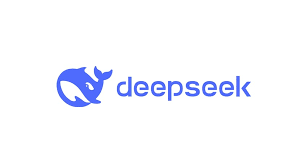
DeepSeek-R1 is a cutting-edge AI model that offers high performance for natural language processing tasks. Running it locally provides greater control, privacy, and efficiency without relying on cloud-based services. By using Ollama, a lightweight framework for managing and running AI models, you can easily install and utilize DeepSeek-R1 on your machine.
In addition, Open WebUI is a powerful and user-friendly interface designed to interact with local AI models, making it an excellent alternative to OpenAI’s ChatGPT interface. If you’re looking for a quick and efficient way to install Open WebUI without dealing with complex configurations, Pinokio provides a streamlined solution.
In this guide, we’ll walk through the process of installing DeepSeek-R1 using Ollama first, followed by setting up Open WebUI using Pinokio, making it easy to run and manage AI models on your machine.
Why Use Ollama and Pinokio for AI Management?
Ollama and Pinokio are AI management platforms that simplify the deployment of AI models and tools. By using these solutions, you can install and run AI models with minimal effort, avoiding the hassle of setting up dependencies manually.
Key Benefits:
- One-click installation: Avoid manual configuration and setup.
- Resource management: Efficiently allocate system resources.
- Local execution: Run AI models entirely on your own machine.
- Easy updates: Keep your AI tools updated with minimal effort.
Step-by-Step Installation Guide
Step 1: Install Ollama and DeepSeek-R1
Follow this blog post to install Ollama and DeepSeek-R1.
Step 2: Set Up Pinokio
Before installing Open WebUI, you need to have Pinokio installed on your system.
- Visit Pinokio’s official website and download the latest version for your operating system.
- Install Pinokio by following the on-screen instructions.
- Once installed, launch Pinokio.
Step 3: Install Open WebUI
- Open the Pinokio application and navigate to the Discover section.
- Search for Open WebUI in the available applications.
- Click the Dowload button and follow the prompts. Remember to skip Ollama installation because you have already installed it earlier.
- Click on Install to install Open WebUI. Note that you might be asked to install quite a few dependencies before you can install Open WebUI. The installation is going to take a while.
- Pinokio will automatically download and set up all necessary dependencies.
- Wait for the installation to complete, then start Open WebUI from the home section.
Step 4: Access Open WebUI
Once the installation is complete, you can access Open WebUI:
- Click on Open WebUI to open it using your browser (or the specified port in your Pinokio settings).
- Start interacting with your AI models.
Conclusion
Running Open WebUI and DeepSeek-R1 locally using Pinokio and Ollama is a fast and hassle-free process that eliminates the complexity of manual setup. Whether you’re an AI enthusiast, developer, or researcher, this method provides an easy way to access powerful AI tools with minimal configuration.
With Open WebUI and DeepSeek-R1 installed, you can start leveraging AI models efficiently for various applications, from chatbots to content generation. Give it a try and experience the convenience of AI-powered interactions running entirely on your local machine!
This post may contain affiliated links. When you click on the link and purchase a product, we receive a small commision to keep us running. Thanks.






Leave a Reply